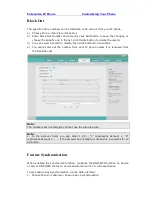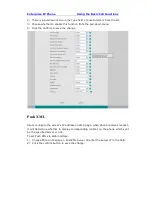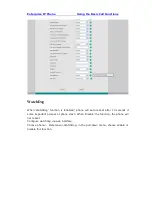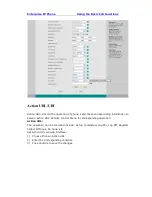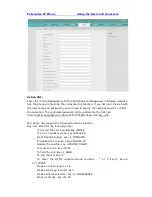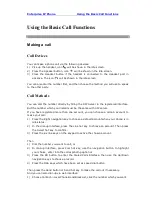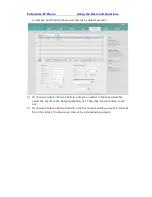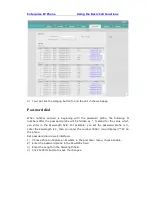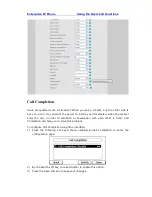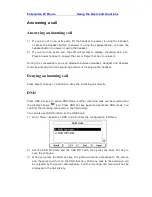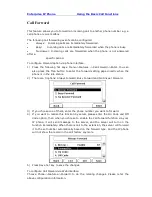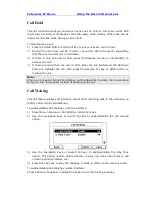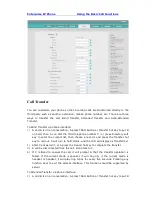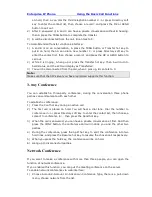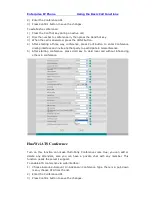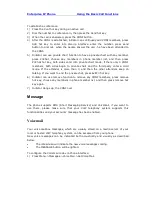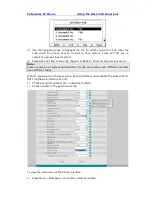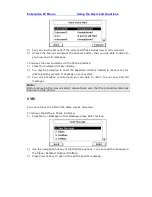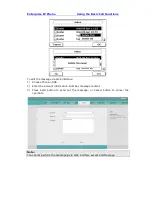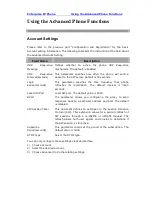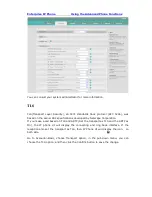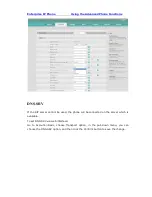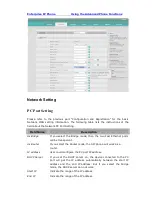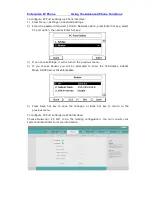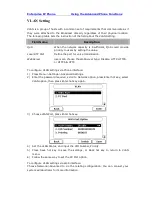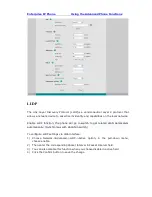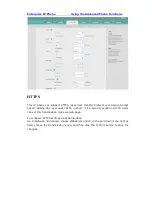Enterprise IP Phone Using the Basic Call Functions
Call Transfer
You can customize your phone so that incoming calls are transferred directly to the
third party such as another extension, mobile phone number, etc. There are three
ways to transfer the call: Blind Transfer, Attended Transfer and Semi-Attended
Transfer.
To Blind Transfer via phone interface:
1)
A and B is on an conversation, A press TRAN Button or Transfer hot key to put B
on hold, then A can dial the third telephone number C
(
or press Directory soft
key to enter the contact list, then choose a record
)
and press the Transfer hot
key to call out. A will turn to hold status, and the LCD will display as Transferred.
2)
After C answered it, or A press the Cancel hot key to complete the transfer.
3)
A will be disconnected from the call. B can talk to C.
4)
If C refused to answer the call, it will prompt A that the transfer operation is
failed. If the current mode is speaker, it will ring up; if the current mode is
handset or headset, it will play ring tones for every five seconds. Pressing any
function keys to exit the prompt interface. This function should be supported by
server.
To Attended Transfer via phone interface:
1)
A and B is on an conversation, A press TRAN Button or Transfer hot key to put B