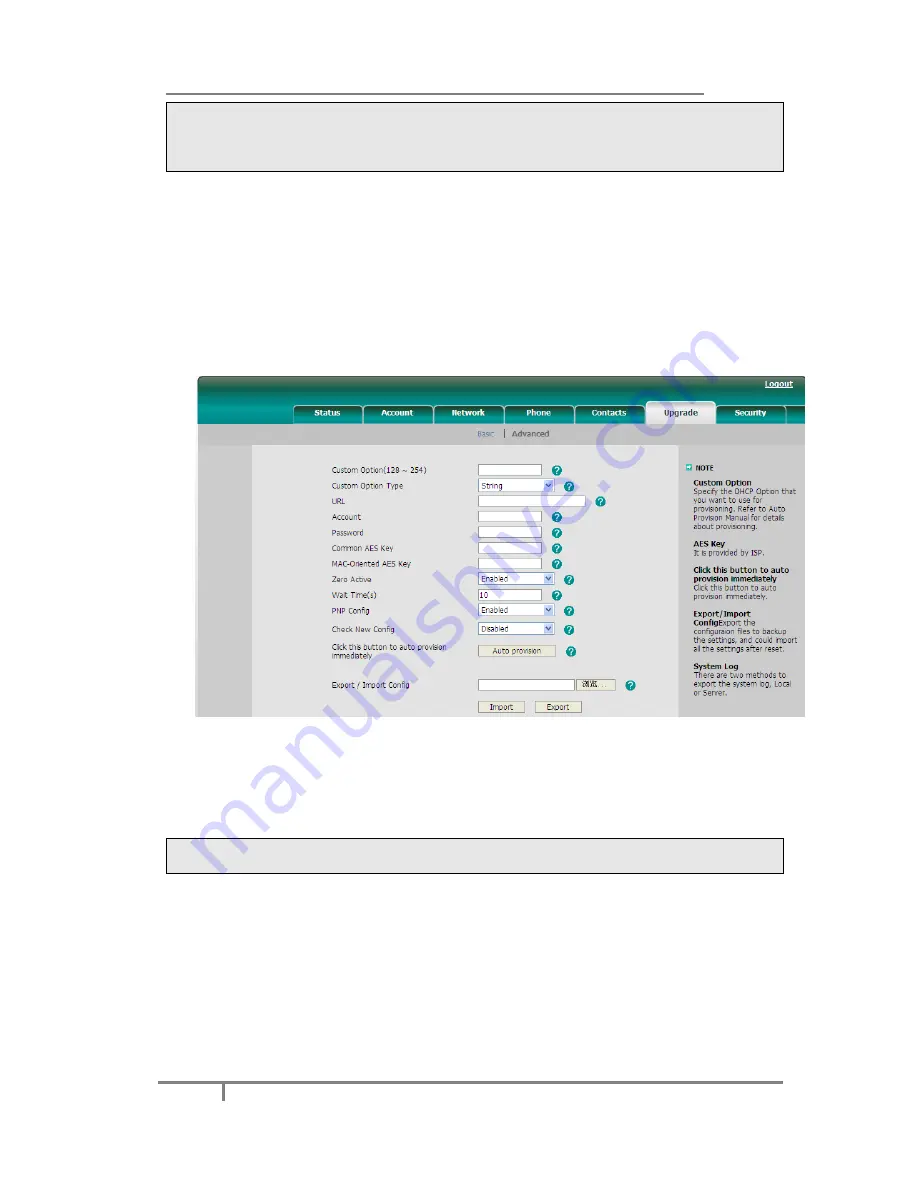
Enterprise IP Phone Advanced Phone Functions
74
If you confirm Reset to Factory, contact list, call history, account settings, etc will be
lost. You need to export the configuration first if you still want to import the old
configurations after reset. Or your phone must be configured manually unless mass
provisioning is used!
To Export/Import the old configuration file via Web interface:
1)
Click on
Upgrade
->
Advanced
, select
Export
/
Import
Config
, click on
Export
button to export the file to your local computer.
2)
Click on
Upgrade
->
Advanced
, select
Export
/
Import Config
, click on
Browse
button, select the specific configuration file in your local computer, click
on
Import
button.
3)
It will take a few minutes to reset, please do not power off during resetting, or it
will cause flash memory error.
Firmware Update
The phone is delivered with pre-installed firmware which allows operating your phone
flawlessly. If you require updating the phone’s firmware please contact your system
administrator. You can only update the firmware via Web interface.
Warning:
Please do not power off or unplug the Ethernet cable during the updating.
To update the firmware manually via Web interface:
1)
Click on
Upgrade
->
Basic
, select the firmware file in your local computer.
2)
Click on
Upgrade
button to update the new firmware.
To update the firmware automatically via Web interface:
1)
Click on
Upgrade
->
Advanced
, configure the relating settings:
Custom Option
,
Custom Option Type
,
URL
,
Account, Password
,
Common AES Key
and
MAC-Oriented AES Key
,
PNP config
and
Check New Config
.
2)
Click
Confirm
button, the phone will check the server for a new firmware in a






























