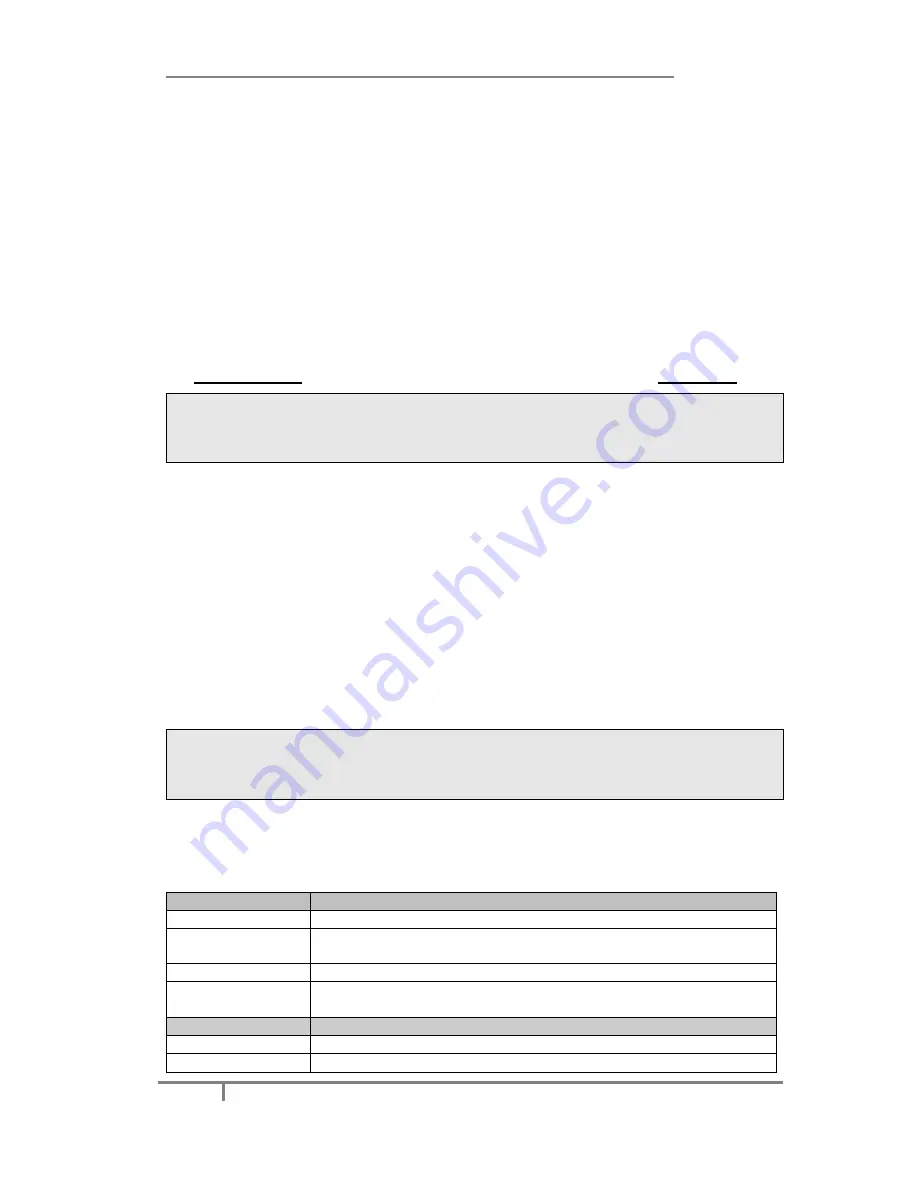
Enterprise IP Phone Getting Started
5
Configuration and Registration
If you are administrator, you need to do some simple configuration to make the
phone work. If not, please contact your system administrator or service provider for
more details.
Configuring via Web Page
Press
OK
button on the keypad of the phone to enter the status page and find out
the IP address of IP phone. Enter it (for example http://192.168.3.35) into the
address bar of web browser. The default administrator’s login name and password
are
admin/admin
. The default user’s login name and password are
user/user
.
Note:
Please locate your PC in the same network segment of IP phone (192.168.3.X) to
access the web configuration page. Please consult your system administrator for
help.
Network Settings
Click on
Network
->
Internet Port
(
WAN
)
DHCP:
Under the default situation the phone attempts to connect a DHCP Server in
your network in order to obtain its valid network settings, e.g. IP address, sub mask,
gateway, DNS server, etc.
Static IP Address:
If your phone cannot contact a DHCP Server for any reason, you
need to enter the network settings manually via Static IP Address. Please contact
your internet administrator for more details.
PPPoE:
If you are using the xDSL Modem, you can connect your phone to the
internet via PPPoE mode. Please contact your ITSP for the
User Name
and
Password
for internet access.
Note:
Using the wrong network parameters may result in inaccessibility of your phone and
may also have an impact on your network performance. Please contact your system
administrator.
Account Settings
The phone attempts to register the SIP server using the account data produced by
the automatic or manual initialization.
Click on
Account
, you will find the following parameters:
Field
Description
Register Status
It shows the register status of the phone.
Account Active
You can choose on/off to enable/disable the account
respectively.
Label
The name showing on the LCD of current device.
Display Name
The local phone name showing on the other phone when
calling.
Field
Description
Register Name
Register name provided by ITSP.
User Name
User account information, provided by ITSP.


























