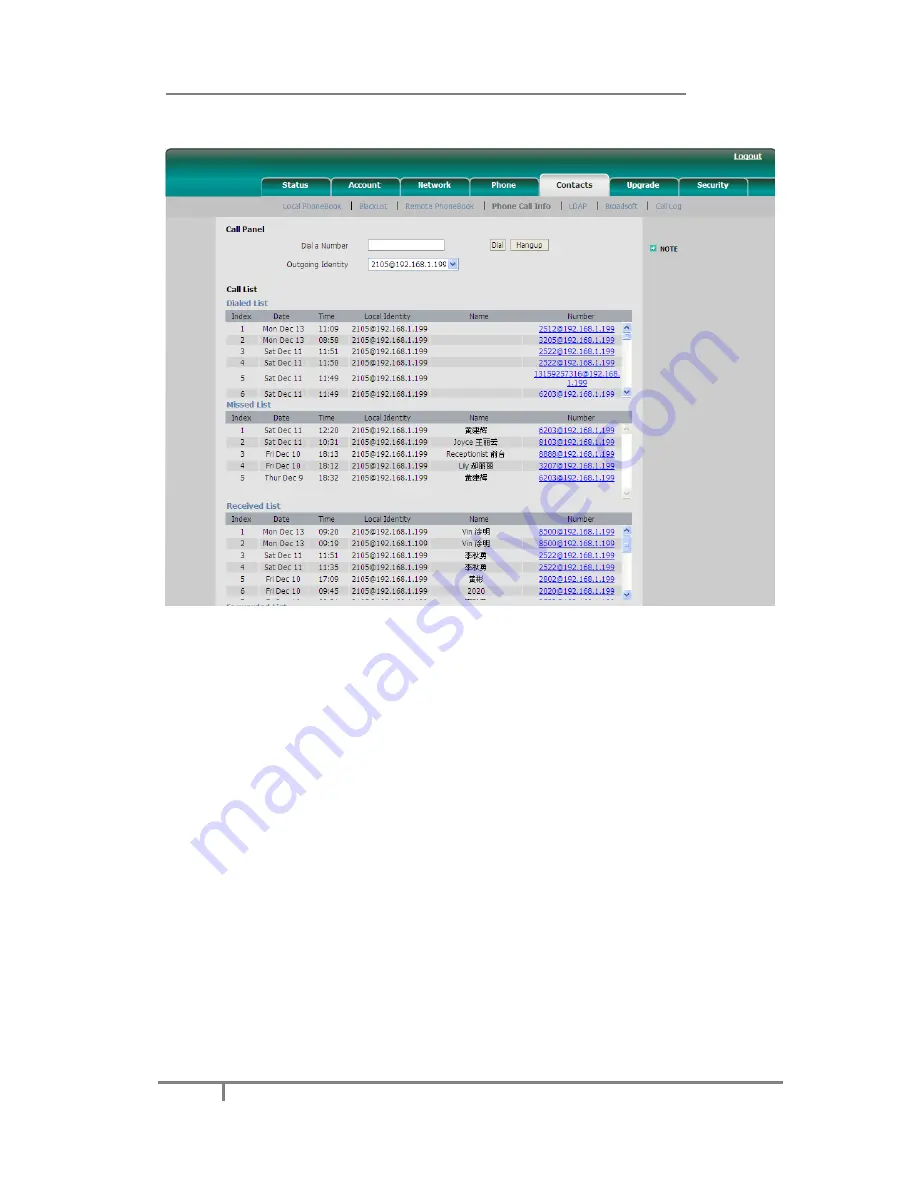
Enterprise IP Phone Basic Call Functions
50
3)
Or click on
Contact
->
Phone Call Info
, click on the number which you want to
dial out from the call list, the phone will dial out by corresponding account.
4)
You can click the
Hangup
button to end the call in the web page.
Password dial
When number entered is beginning with the password prefix, the following N
numbers after the password prefix will be hidden as *, N stand for the value which
you enter in the PswLength field. For example: you set the password prefix is 3,
enter the PswLength is 2, then you enter the number 34567, it will display 3**67 on
the phone.
To configure password dial via web interface:
1)
Click on
Phone
->
Features
->
PswDial
, in the pull-down menu, select
Enable
.
2)
Enter the
Password
prefix in the
PswPrefix
field
3)
Enter the
Length
in the
PswLength
field.






























