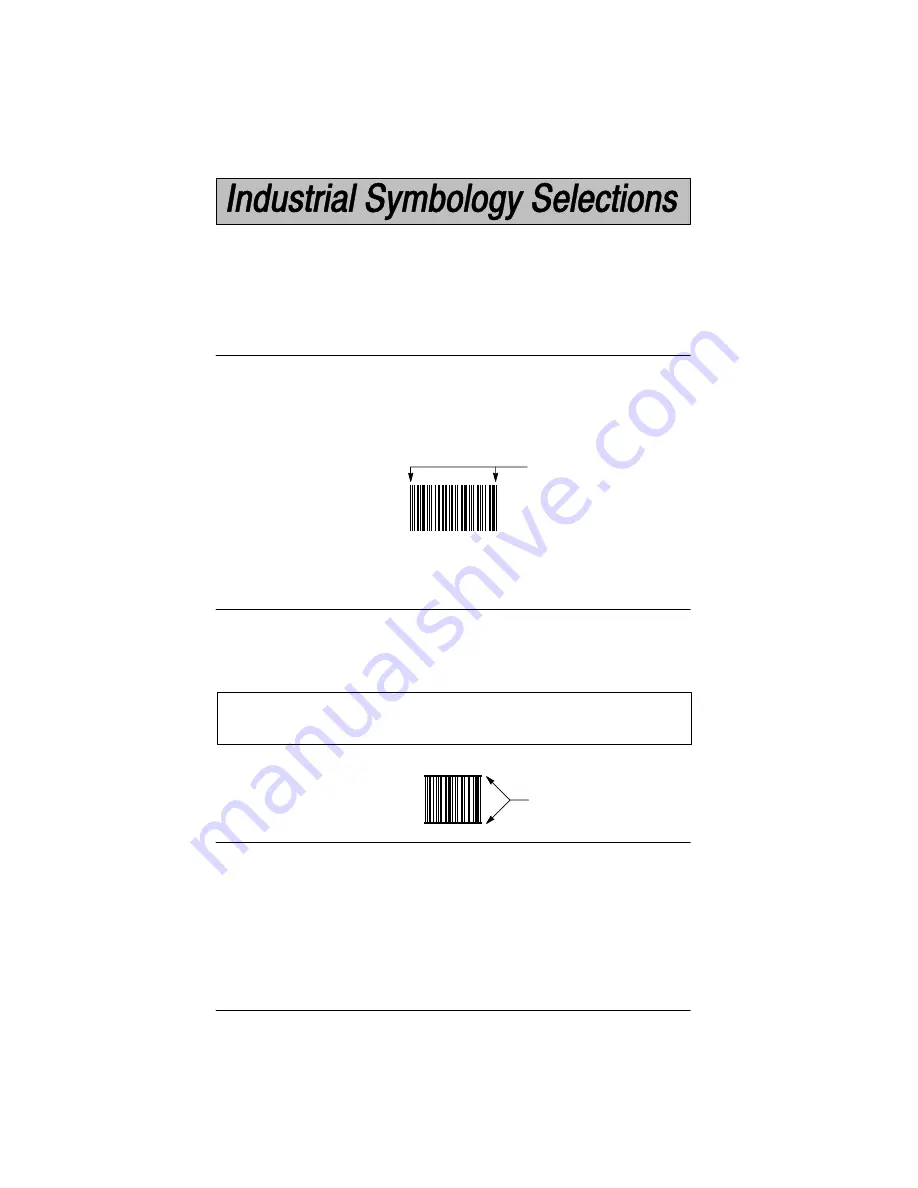
5–12
SCANTEAM 2010 User’s Guide
Message Length
Check Digit
Default All 2 of 5 Settings
Interleaved 2 of 5
Scanning the Default bar code will program the decoder to the symbology
options indicated by a
✱
" in the menu selections on this programming page.
Programming Tip:
If a symbology won't be used, we recommend turning it off
to minimize the chance of a misread.
Interleaved 2 of 5 is a continuous, twoĆwidth symbology capable of encoding
an even number of numerics. OddĆlength messages are usually padded with
a leading 0. Each pair of digits is represented by five bars and five spaces. The
bars encode the first digit: two of these five bars are wide, the other three are
narrow. Following each bar is a space; collectively, the spaces encode the
second digit of the pair. Interleaved 2 of 5 characters are spatially efficient for
the set of numerics.
The start/stop characters are short, but not secure. Their patterns can occur
erroneously in partial scans of a symbol. As a result Interleaved 2 of 5 is prone
to misreads when the scanning path does not include both quiet zones.
Default = On.
If the application requires the ability to read variableĆlength messages, or some
other fixedĆlength, then choose the minimum and Maximums accordingly. We
recommend setting the range [Minimum, Maximum]as small as the application
allows.
Defaults on default chart (page NO TAG).
Bearer bars having a width comparable to the wide elements can be printed to
further enhance security.
Use of a check digit is optional in Interleaved 2 of 5. For applications requiring
enhanced security, symbols should be printed with a check digit using the
format described in the AIM specification, and the reader should be
programmed to verify its value. Since it is not considered part of the message
the check digit is not ordinarily transmitted, though the reader can be
programmed to transmit it.
Default = Don't Verify and Don't Transmit...
To select digits 0 through 9 use the Programming Chart found on the
inside of the back cover of this menu. Scan the programming selection bar code
first, and then scan the bar code(s) representing the digits you wish to set.
9876543210
Interleaved 2 of 5
StartĂ/ĂStop Characters
Interleaved 2 of 5
123456
Bearer Bars
Summary of Contents for Scanteam 2010 wedge
Page 1: ...Keyboard Wedge Commercial Decoder...
Page 12: ...SCANTEAM 2010 User s Guide 1 4 Connecting Your Decoder 1 2 3...
Page 15: ...1 7 SCANTEAM 2010 User s Guide Scanning Techniques Wand Scanner...
Page 24: ...2 8 SCANTEAM 2010 User s Guide Programming Instructions...
Page 27: ...2 11 SCANTEAM 2010 User s Guide Program Terminal Interface...
Page 28: ...2 12 SCANTEAM 2010 User s Guide Supported Terminals Terminal Model s Terminal I D II...
Page 29: ...2 13 SCANTEAM 2010 User s Guide Program Terminal Interface...
Page 31: ...2 15 SCANTEAM 2010 User s Guide Default Selection Status Check Abort Programming Changes...
Page 32: ...2 16 SCANTEAM 2010 User s Guide Notes The space below may be used for notes...
Page 49: ...3 17 SCANTEAM 2010 User s Guide Key Code Assignment Selection Driver s License I D...
Page 51: ...3 19 SCANTEAM 2010 User s Guide Foreign Keyboard Selection...
Page 53: ...3 21 SCANTEAM 2010 User s Guide Keyboard Style Selection...
Page 57: ...3 25 SCANTEAM 2010 User s Guide...
Page 65: ...4 7 SCANTEAM 2010 User s Guide Protocol Selection Data Character Selection...
Page 70: ...4 12 SCANTEAM 2010 User s Guide Notes The space below may be used for notes...
Page 98: ...5 28 SCANTEAM 2010 User s Guide Notes The space below may be used for notes...
Page 99: ...6 1 SCANTEAM 2010 User s Guide 0 1 1 0 2 Introduction...
Page 106: ...7 6 SCANTEAM 2010 User s Guide Supported Interface Keys Bull BDS 7 HDS 7...
Page 107: ...7 7 SCANTEAM 2010 User s Guide Supported Interface Keys Bull Questar 310 2101 Keyboard...
Page 108: ...7 8 SCANTEAM 2010 User s Guide Supported Interface Keys Bull Questar 310 3105 Keyboard...
Page 109: ...7 9 SCANTEAM 2010 User s Guide Supported Interface Keys...
Page 111: ...7 11 SCANTEAM 2010 User s Guide Supported Interface Keys DEC VT 510 520 525 PC style keyboard...
Page 112: ...7 12 SCANTEAM 2010 User s Guide Notes The space below may be used for notes...
Page 126: ...SCANTEAM 2010 User s Guide Notes The space below may be used for notes...
Page 133: ......
















































