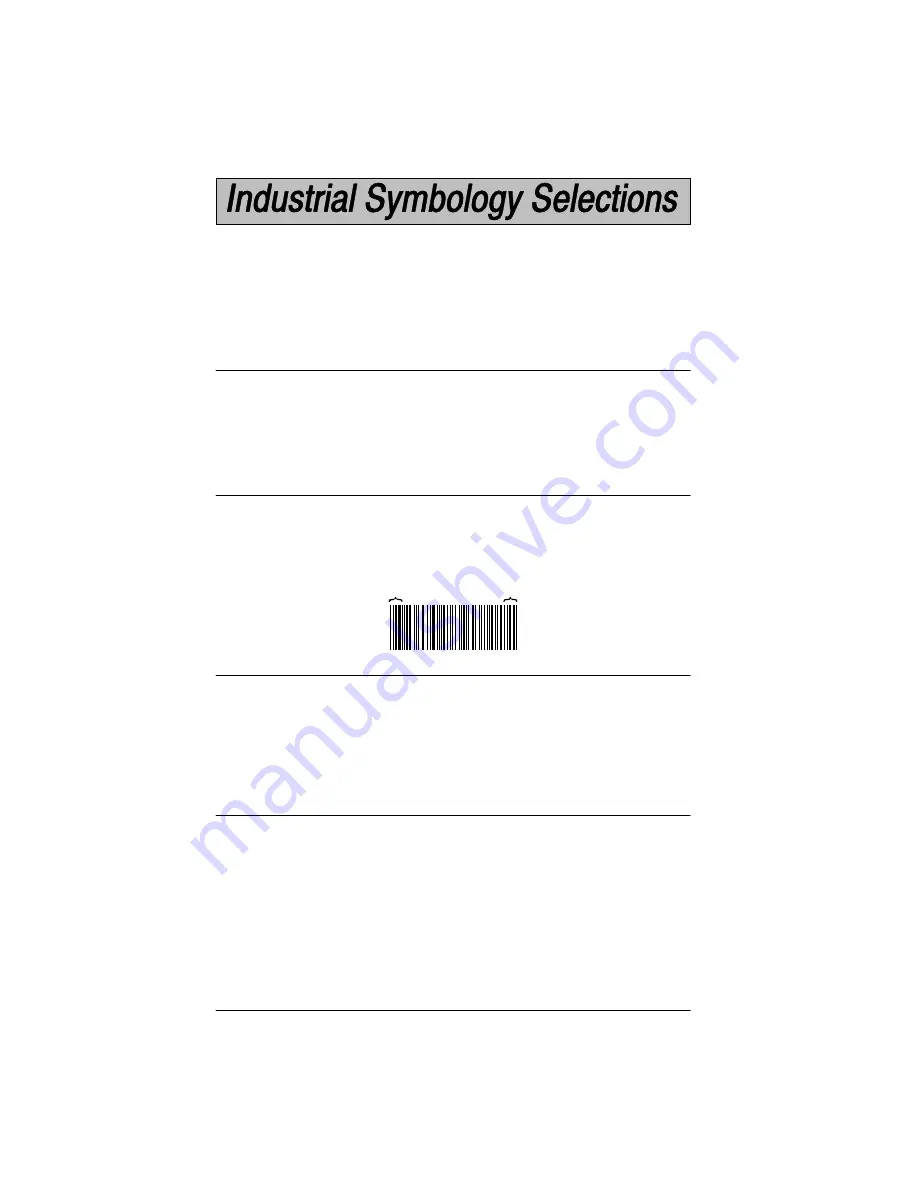
5–6
SCANTEAM 2010 User’s Guide
Default All Code 39 Settings
Code 39
Start / Stop Characters
Full ASCII
Append
Scanning the Default bar code will program the decoder to the symbology
options indicated by a
✱
" in the menu selections on this and the following
programming page.
Programming Tip:
If a symbology won't be used, we recommend turning it off
to minimize the chance of a misread.
Code 39 is a discrete, twoĆwidth symbology capable of encoding variable
length messages from the set of alphanumerics, and the $/+%.- and space.
The * character is used as the start and the stop character. Each Code 39
character has five bars and four internal spaces: three of these nine elements
are wide, the other six are narrow. It is this structure that gives Code 39 its name.
Default = On.
The start and stop characters are used to identify the leading and trailing ends
of the bar code. Since they are not considered part of the message they are not
ordinarily transmitted, though the reader can be programmed to transmit them.
Default = Don't Transmit.
The Code 39 specification provides a means of encoding the full ASCII set of
characters by using twoĆcharacter sequences made up of one of the four Code
39 characters (
$ + % /
) followed by one of the 26 letters as shown in the Full
ASCII Code 39 chart (on page 5-11). The decoder can't distinguish Code 39
labels encoded in full ASCII mode from those encoded in standard mode. Set
this decoder option according to the mode used when the symbols were
printed.
Default = Enable.
When the append option is enabled, the reader will identify Code 39 messages
whose leading character is a SPACE, as
Append39
symbols. The leading
SPACE is discarded and the remaining message characters are stored in a
buffer. When a nonĆ
Append39
symbol is scanned, all data is transmitted in the
order it was scanned.
Default = Disable.
*F+U+L+L*
Start
Character:
Stop
Code 39
Summary of Contents for Scanteam 2010 wedge
Page 1: ...Keyboard Wedge Commercial Decoder...
Page 12: ...SCANTEAM 2010 User s Guide 1 4 Connecting Your Decoder 1 2 3...
Page 15: ...1 7 SCANTEAM 2010 User s Guide Scanning Techniques Wand Scanner...
Page 24: ...2 8 SCANTEAM 2010 User s Guide Programming Instructions...
Page 27: ...2 11 SCANTEAM 2010 User s Guide Program Terminal Interface...
Page 28: ...2 12 SCANTEAM 2010 User s Guide Supported Terminals Terminal Model s Terminal I D II...
Page 29: ...2 13 SCANTEAM 2010 User s Guide Program Terminal Interface...
Page 31: ...2 15 SCANTEAM 2010 User s Guide Default Selection Status Check Abort Programming Changes...
Page 32: ...2 16 SCANTEAM 2010 User s Guide Notes The space below may be used for notes...
Page 49: ...3 17 SCANTEAM 2010 User s Guide Key Code Assignment Selection Driver s License I D...
Page 51: ...3 19 SCANTEAM 2010 User s Guide Foreign Keyboard Selection...
Page 53: ...3 21 SCANTEAM 2010 User s Guide Keyboard Style Selection...
Page 57: ...3 25 SCANTEAM 2010 User s Guide...
Page 65: ...4 7 SCANTEAM 2010 User s Guide Protocol Selection Data Character Selection...
Page 70: ...4 12 SCANTEAM 2010 User s Guide Notes The space below may be used for notes...
Page 98: ...5 28 SCANTEAM 2010 User s Guide Notes The space below may be used for notes...
Page 99: ...6 1 SCANTEAM 2010 User s Guide 0 1 1 0 2 Introduction...
Page 106: ...7 6 SCANTEAM 2010 User s Guide Supported Interface Keys Bull BDS 7 HDS 7...
Page 107: ...7 7 SCANTEAM 2010 User s Guide Supported Interface Keys Bull Questar 310 2101 Keyboard...
Page 108: ...7 8 SCANTEAM 2010 User s Guide Supported Interface Keys Bull Questar 310 3105 Keyboard...
Page 109: ...7 9 SCANTEAM 2010 User s Guide Supported Interface Keys...
Page 111: ...7 11 SCANTEAM 2010 User s Guide Supported Interface Keys DEC VT 510 520 525 PC style keyboard...
Page 112: ...7 12 SCANTEAM 2010 User s Guide Notes The space below may be used for notes...
Page 126: ...SCANTEAM 2010 User s Guide Notes The space below may be used for notes...
Page 133: ......
















































