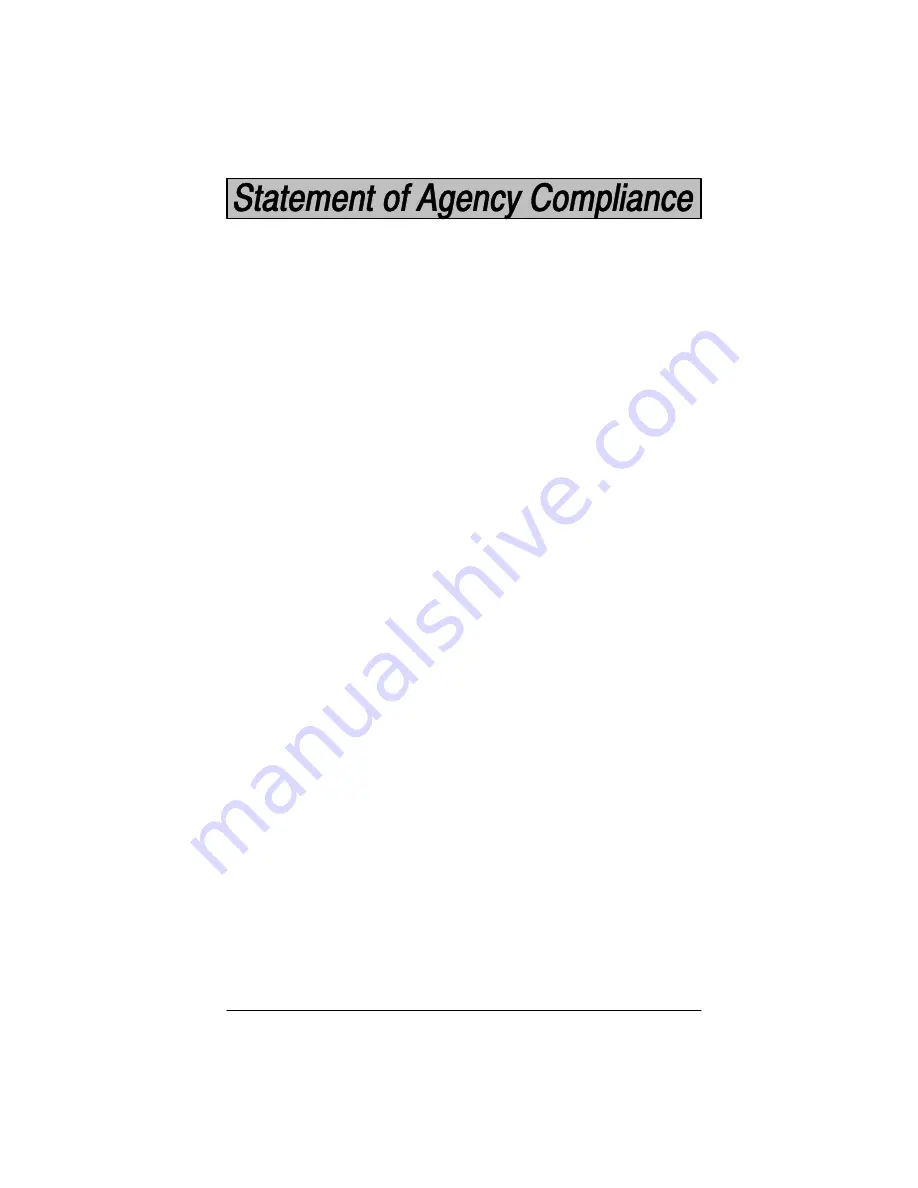
SCANTEAM 2010 User’s Guide
This device complies with part 15 of the FCC Rules. Operation is subject to the
following two conditions: (1) this device may not cause harmful interference,
and (2) this device must accept any interference received, including
interference that may cause undesired operation.
Le present appareil numerique n’emet pas de bruits radioelectriques depassant
les limites applicables aux appareils numeriques de la classe A prescrites dans
le Reglement sur le brouillage radioelectrique edicte par le ministere des
Communications du Canada.
FCC Class A Compliance Statement
This equipment has been tested and found to comply with the limits for a Class A
digital device, pursuant to part 15 of the FCC Rules. These limits are designed
to provide reasonable protection against harmful interference when the
equipment is operated in a commercial environment. This equipment
generates, uses, and can radiate radio frequency energy and, if not installed
and used in accordance with the instruction manual, may cause harmful
interference to radio communications. Operation of this equipment in a
residential area is likely to cause harmful interference, in which case the user
will be required to correct the interference at his own expense.
Caution: Any changes or modifications made to this device that are not
expressly approved by Welch Allyn, Inc. may void the user’s authority to
operate the equipment.
Note: To maintain compliance with FCC Rules and Regulations, cables
connected to this device must be
shielded cables, in which the cable shield
wire(s) have been grounded (tied) to earth ground.
Canadian Notice
This equipment does not exceed the Class A limits for radio noise emissions as
described in the Radio Interference Regulations of the Canadian Department of
Communications.
Summary of Contents for Scanteam 2010 wedge
Page 1: ...Keyboard Wedge Commercial Decoder...
Page 12: ...SCANTEAM 2010 User s Guide 1 4 Connecting Your Decoder 1 2 3...
Page 15: ...1 7 SCANTEAM 2010 User s Guide Scanning Techniques Wand Scanner...
Page 24: ...2 8 SCANTEAM 2010 User s Guide Programming Instructions...
Page 27: ...2 11 SCANTEAM 2010 User s Guide Program Terminal Interface...
Page 28: ...2 12 SCANTEAM 2010 User s Guide Supported Terminals Terminal Model s Terminal I D II...
Page 29: ...2 13 SCANTEAM 2010 User s Guide Program Terminal Interface...
Page 31: ...2 15 SCANTEAM 2010 User s Guide Default Selection Status Check Abort Programming Changes...
Page 32: ...2 16 SCANTEAM 2010 User s Guide Notes The space below may be used for notes...
Page 49: ...3 17 SCANTEAM 2010 User s Guide Key Code Assignment Selection Driver s License I D...
Page 51: ...3 19 SCANTEAM 2010 User s Guide Foreign Keyboard Selection...
Page 53: ...3 21 SCANTEAM 2010 User s Guide Keyboard Style Selection...
Page 57: ...3 25 SCANTEAM 2010 User s Guide...
Page 65: ...4 7 SCANTEAM 2010 User s Guide Protocol Selection Data Character Selection...
Page 70: ...4 12 SCANTEAM 2010 User s Guide Notes The space below may be used for notes...
Page 98: ...5 28 SCANTEAM 2010 User s Guide Notes The space below may be used for notes...
Page 99: ...6 1 SCANTEAM 2010 User s Guide 0 1 1 0 2 Introduction...
Page 106: ...7 6 SCANTEAM 2010 User s Guide Supported Interface Keys Bull BDS 7 HDS 7...
Page 107: ...7 7 SCANTEAM 2010 User s Guide Supported Interface Keys Bull Questar 310 2101 Keyboard...
Page 108: ...7 8 SCANTEAM 2010 User s Guide Supported Interface Keys Bull Questar 310 3105 Keyboard...
Page 109: ...7 9 SCANTEAM 2010 User s Guide Supported Interface Keys...
Page 111: ...7 11 SCANTEAM 2010 User s Guide Supported Interface Keys DEC VT 510 520 525 PC style keyboard...
Page 112: ...7 12 SCANTEAM 2010 User s Guide Notes The space below may be used for notes...
Page 126: ...SCANTEAM 2010 User s Guide Notes The space below may be used for notes...
Page 133: ......




































