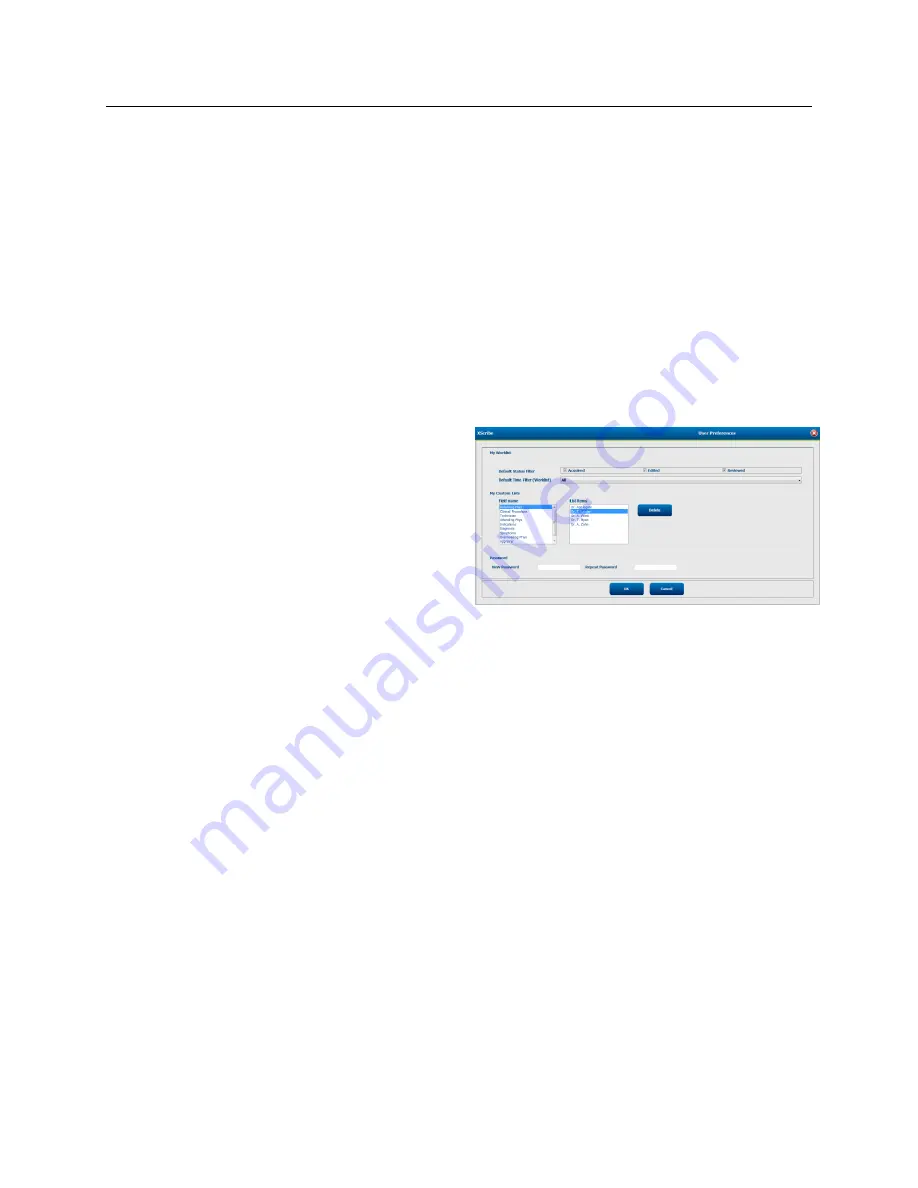
SYSTEM SETTINGS
Page | 87
No Legal Signature
When updating the exam to the signed state, the signature area will show the approver’s name with a label of
Approved by:
in the final report.
About the Legal Signature
The legal signature requires the user credentials prior to updating a resting ECG exam when changing to a signed
state. When enabled, the user is prompted to authenticate with a user name and password when transitioning to the
signed state. Authentication can be entered when a different user is currently logged in. When the correct
credentials are not entered, the user will be notified with a message that the “Credentials supplied are not valid.”
When the signing physician has been set up as an Attending Physician under Personnel, the printed name will appear
in the RScribe final report on the signature line following the
Electronically Signed by:
field label.
User Preferences
Select the User Preferences icon to open the window.
Set selections define the default criteria for the Get
Worklist in the Search feature when the particular user is
logged into RScribe.
Set selections can be changed when the user selects the
Advanced search selections.
The user can also change the password in this window
when the system is not set up with a single sign-on.
All users have access to the User Preferences settings but may not have the Search feature available. Those users
will only enter this window to change their own password.
There are three possible choices for the Worklist exam states that can be enabled or disabled by checkboxes. The
choices are dependent on the workflow configuration modality status setting in that Edited or Review may not
appear as selections.
1.
Acquired
2.
Edited
3.
Reviewed
There are three choices for the default time filter for worklists.
1.
All
2.
Today
3.
Last week
The user’s custom lists can also be modified on this page. Some demographic data entry lists also accept free text
which will be automatically added to the list for future use. “My Custom Lists” allows deletion of any list items you
do not wish to use in the future.
The user can change his password on this page, only if “Single Sign On” is not used
When finished, select
OK
to save changes or
Cancel
to exit the window without saving changes.
RScribe will present the default settings on any of the workstations that the user logs into.


















