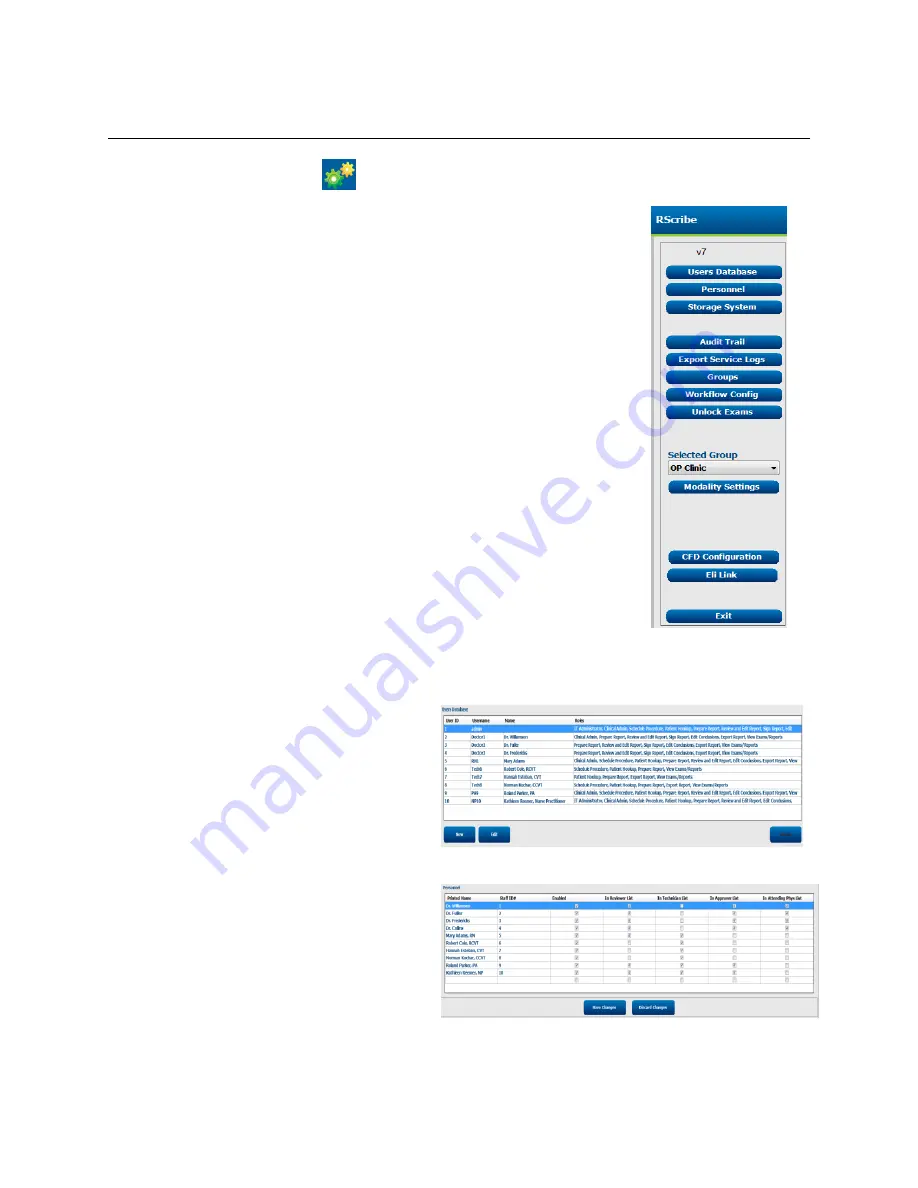
Page | 71
SYSTEM SETTINGS
Use the System Configuration icon
on the main screen to enter the system configuration menus
The IT and Clinical Administrator can select the System Configuration icon to
enter the RScribe administrative functions. All other users can enter this menu to
access the Export Service Log task only.
A list of administrative task buttons is presented to:
Manage user accounts
Manage personnel lists
Manage Groups
Manage archived exams
View audit trail logs
Export service logs for troubleshooting purposes
Configure system-wide modality settings
Configure ELI Link for DICOM connectivity, XML, and PDF file
exchange
Configure workflow
Unlock exams
Configure patient demographics fields
Manage User Accounts and Personnel
User’s Database
The IT administrator will select
Users Database
to create new or delete user accounts, reset user
passwords, assign roles (permissions) and groups
for each user, and assign personnel entries for that
user’s selection. When a single sign-on is used, no
user account and password creation is needed.
Personnel
Personnel
is selected to add personnel that will
be available in the Patient Information, Summary,
and the Finalize Exam Update windows. Listed
personnel can be assigned to each user account and
will appear as selections for the logged-in user and
in the appropriate final report fields.






























