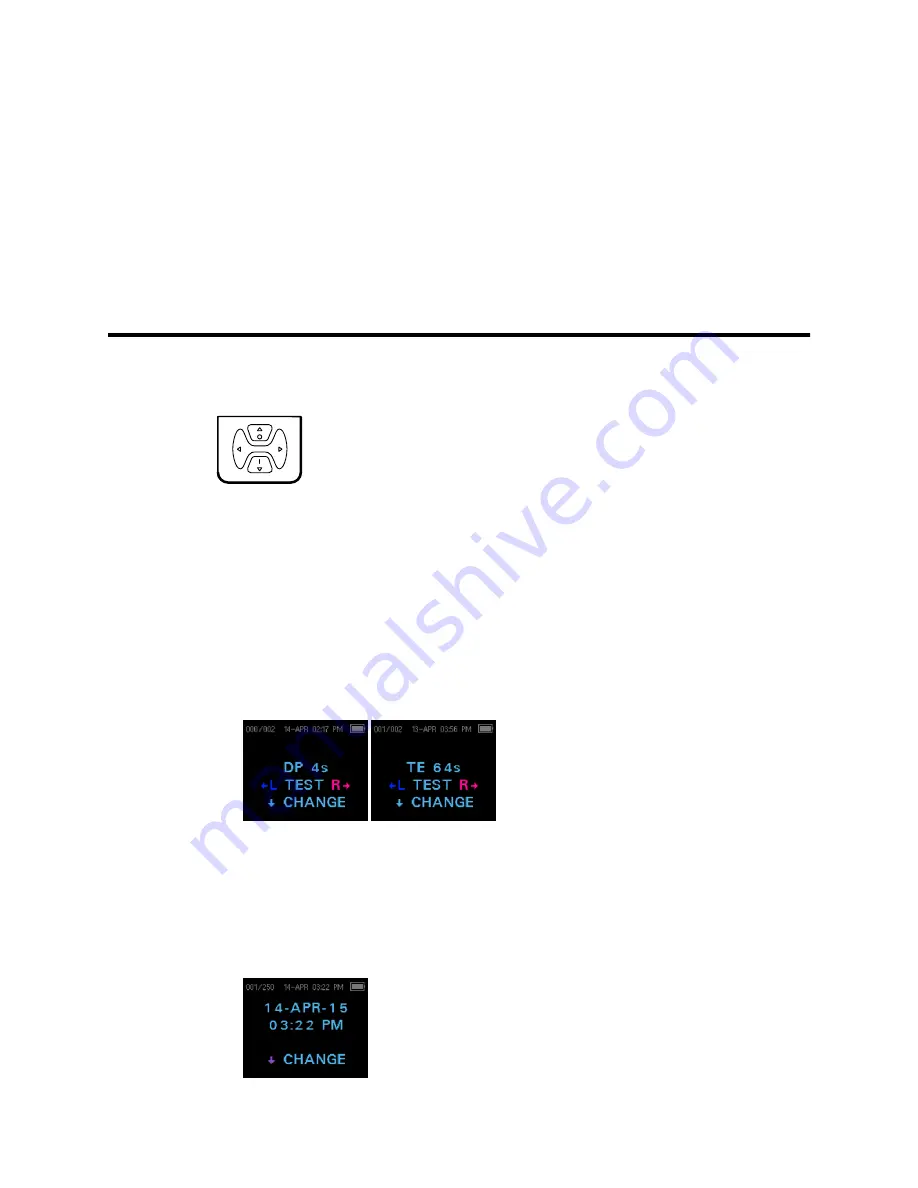
Device overview
Control panel
The screener uses four (4) buttons to control all functions. The arrows on the keypad
(LEFT, RIGHT, UP, and DOWN) correspond to the arrows on the screen. Push the button
that corresponds to the highlighted arrow on the screen in order to move through tasks.
Note
The UP key always brings the screener back to either the previous menu or
the main menu. The UP key will also access the print command from the
Main menu.
Access menus
1. While viewing the MAIN menu, press the
down
control panel button on the control
panel.
The PROTOCOL menu appears. DPOAE screeners will show DP 4s in the MAIN
menu. TEOAE screeners will show TE 64s in the MAIN menu.
2. While viewing the PROTOCOL menu, press the
down
control panel button on the
control panel.
The Clock menu appears with the current date and time.
3. While viewing the CLOCK menu, press the
down
control panel button on the control
panel until the green LED READY light on the screener turns off.
4. Release the
down
control panel button.
19
Summary of Contents for 35900-NP-TE
Page 1: ...Welch Allyn OAE Hearing Screener Directions for use ...
Page 10: ...6 About warnings and cautions Welch Allyn OAE Hearing Screener ...
Page 14: ...10 Introduction Welch Allyn OAE Hearing Screener ...
Page 22: ...18 Setup Welch Allyn OAE Hearing Screener ...
Page 40: ...36 Manage results Welch Allyn OAE Hearing Screener ...
Page 46: ...42 Maintenance Welch Allyn OAE Hearing Screener ...
Page 56: ...52 Standards and compliance Welch Allyn OAE Hearing Screener ...
Page 58: ...54 Warranty Welch Allyn OAE Hearing Screener ...
Page 62: ...Appendix B Flowchart Measurement 58 Appendices Welch Allyn OAE Hearing Screener ...
Page 71: ......






























