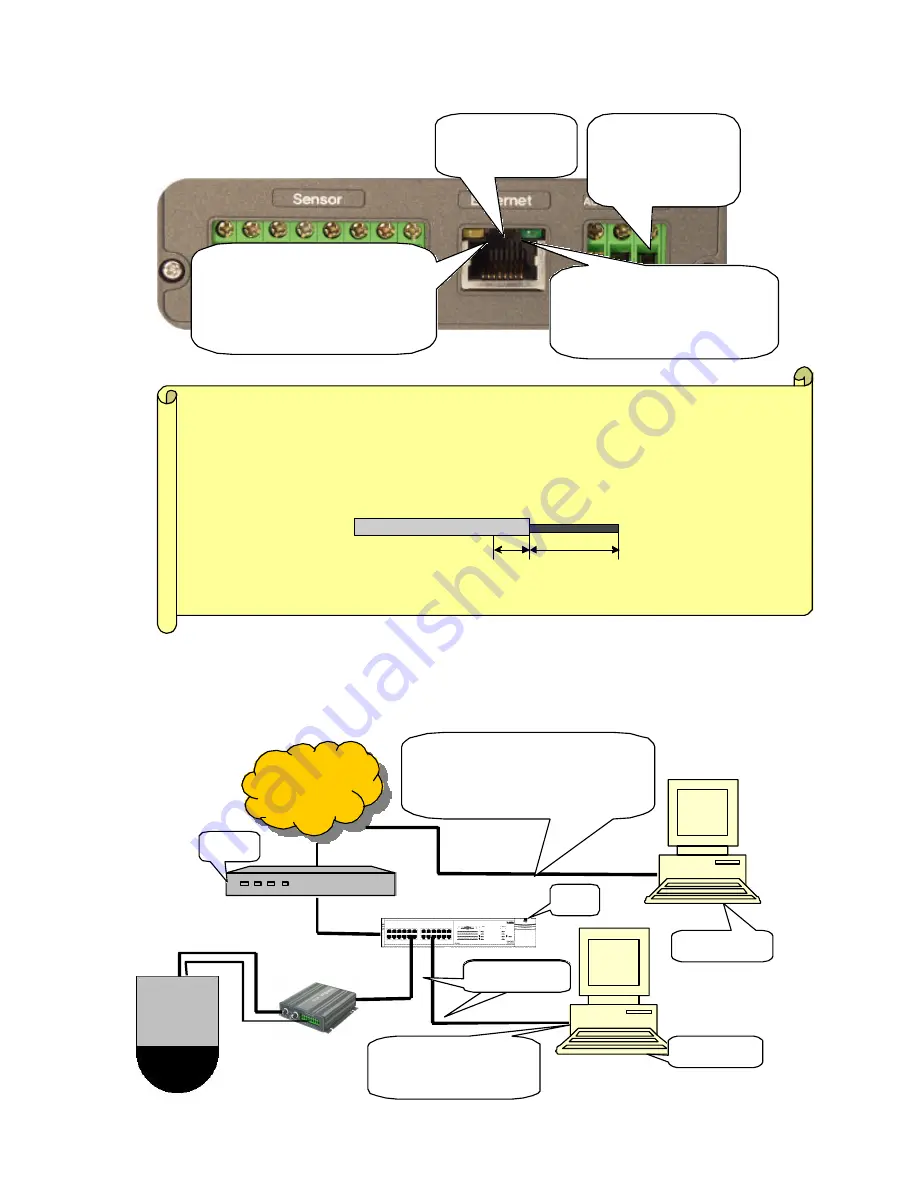
2.2 Connect WebEye and a PC with Network Cable.
l
To connect WebEye on Internet or LAN. With this connection remote user may not
access WebEye before local user configure its network setting.
Connect WebEye to a
PC through a HUB
HUB
Direct cable
Internet
Local User
Remote User
Router
Dedicated line, xDSL line, cable
modem line, ISDN line, and PSTN
(telephone) line are available
.
5.
The green LED should blink
every 1-2 second (s) 1-2 seconds
after receiving power.
6.
After receiving power, yellow LED
should go on for 5-6 seconds and then
go off. This LED starts to blink when
user accesses WebEye
4.
The power input
jack. Use the included
12-volt power adapter.
3.
Connect LAN
cable (RJ-45).
Note in connecting cable to terminal block
When you connect cable to terminal block, you should peel off the cover of cable by 1.5Cm
and insert the cable by 2Cm into the terminal block.(communication., sensor, alarm and etc) In
case of power cable, the white mark of two lines means ‘+ ’.
1.5cm
Peeled
0.5cm
Covered
Total length to insert in Terminal Block = 2cm




































