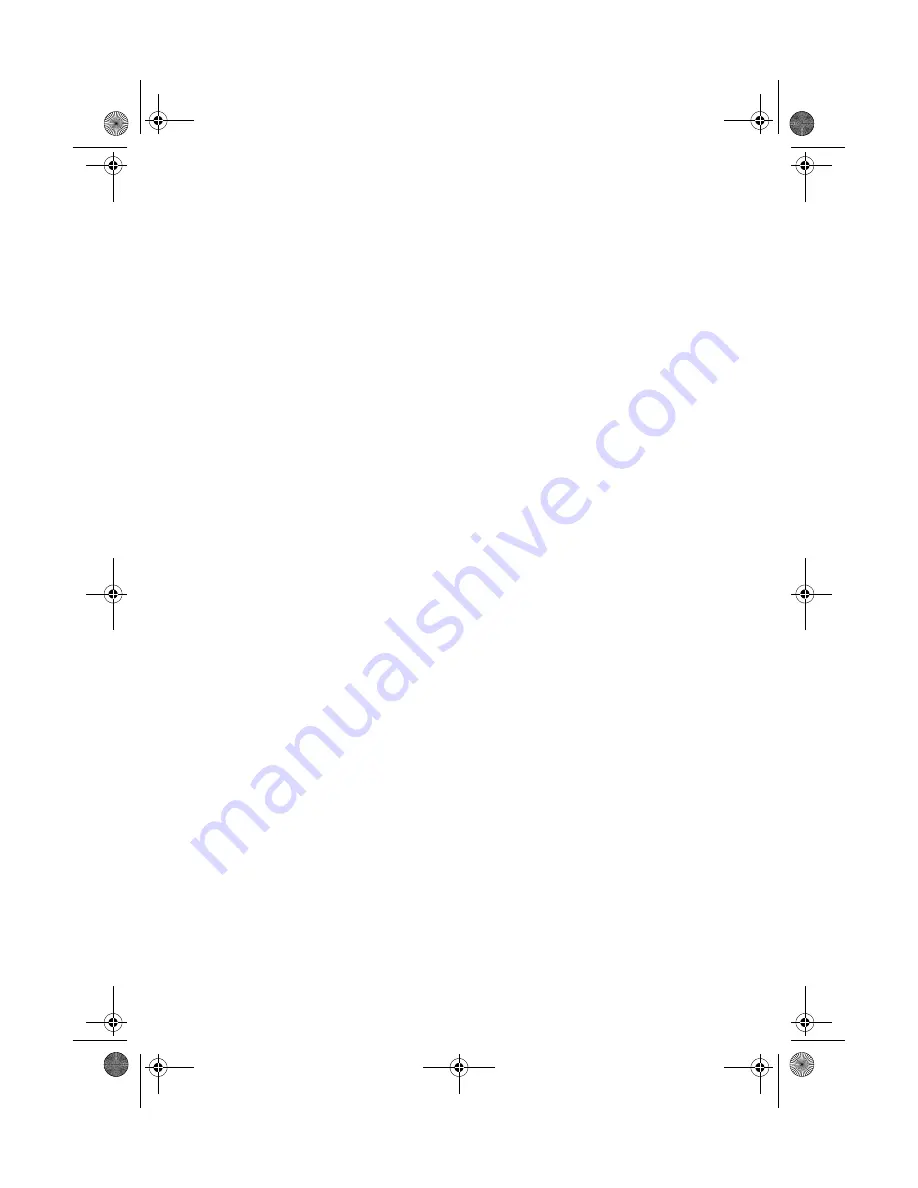
D Mode CT User Guide
44
Copyright © 2005 Waxess
Index
B
barge-in
....................... 31
quick reference chart
........32
set up
..........................32
use
..............................33
base unit batteries
.........4
C
call
answer landline
..............15
answer wireless
..............14
conference call
...............17
make landline call
............13
make wireless call
...........13
caller ID
....................... 26
delete number
................28
dial number
...................27
information
....................26
save number
..................27
cellular only
................. 33
set up
..........................33
turn off
.........................33
contact information
....... iv
controls and switches
base
............................. iii
handset
..........................ii
cordless handset
............5
battery indicator
...............6
charge the battery
.............6
install batteries
.................5
D
distinctive ring
........19, 20
F
feature list
.................... iv
H
hold
.............................. 15
I
included items
................1
intercom
....................... 29
L
location
..........................2
desk or tabletop
................2
wall mount
......................3
M
menu map
.................... 47
messages
SMS
............................ 21
check inbox
.............. 23
delete a message
....... 24
forward
................... 24
memory status
.......... 24
receive
.................... 23
reply
....................... 24
save a new message
... 23
send
....................... 23
send a new message
... 22
write
....................... 22
voice messages
.............. 21
check voicemail
......... 21
set up
..................... 21
mute
............................ 15
P
page
............................. 28
pause
........................... 14
phone book
.................. 18
call from phonebook
........ 20
enter characters
............. 18
enter numbers
............... 19
phonebook
distinctive ring
............... 19
edit names and numbers
... 19
enter Caller ID numbers
.... 20
enter speed dial number
... 20
power on
........................ 3
precautions
.................. 35
R
redial
........................... 14
S
safety instructions
....... 36
set
area codes
.................... 10
dialing mode
....................7
earpiece volume
............. 13
corded handset
.......... 13
cordless handset
........ 14
speaker phone
.......... 13
handset registration
......... 11
deregister
................ 12
D mode CT user guide finalIX.fm Page 44 Monday, May 30, 2005 7:07 PM





































