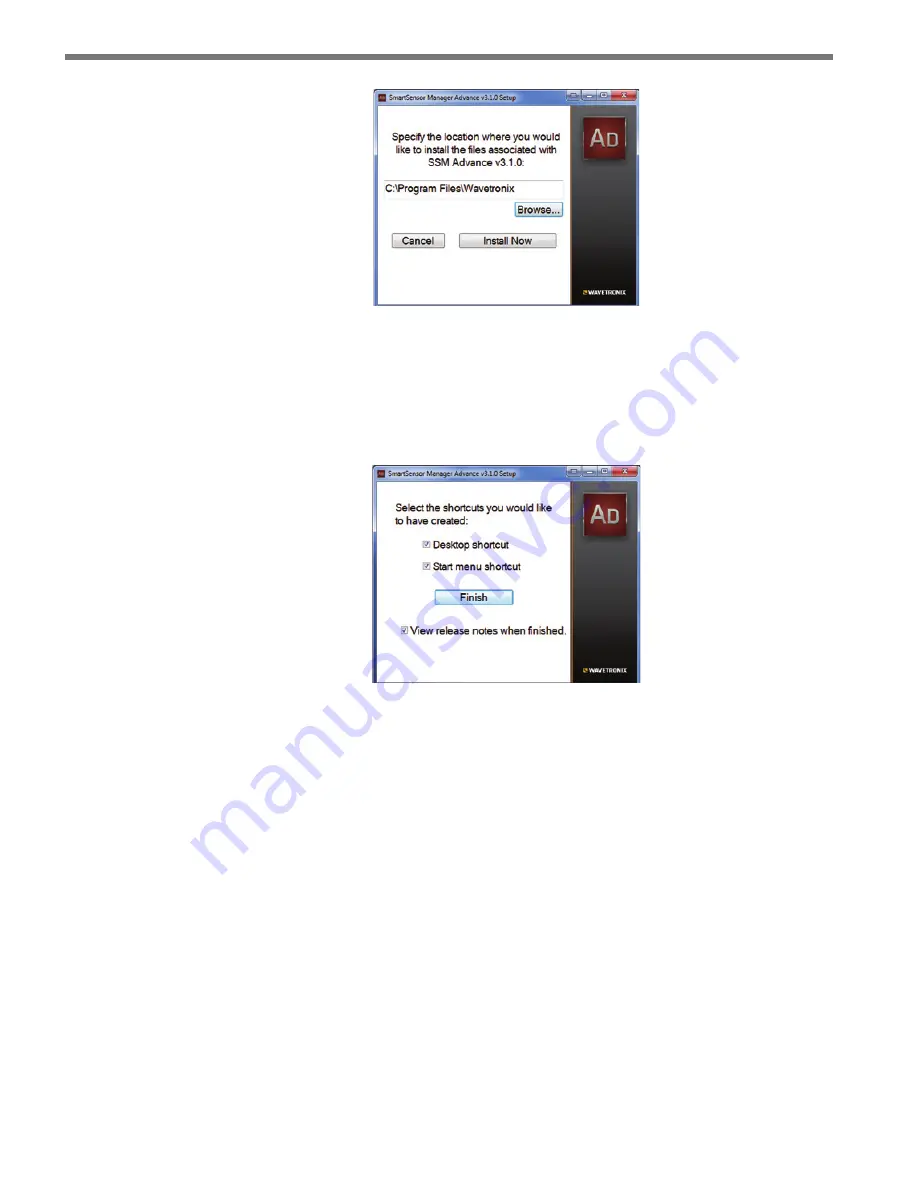
CHAPTER 3
• INSTALLING SMARTSENSOR MANAGER ADVANCE
37
Figure 3.2 – Location Installation
8
Click the
Install Now
button.
9
After SSMA is installed, you can create shortcuts to the SSMA software on the desk-
top and in the start menu using the corresponding checkboxes (see Figure 3.3). If no
shortcuts are desired, uncheck the corresponding boxes.
Figure 3.3 – Shortcut Options
10
Click in the
View release notes when finished
checkbox to view the SSMA v3 release
notes. The release notes contain additional information about the current version of
the SSMA software. A PDF reader program (i.e. Adobe Acrobat Reader) is required
to view the release notes.
11
Click
Finish
to complete the setup process.
Installing SSMA on a Handheld Computer
If you would like to run SSMA on a handheld computer, consider purchasing a Wavetronix
Install Kit, which includes a Socket Mobile SoMo 650 handheld computer that comes
preconfigured with SmartSensor Manager Advance, as well as Click Supervisor and the
SmartSensor Manager software programs for the other Wavetronix sensors. These software
programs are tested for and supported on the SoMo 650.
SSMA can also be installed and will function on a handheld computer other than the
SoMo 650. However, because of differing handheld computer technology, Wavetronix does
not support any other handheld devices.






























