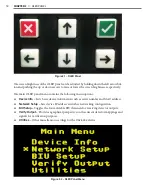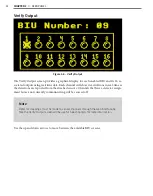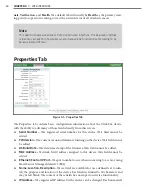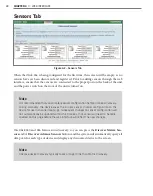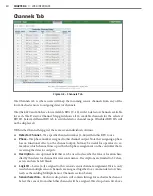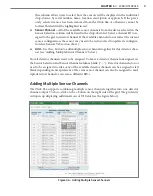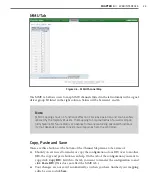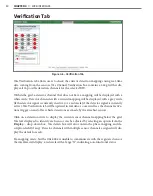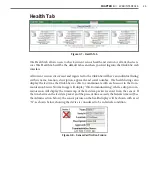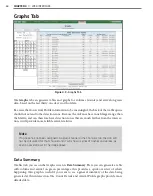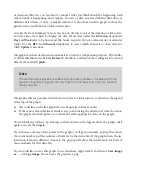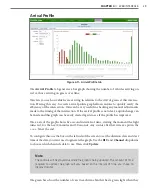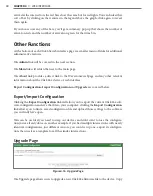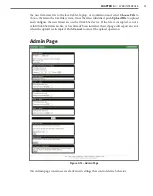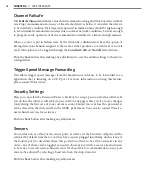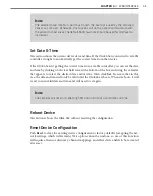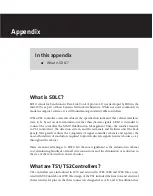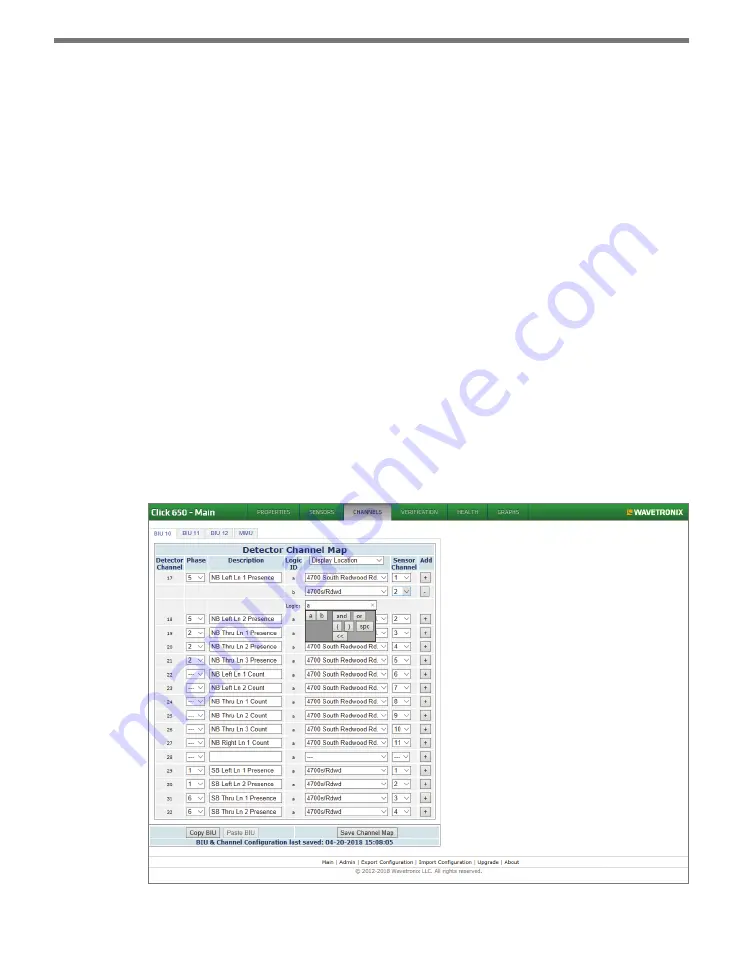
CHAPTER 4
• WEB INTERFACE
31
this column allows users to select how the sensors will be displayed in the individual
drop-downs: by serial number, name, location, description or approach. If the previ-
ously selected sensor has been removed from the Click 65x or otherwise cannot be
located, this field will be highlighted in red.
•
Sensor Channel –
All of the available sensor channels from the device selected in the
Sensor Selection column will be listed in the drop-down list. Select a channel ID to as-
sign it to the given detector channel. If the available channels do not reflect the current
sensor configuration, the sensor may need to be rediscovered to update its configura-
tion (see Sensors Tab section above).
•
Add –
Use the
+
button to add multiple sensor channels together for this detector chan-
nel (see “Adding Multiple Sensor Channels” below).
Not all detector channels need to be assigned. To leave a detector channel unassigned, set
the Sensor Selection and Sensor Channel columns blank (“---”). Detector channels do not
need to be assigned in order—any of the available detector channels can be assigned or left
blank depending on user preference. The same sensor channel can also be assigned to mul-
tiple detector channels, even across different BIUs.
Adding Multiple Sensor Channels
The Click 65x supports combining multiple sensor channels together into one detector
channel output. To do so, click on the
+
button on the right side of the grid. The grid entry
will open up displaying additional rows of UI fields (see the figure below).
Figure 4.4 – Adding Multiple Sensor Channels
Summary of Contents for Click 65 Series
Page 1: ...Click 65x Series USER GUIDE...
Page 5: ......
Page 25: ......
Page 45: ......
Page 49: ...48 APPENDIX Figure A 3 TS2 Type 2 Operating like a TS1...