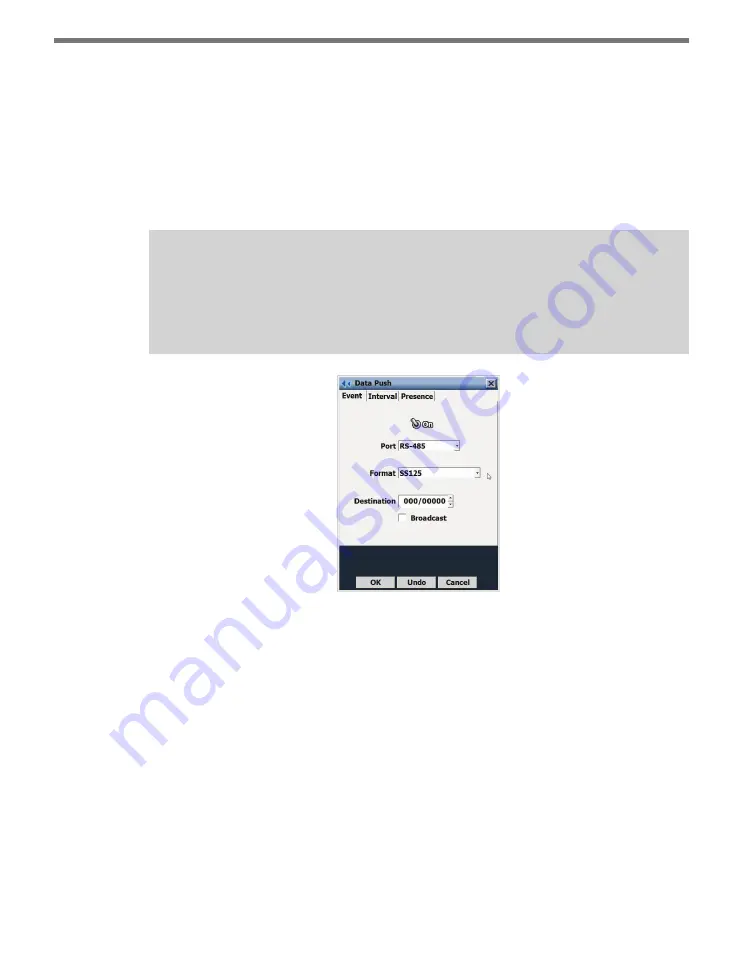
CHAPTER 7
• CLICK 512
59
5
Release the push-button once the desired option is displayed.
6
Press the push-button again to select the option. The mode will now start running.
Run Mode (blue solid)
Run mode is the first mode presented in the mode selection process. Once you have config-
ured the device using Click Supervisor (see the Device Setup Mode section below), use the
push-button to select Run mode (blue solid).
Note
The SmartSensor HD should be configured beforehand, using SmartSensor Manager
HD (SSMHD), to push event data (see the image below and the
SmartSensor HD User
Guide
for more information).
Figure 7.4 – Push SS125 Data
While in Run mode, every time an event is received from the SmartSensor HD a submenu
LED will light up if it exceeds or is less than the thresholds configured for one of the eight
channels. The yellow row of LEDs corresponds to Click 512 channels 1–4 and the primary
output LEDs 1–4 on the Click 104. The red row of LEDs corresponds to Click 512 channels
5–8 and the primary output LEDs 5–8 on the Click 104.
You can also manually cause an output to trigger on all eight channels by pressing the push-
button while in Run mode (this will cause the submenu LEDs to light up based upon the
timing settings). Manual outputs are not entered into the log data stream.
In Run mode, when the Click 512 triggers an output on channel 1 (or 2), the digital output
DO1 (or DO2) on the bottom of the device is closed. If you are using a Click 104/112/114,
the top/front RS-485 port of the Click 512 sends a message to the attached contact closure
device. Channels 3–8 are not signaled on the Click 512, but are only signaled on the at-
tached contact closure device.
Summary of Contents for Click 500 Series
Page 1: ...Click 500 Series USER GUIDE...
Page 9: ......
Page 15: ......
Page 37: ......
Page 39: ......
Page 75: ......
Page 93: ......
Page 109: ...www wavetronix com...






























