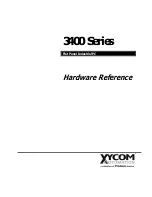58
CHAPTER 7
•
CLICK 512
connection between the Click 512 and the computer.
Obtain the desired serial terminal program and follow the distributor’s instructions to in-
stall.
Operating Modes
The Click 512 has three operating modes: Run, Device Setup and Serial Convert. These
modes are accessed through the mode menu, which is controlled via the push-button; the
system (multicolored) LEDs light up to show which mode you’re currently on. Table 9.1
shows the LED color and state associated with each operating mode or task.
Operating Mode/Task
Selection LED State
Operating LED State
Run
Blue solid
Blue solid
Device Setup
Green solid
Green solid
Serial Convert
Yellow solid
Yellow solid
Reset
Red solid
–
Table 7.1 – Operating Modes and LED State
The LED state during the mode selection process can be either flashing or solid. If the cur-
rent mode is a flashing mode, the corresponding LED will flash during mode selection.
However, after a flashing mode is selected, the selected mode LED will not flash—the red
LED will flash instead.
Navigating the Menu via the Push-Button
The menu is navigated via the push-button using hold and press actions:
˽
Hold –
Pressing and then holding for at least 1½ seconds allows you to enter the Click
512 mode selection process.
˽
Press –
Pressing and then quickly releasing the push-button allows you to make a
selection in the menu.
The menu is used to select and run an application’s operating modes. Select a mode by
navigating through the main menu (multicolored LEDs) and the submenus (yellow and red
LEDs) as described below:
1
Enter the main menu by holding the push-button down. Continue holding the push-
button to cycle through the entire menu.
2
Release the push-button once the cycle reaches the desired mode (see Table 9.1).
3
Press the push-button again to select the mode. Once the mode is selected it will start
running. If you selected to reset the device, the submenu of yellow LEDs will start (the
first LED will light up).
4
Hold the push-button to cycle through the options of the submenu.
Summary of Contents for Click 500 Series
Page 1: ...Click 500 Series USER GUIDE...
Page 9: ......
Page 15: ......
Page 37: ......
Page 39: ......
Page 75: ......
Page 93: ......
Page 109: ...www wavetronix com...