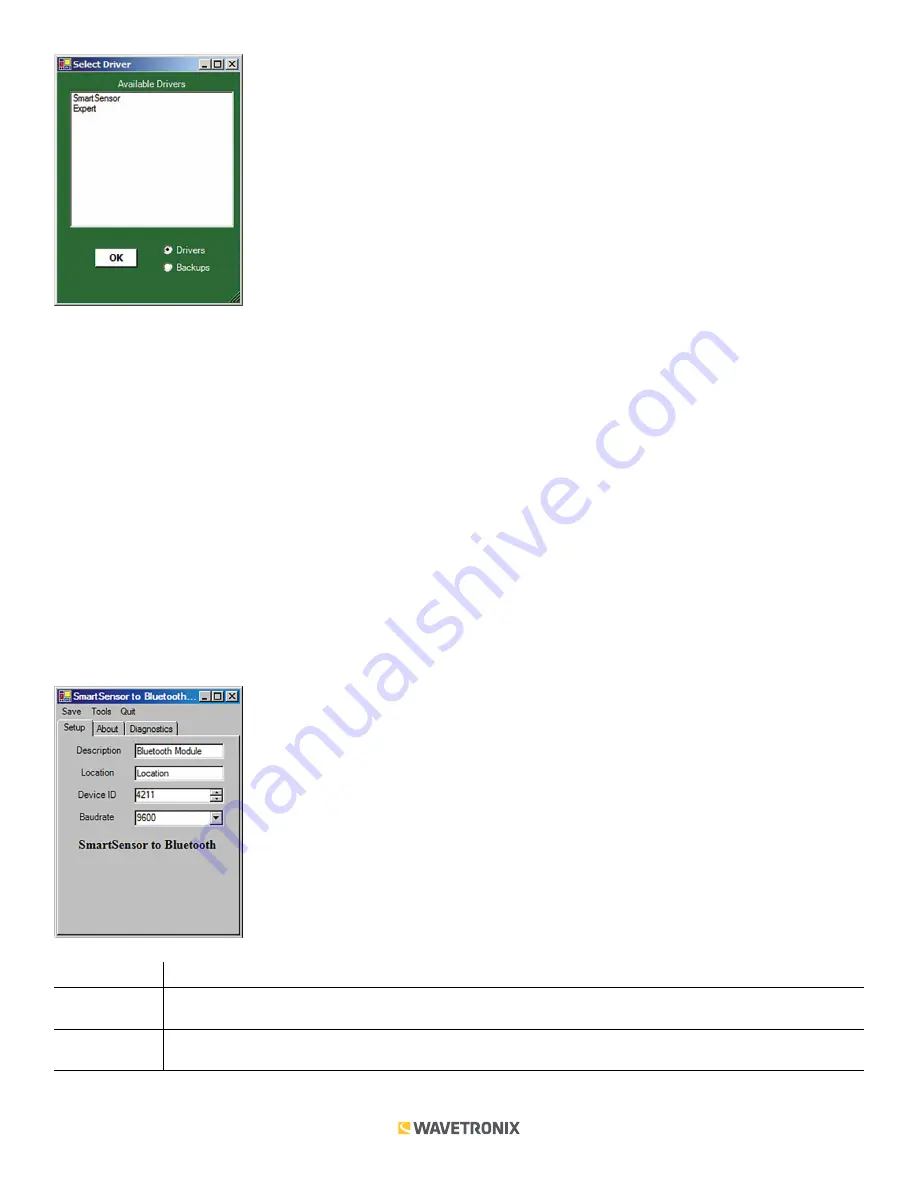
4 of 9
WX-501-0535 • 01.22
If you intend to connect from your computer to the Click 421 to a sensor, use the SmartSensor driver.
To see advanced settings, use the Expert driver. This driver, which exposes every available field for the Click 421,
should only be used under the direction of Wavetronix Support.
After you have made configuration changes on a driver and saved it to the Click device, the word “current” will
appear after that driver to indicate the driver that is currently loaded onto the device.
Note.
Changing any of the settings on any driver and saving them to the Click device will change those settings
on all drivers.
The Backups option can be used to read configurations that have previously been saved to file.
SmartSensor Driver
When you open the SmartSensor driver, you will see three tabs:
Setup
,
About
, and
Diagnostics
.
Under the
Setup
tab, you can change the settings affecting the setup of the Click device (see figure and table below).
Setting
Description
Description
Shows a description of the device being configured. This is only for your information and does not affect
the operation of the device.
Location
Displays the location of the device being configured. This is only for your information and does not affect
the operation of the device.



























