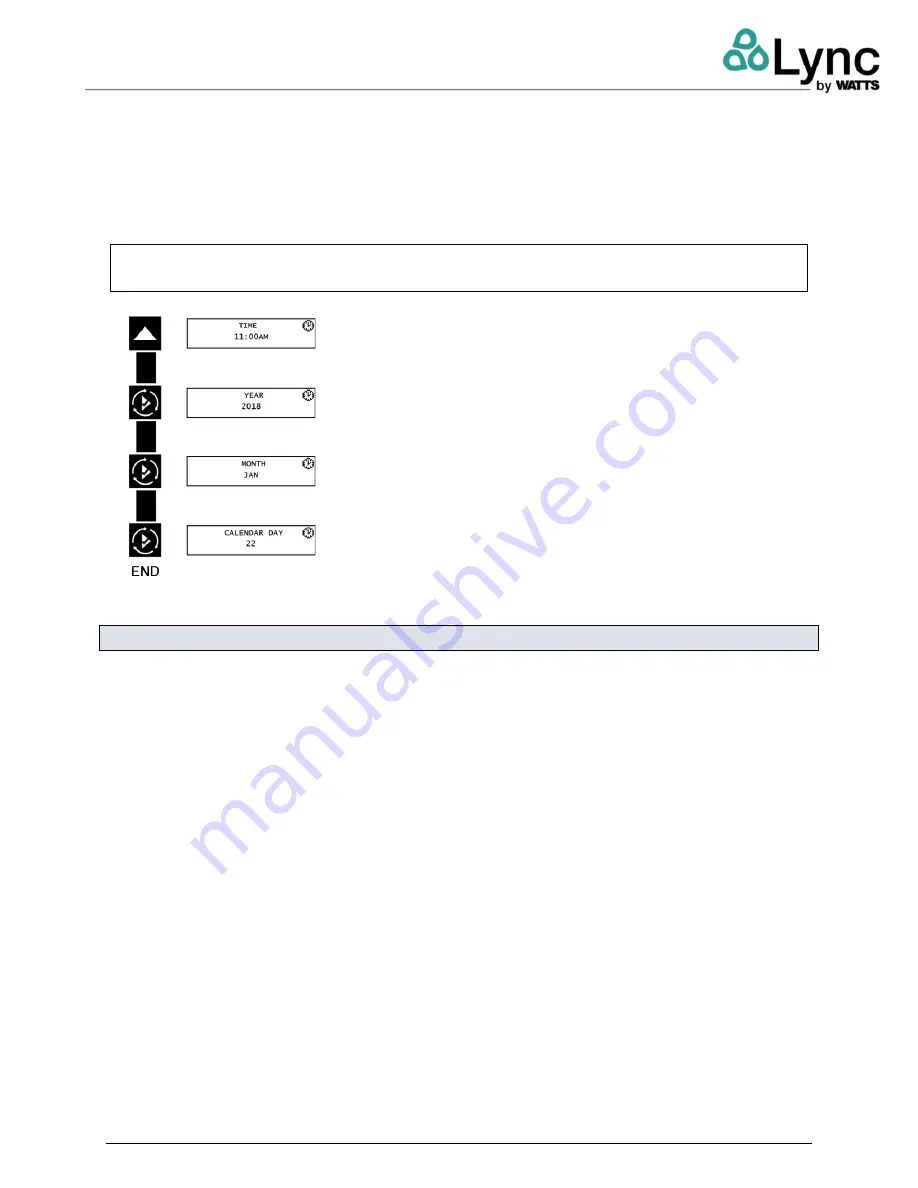
Lync WQ-SF
SECTION 3: Operation
L- OMM-004_A
•
2/23/2022
Technical Support • (800) 433-5654 • Mon-Fri, 8 am - 5 pm EST
29
of
54
•
Press the
Extra Cycle
button to advance to the “Month” field. Press the
Up
or
Down
buttons to adjust as desired.
•
Press the
Extra Cycle
button to advance to the “Calendar Day” field. Press the
Up
or
Down
buttons to adjust as desired.
•
Press the
Extra Cycle
button to return to the normal display screen.
NOTE:
Press and hold the
Left
button to exit without saving.
Example:
12 or 24 hour formats available
Example:
Set current year
Example:
Set current month
Example:
Set current day
3.8.
Diagnostic Programming Mode Flow Chart
•
Press and hold the
Left
button to enter Diagnostic Programming mode.
•
To navigate, press the
Extra Cycle
button to advance to the next value. Press the
Left
button to retreat to the previous value.
•
Where applicable, use the
Up
and
Down
buttons to adjust a value as desired.
•
To reset/clear a value (such as Totalizer or Error Log), while on the value, press and hold
the
Up
and
Down
buttons simultaneously.
•
After progressing through all available values, the controller will return to normal operation.
•
To exit diagnostic mode, press and hold the
Left
button at any time or after 5 minutes of
inactivity the controller will return to normal operation automatically.
•
Depending on the current controller programming, certain values may not be able to be
viewed or modified.
•
The controller will display local information, not system information.
•
In the event of a regeneration occurring while displaying diagnostics, the regeneration step
and time remaining will be displayed. When regeneration has been completed, the display
will return to the main screen.






























