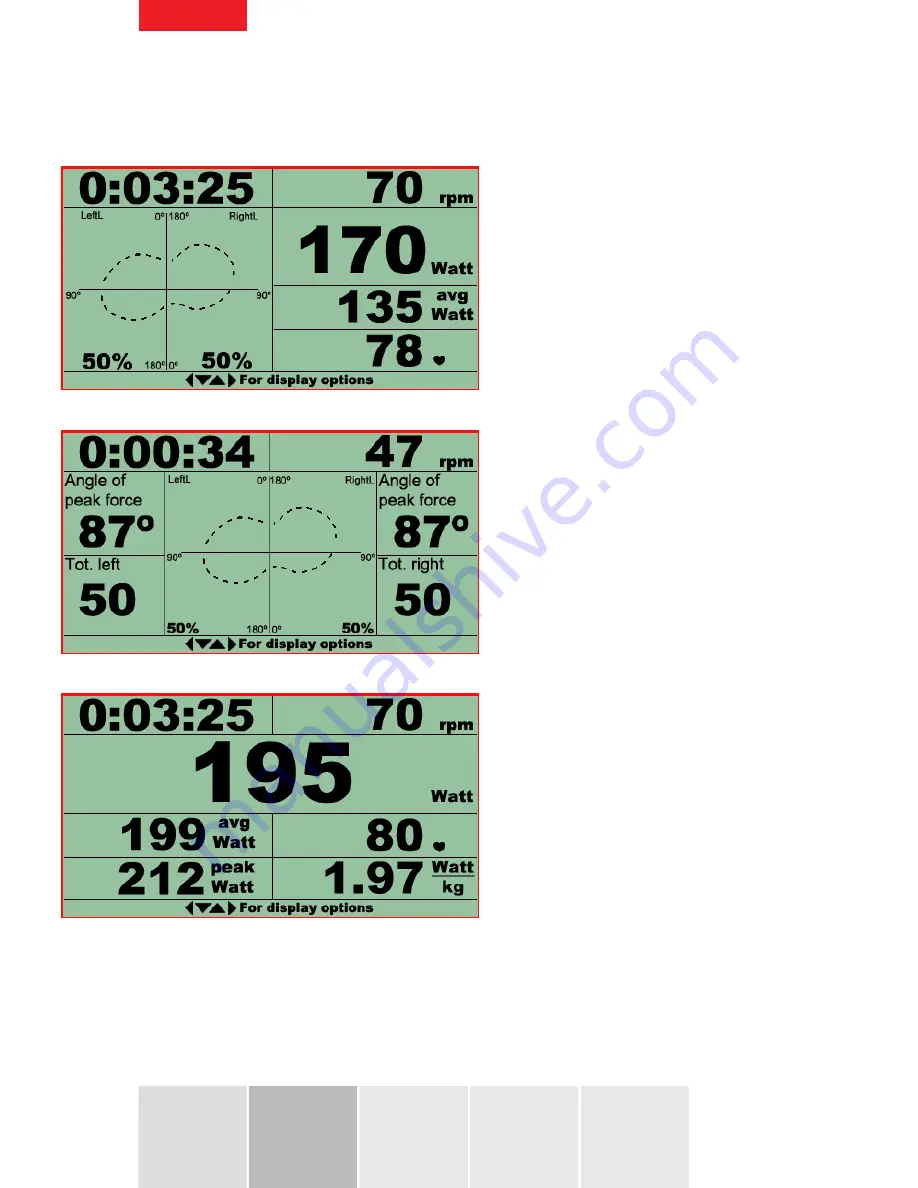
8
Default Riding Views
Use the
LEFT
and
RIGHT
arrow keys to view alternate measuring parameters (from fig0.7) or the
UP
and
DOWN
arrow keys to cycle through the following screen views.
Polar Graph, Current Power & Average Power
Polar Graph, Peak Force Angle & Left/Right %
Current Power, Average Power, Peak Power & Power per Kilo
fig 0.6.1
fig 0.6.2
fig 0.6.3
Summary of Contents for Monitor
Page 1: ...Monitor User Manual wattbike com...
Page 11: ...11 Speed Symmetry Polar fig 1 0 fig 1 1 fig 1 2...
Page 18: ...18 fig 3 1 fig 3 2 fig 3 3...
Page 49: ...wattbike com...























