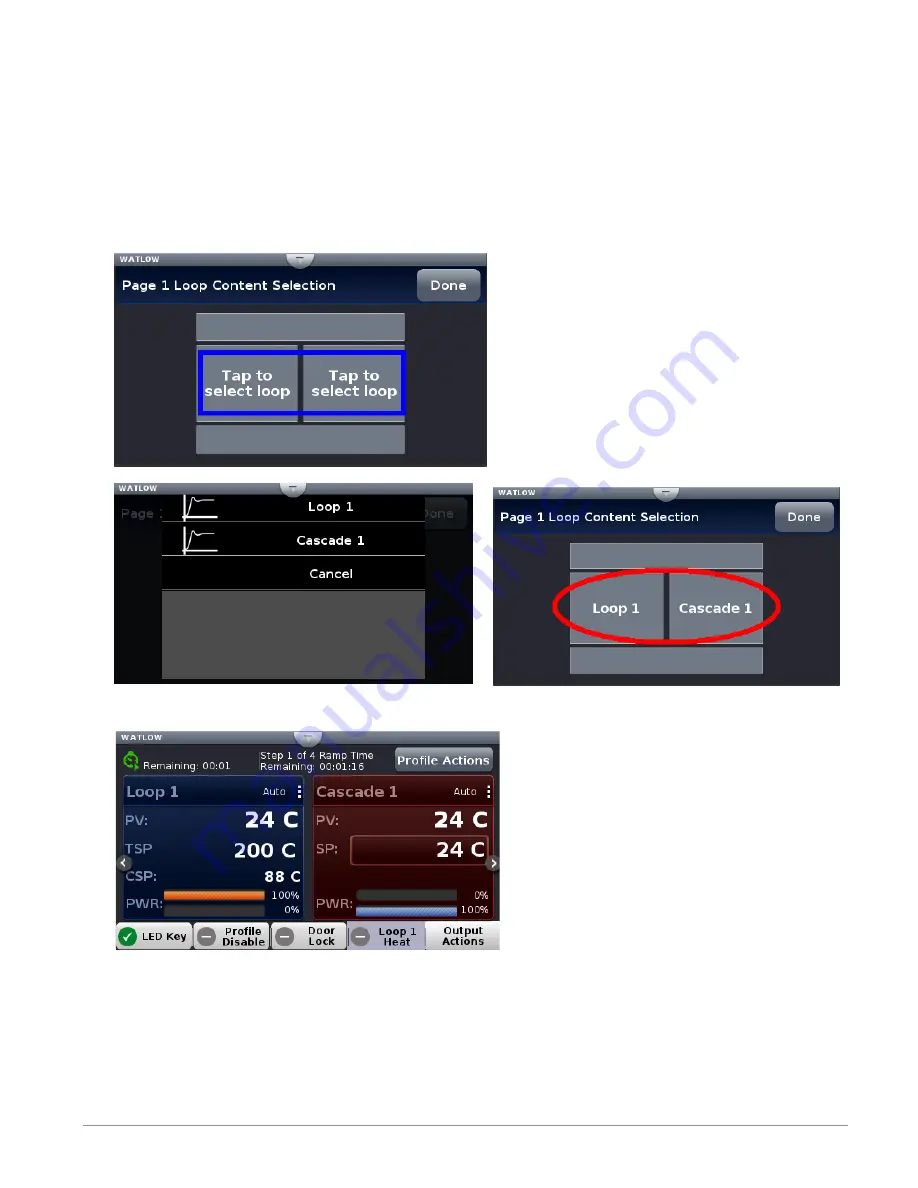
Watlow D4T Data Logger
•
41
•
Chapter 3 Using the D4T Front Panel
7. Tap on each content block above selecting Loop 1 for the left and Cascade 1 for the right.
8. Push the Home screen button to see the result of this operation.
Redefining page 1 to display two loops (content blocks):
1. From any screen, push the
Menu button.
2. Push
Personalize.
3. Push
Basic Personalization.
4. Select the desired Home Layout by pushing
Main Top, Main Center or Main Bottom.
5. Push Page 1.
6. Select two content blocks.






























