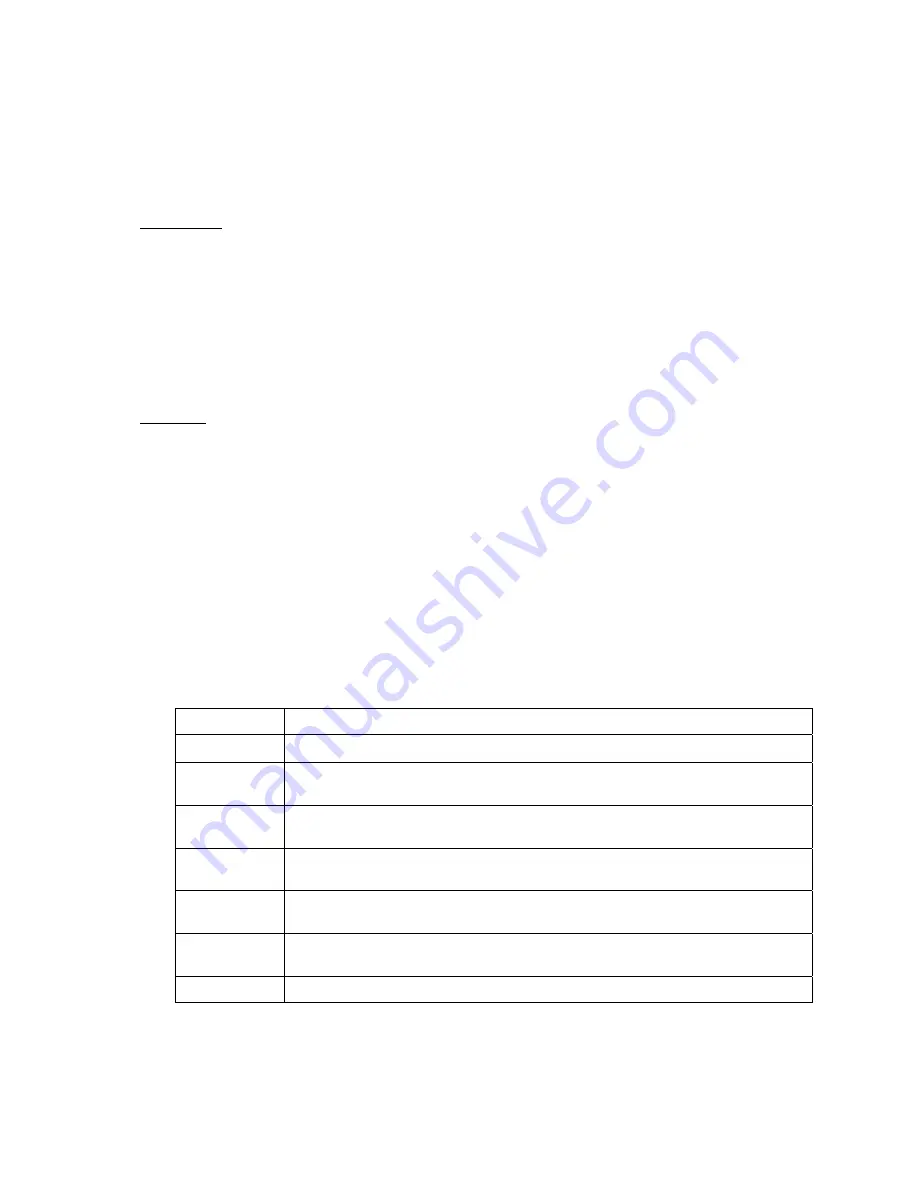
WATERS NETWORK SYSTEMS
™ ProSwitch
®
-
2600M User’s Manual
Page
24
2.
Select a trunk group and press
Enter
.
3. Pres
Enter
to select the range.
4. Use
the
Enter
key to mark each port.
5. Press
Esc
to return to the menu when you are finished.
Port Mirroring
Port Mirroring
allows you to mirror one port to another port for network traffic monitoring.
1. From
the
Advanced Management
menu, highlight
Port Mirroring
and press
Enter
.
2. Highlight
one index
and press
Enter
.
3. Highlight
Mirror To
and press
Enter
. Select the appropriate port.
4. Highlight
Mirror From
and press
Enter
. Select the mirrored port from the port list and press
Enter
.
5. Highlight
Mirror Mode
and press
Enter
. Select the mirror mode (Receive / Transmit) and press
Enter
.
You can mirror the receive or transmit packets, but not both.
QoS Setup
QoS (Quality of Service) is an important issue for network devices now because there are so many different
types of data transmitted across the network – phone call, audio, video, web business, email, file transfer, web
access, etc. Different types of data have different requests about delay, throughput and reliability on packet
transfer. Network administrators should consider the type of network applications and the requests for these
applications. You can then configure this switch to meet these requests. When congestion occurs on some
ports of the switch, the QoS operation can transfer packets with different priorities, different drop rates, different
bandwidth allocations for different requests of packets.
The 2600M supports four priority queues on each 10/100Mbps ports and eight priority queues on the Gigabit
ports. The 2600M also supports two classes of drop rates with WRED (Weighted Random Early Detection)
logic that can be configured. You can configure the priority and drop rate for the priority values in VLAN tag and
ToS of IP packet. You can also configure the priority and drop rate for TCP/UDP logical service ports. You can
configure the packet scheduling operation on each priority queue and the traffic rate on each port with the QoS
function of the switch.
To configure QoS for your switch, use the
Advanced Management
menus to select
QoS
. The following chart
provides an overview of the settings for QoS.
Menu Description
Global Setting
General settings of the QoS functions in the switch
Logical Port
Define the TCP/IP service logical ports operation – enable/disable, transmit priority,
drop rate.
VLAN
Define the transmit priority and drop rate operation in the switch for each priority value
in VLAN tag.
ToS
Define the transmit priority and drop rate operation in the switch for each priority value
in ToS.
Profile
Define the QoS operation profiles for packet transmit scheduling of each priority queue
on ports
Port
Configuration
Assign the operation profile for each physical port
Rate Control
Setup the traffic rate allowed on each port
Global Setting
from the
QoS
Setup
menu allows you to set the general configuration for the QoS operation.


























