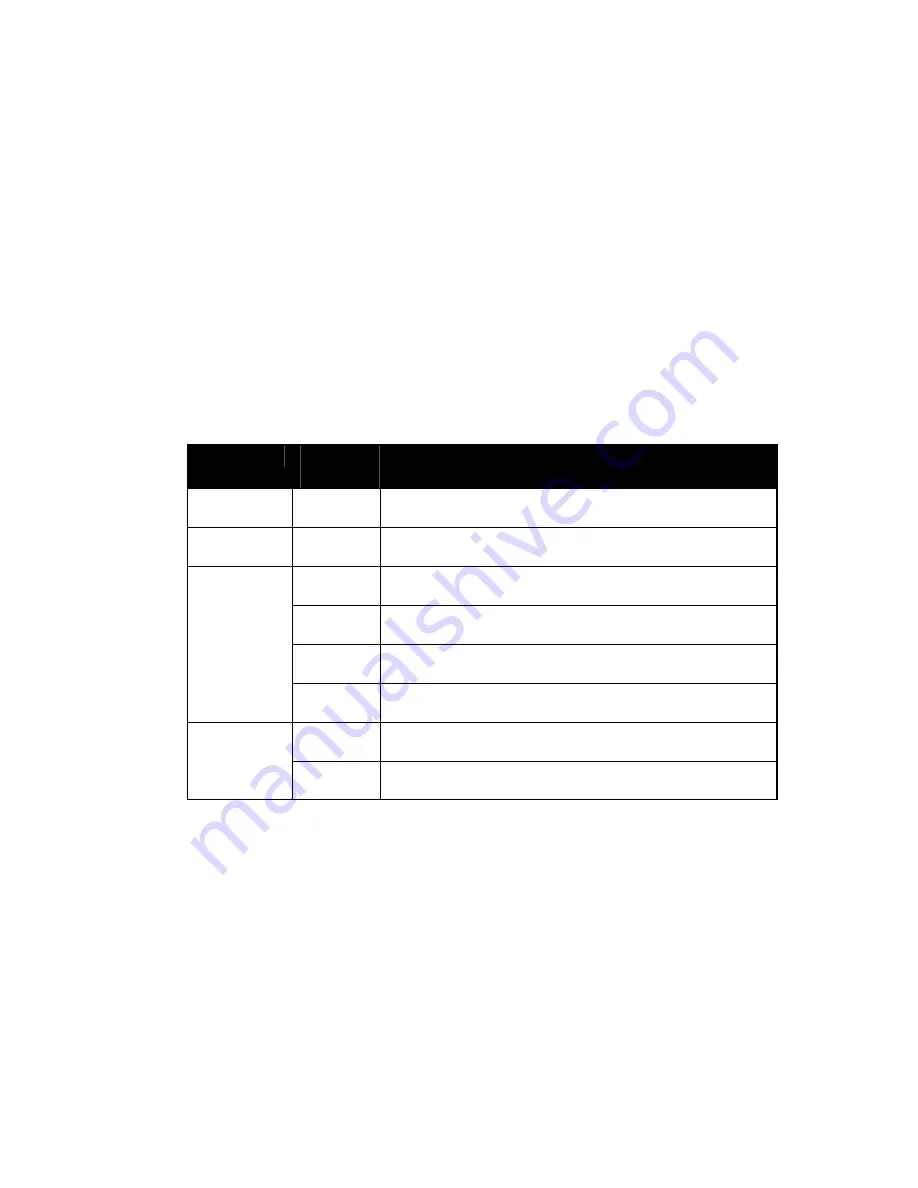
WATERS NETWORK SYSTEMS
™ ProSwitch
®
-
2600M User’s Manual
Page
6
3.6
Configuration of ProSwitch
®
- 2600M
The 2600M provides a user-friendly, menu driven console interface. Using this interface, you can perform
various switch configuration and management activities, including:
Configuring system and port parameters
Assigning an IP address
Configuring ARP
Configuring DHCP relay
Setting up VLAN policy
Setting up packet filters
Configuring STP and SNMP parameters
Upgrading software
3.7
Status of LEDs
LED
STATU
S
CONDITION
Power
ON
Switch is receiving power.
Fault
ON
ON when switch is booting and OFF when running.
If it is steady ON when running, the switch is faulty.
ON
Port has established a valid link.
Blinking
Data packets received or sent.
Green
The connection speed is 100Mbps.
Link / Act
Yellow
The connection speed is 10Mbps.
ON
The connection is Full Duplex.
FDX / Col
Blinking
Packet collisions occurring.
Note:
The Link/Act LED is green. The speed display on the TX module is Green for 100Mbps and Yellow for
10Mbps. If 100Base-FX ports are installed, the operation speed must be set to 100Mbps and the operation
mode must be set to full duplex. The 100Base-FX ports will not work if they are set to 10Mbps, half duplex or
Auto.
4.0
Managing the Switch
There are three ways to manage the 2600M switch:
Local Console Management interface (CMI) via the console port.
Remote Console Management via a network connection.
Using an SNMP Network Management Station.











































