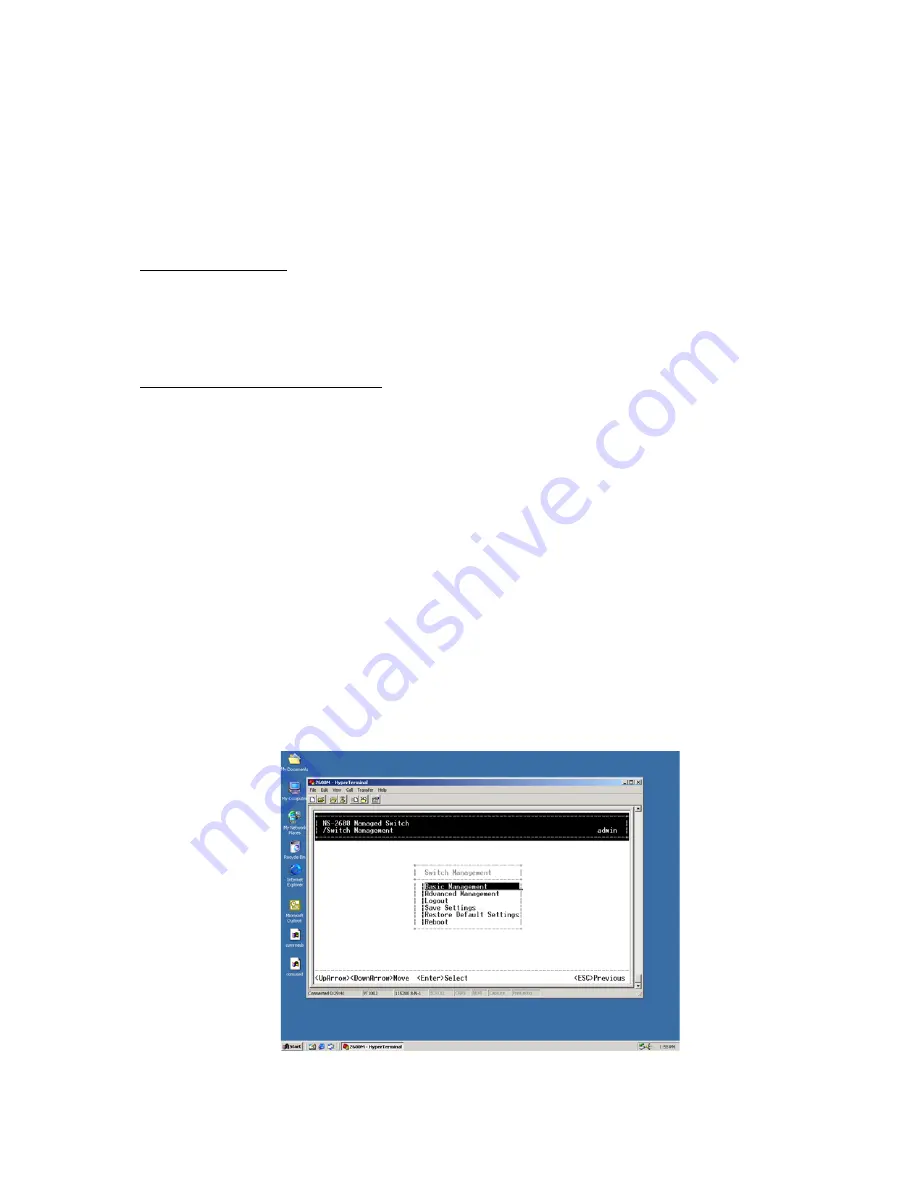
WATERS NETWORK SYSTEMS
™ ProSwitch
®
-
2600M User’s Manual
Page
8
Web Browser interface
Telnet program
This management method lets you monitor statistical counters and set switch parameters from the remote
Network Management Station. Using this management method:
The network must run the IP protocol.
The Intelligent Switch must have an IP address
Assigning an IP Address
To manage the 2600M remotely through the console port or with an SNMP Management Station, you must
assign an IP address to the switch. The IP address is assigned through the IP Settings screen. This procedure
is described in
IP Networking
in Section 6.0. Use the
Advanced Management
function in the Local Console
Management interface to set the IP address. We recommend you assign an IP address to the default VLAN
(VLAN ID = 1) for Remote Console Management and SNMP Network Management.
Logging Into the Management Functions
Once a CMI session has begun, the login screen should be displayed. You will be required to enter a valid
username and password combination to gain access to the menu functions through the CMI. The following are
the two predefined user names and passwords created by default:
Login name –
admin
Password –
123456
Once you have logged in, you can change this password.
5.0
Using the Management Functions
Navigation through the console menu options is very simple. Notice the menu options listed at the bottom of the
screen.
The
UP Arrow
and
Down Arrow
are used to move the highlight the menu option.
Enter
is used to select the
menu. The menu keys will always be listed at the bottom of the screen as you use the Management options.
So depending on the option you are configuring, different menu keys will be available.
Some terminal programs will not work with the arrow keys. If your arrow keys do not move the cursor through
the management menus, use the
K key for the up arrow
and the
J key for the down arrow
.













































