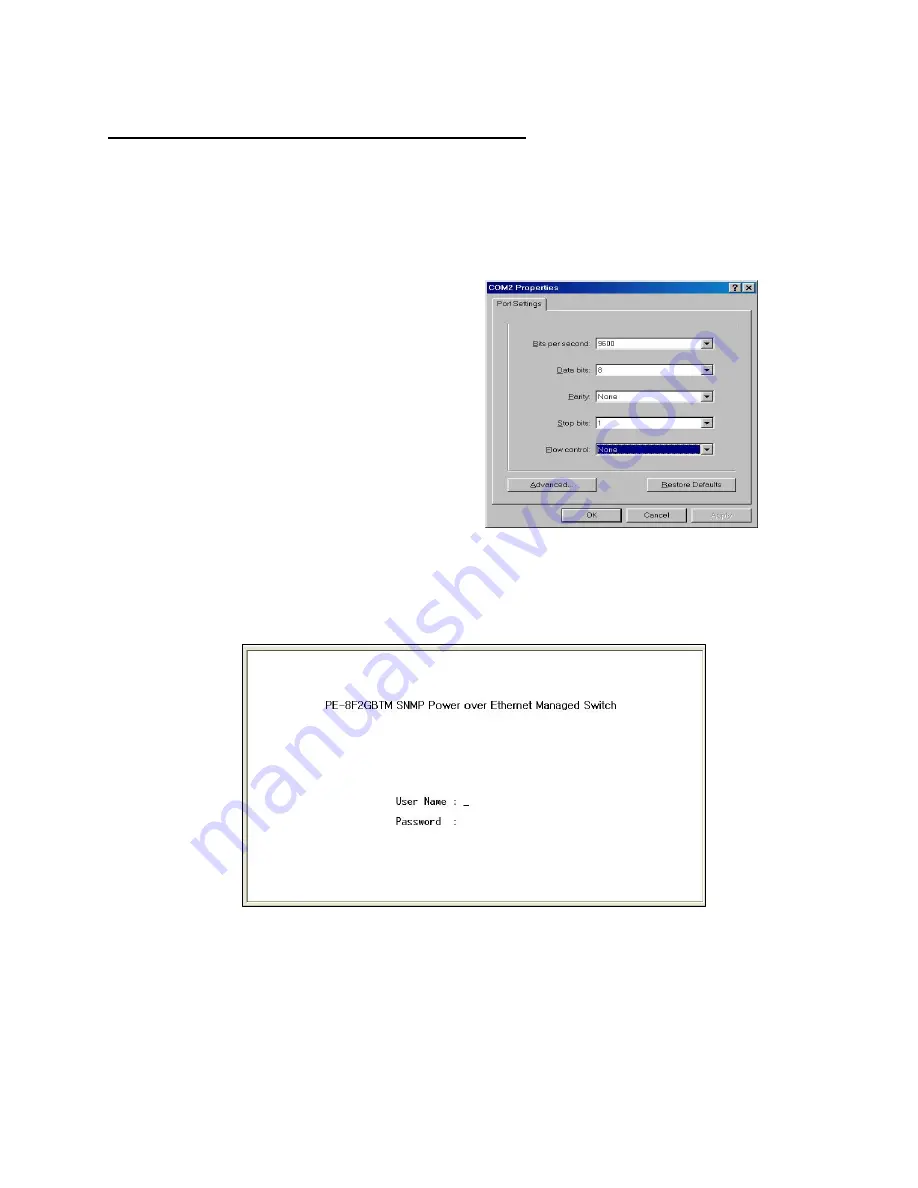
Waters Network Systems GSM2109-1009-8PoE User’s Manual
Page 24
Connecting a Terminal or PC to the Console Port
Use the supplied RS-232 cable to connect a terminal or PC to the console port. The
terminal or PC to be connected must support the terminal emulation program.
After the connection between switch and PC is made, run a
terminal emulation
program
or
Hyper Terminal
to match the following default characteristics of the console
port:
Baud Rate:
9600 bps
Data Bits:
8
Parity:
None
Stop Bit:
1
Flow Control:
None
Figure 4.7 - Communication Parameters
1. Press
Enter
once you have entered the parameters listed above.
2. Turn on the switch. The switch will display a series of messages as it performs a
self test. Once the self test is completed, the login screen will be displayed.
Figure 4.8 - Console Login Interface
3. Enter the username and password.






























