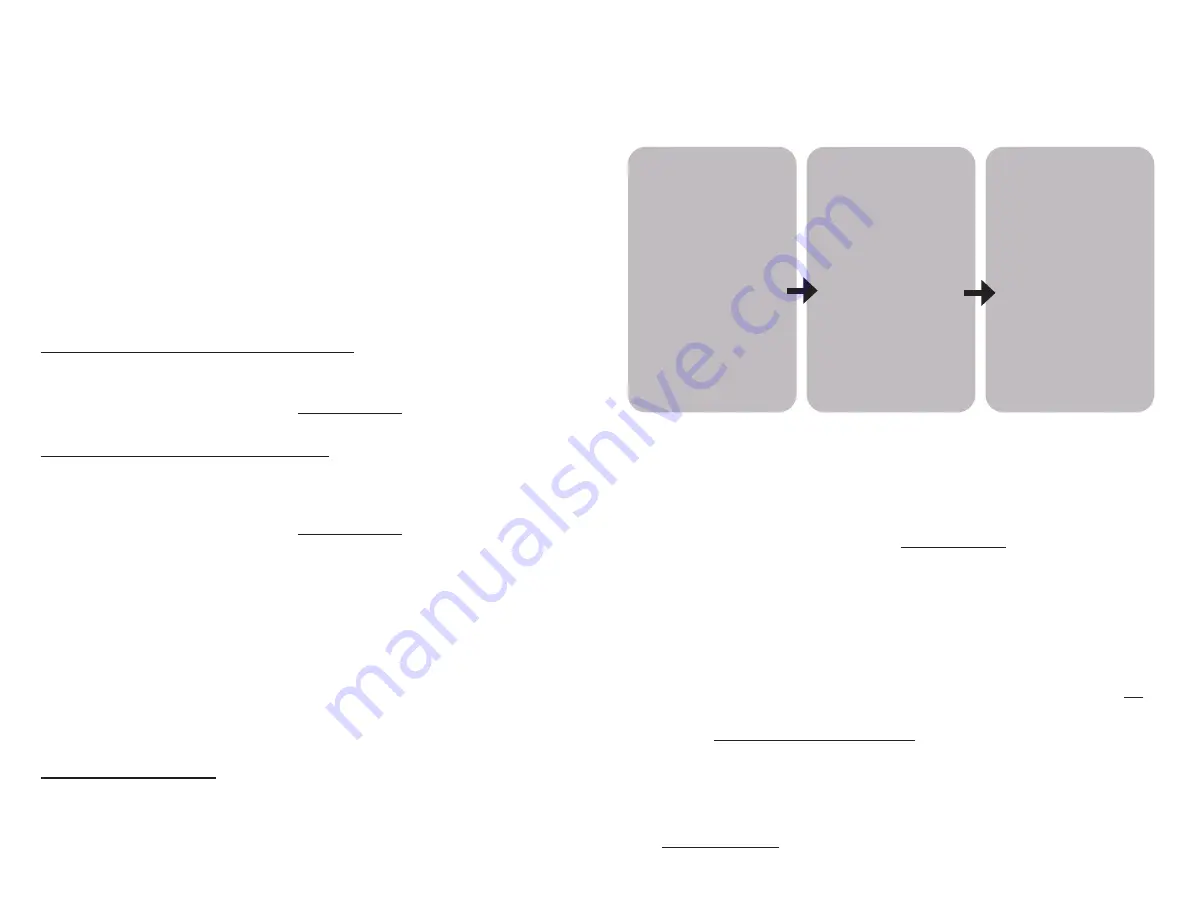
D I S A B L I N G OT F M O D E 2
If you are unable to pair the S5 with the tablet, disabling OTF Mode on the S5
will still allow meaningful data to be displayed to the user on the S5 itself while
rowing.
If the monitor
is not
currently in use (powered off), follow these steps to disable
OTF Mode:
1. Press the
Power
button to turn the monitor on.
2. Press the
Up
and
Down
buttons
at the same time
, then press the
OK
button.
If the monitor
is
currently in use (powered on), follow these steps to disable
OTF
Mode:
1. Ensure the S5 is displaying either the OTF Splat screen OR the main
rowing data screen.
2. Press the
Up
and
Down
buttons
at the same time
, then press the
OK
button.
R E - E N A B L I N G OT F M O D E 3
To re-enable OTF Mode, follow these steps:
1. Ensure the S5 is displaying the main rowing data screen.
2. Press the
Up
and
Down
buttons at the same time followed by the
OK
button.
¹ The FEID is the same number as the S5’s ANT EDN value. To determine an S5’s ANT EDN value, see next section.
2
While OTF Mode is disabled, rowing data will still transmit and the monitor will still automatically power off
after 600 minutes (10 hours) of inactivity. The only change is that the OTF Splat screen will no longer display
automatically.
3
Note that OTF Mode will be enabled again by default if the monitor is powered off and then turned back on again.
2 7.
2 8 .
T I P S – U S I N G T H E S 5 M O N I TO R W I T H
OTC O N N E C T TA B L E T
PA I R I N G S 5 M O N I TO R TO OTC O N N E C T TA B L E T
1. Ensure the S5 and tablet are both turned on.
2. Open the OTConnect app on the tablet.
3. Navigate to the
Settings
screen within the OTConnect app. When
prompted for a password, enter “afterburn18”.
4. Specify the rower number (this will be specific to the studio).
5. Either chose the FEID¹ or enter it manually.
A DVA N C E D S 5 M O N I TO R T R O U B L ES H O OT I N G
Follow Steps 1-3 below if the S5 monitor is experiencing intermittent
connectivity with the OTConnect tablet (or does not connect at all).
Step 1:
Confirm ANT EDN
value is non-zero.
This step confirms
if the GFit module
and / or its
connections
are corrupted or
compromised.
Step 2:
Identify AA batteries.
NiCad or NiMH?
This step confirms
if the correct type
of rechargeable AA
batteries are installed
in the S5 and what
actions to take.
Step 3:
Confirm OTF settings
are correct.
This step confirms
that OTF connectivity
settings are correct
and provides what
action to take if they
are not.
S T E P 1
Confirm that the ANT EDN value is non-zero.
1.1 Press the
Power
button to turn monitor on.
1.2 Press the
Menu
and
Distance
buttons at the same time to advance to the
About
screen.
1.3 Press the
OK
button to advance to 2nd page of the
About
screen.
1.4 Confirm the value for ANT EDN is not “0000000” – it should be any number
other than all zeroes.
I F A N T E D N VA LU E I S A L L Z E R O E S
• The connection between the GFit module and S5’s motherboard is broken
OR
the GFit module itself is damaged.
• Contact [email protected] to request a replacement S5
monitor.
I F A N T E D N I S N O N -Z E R O
• The GFit module is in-tact and communicating with the S5’s motherboard.
• Proceed to Step 2.

















