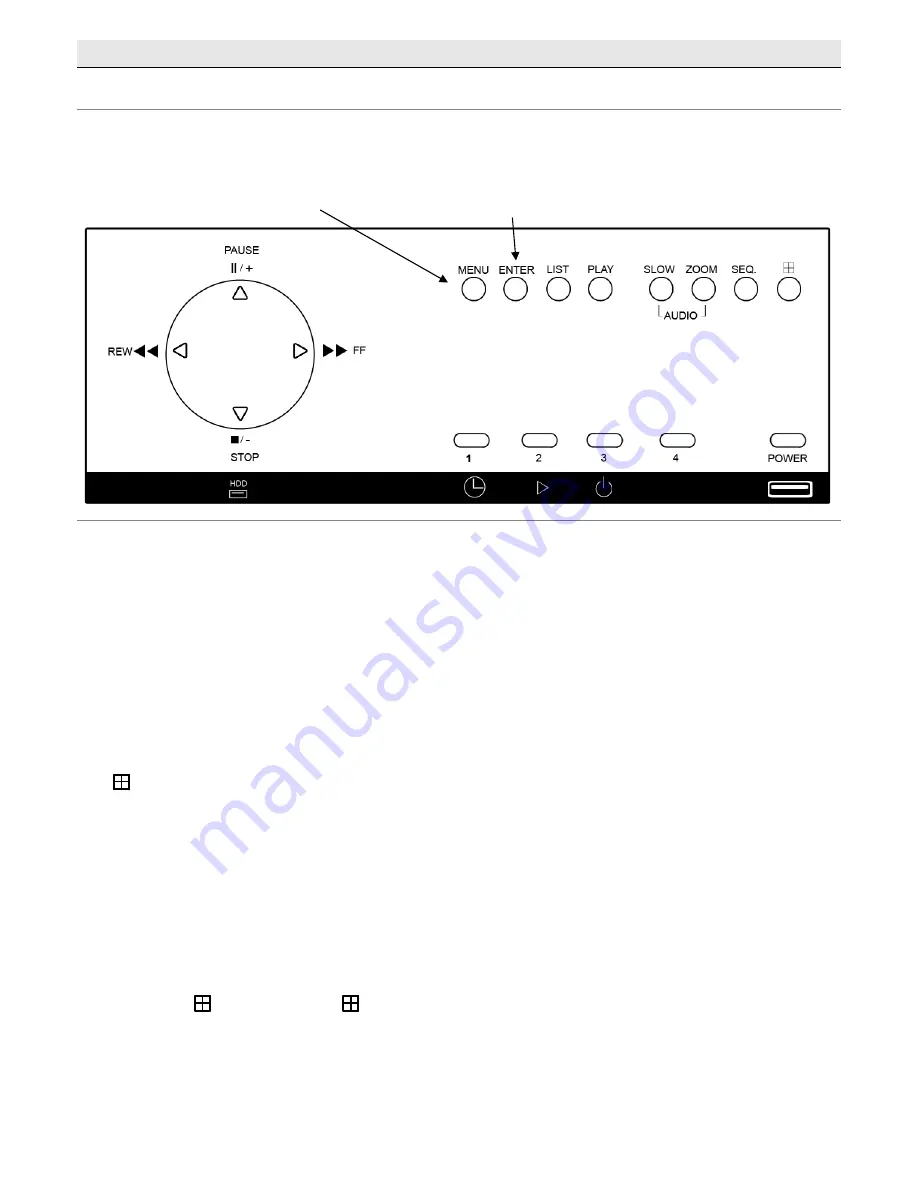
Menu System
Navigating the Menu
The following buttons are used to navigate through the menu.
- 5 -
Press “MENU” button to enter the
(
OSD
)
O
n
S
creen
D
isplay menu list
The default admin password is 0000.
Enter the default password by pressing
“ENTER” 4 times
Menu: Press to enter the main menu
Enter: Press to confirm settings/selections
List: To quickly search the recorded files by event, press to show the event list. Select one event and press “Enter” to
playback the selected file.
Play: Press to play the recorded video.
Slow: Under the playback mode, press to slowly playback the recorded file.
Zoom: In the live or playback mode, press to enlarge the image of the selected channel.
SEQ: Press to activate the call monitor function and press again to quit.
: Press to show the four-channel display mode.
Power: Press long enough to turn on/off the DVR
1~4: Press one of the buttons to select the channel to display
(
/+) /
(
/-) /
(
) /
(
): Press one of these four buttons to move up/down/left/right. Under the playback
mode, press these buttons to pause (
), stop (
), rewind (
) or fast-forward (
) the playback file.
Under the setting mode, press (
) / (
) to change the setting in the menu.
Audio (SLOW + ZOOM): Press “SLOW” and “ZOOM” at the same time to select live or playback sounds from the
audio channels.
PTZ (SEQ +
): Press “SEQ” and “
” at the same time to enter/exit the PTZ control mode.
Adjust PTZ Angle: Press
/
/
/
to turn up/down/left/right.
USB Port: To quickly backup or upgrade firmware/OSD, you can insert a compatible USB flash drive into the USB
port. Before using the USB flash drive, please use your PC to format the USB flash drive as FAT32 first.




















