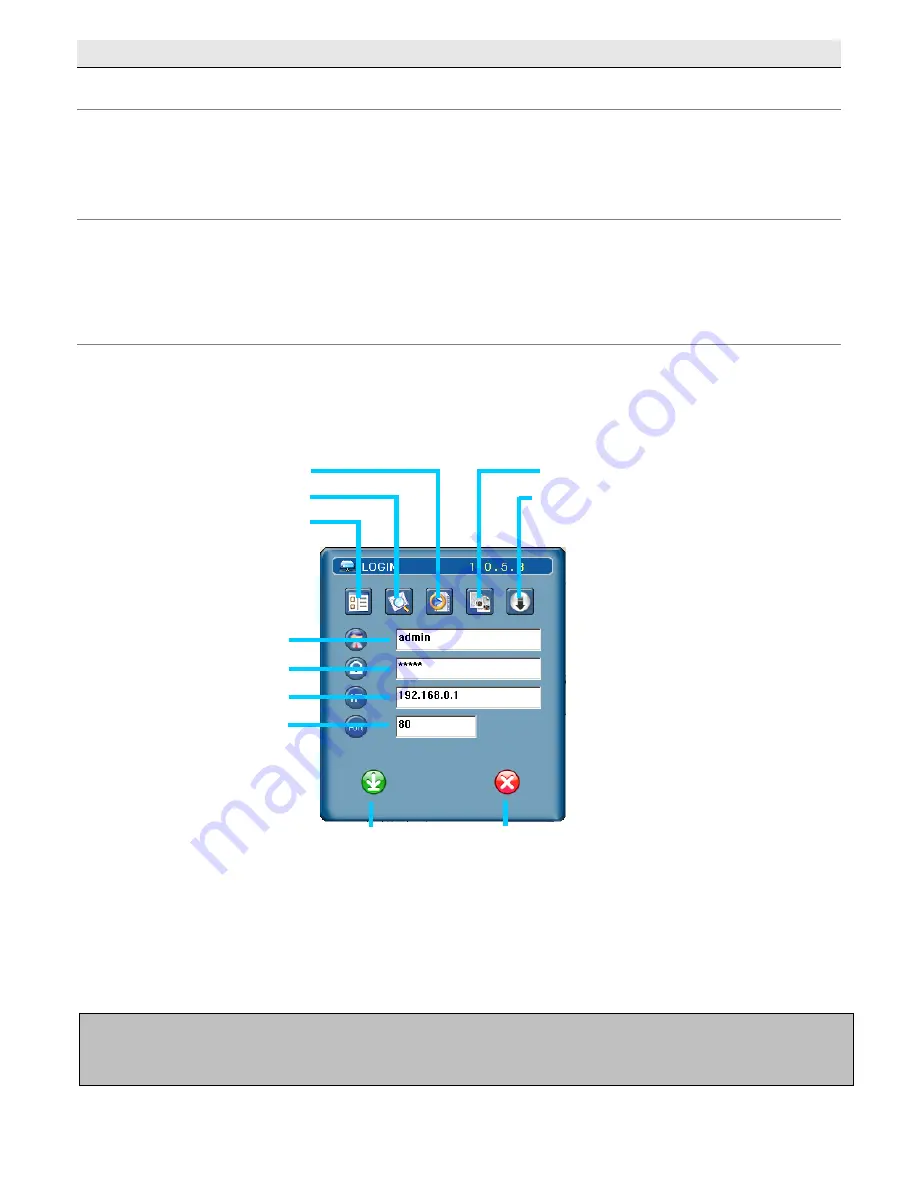
Section 2 – Network Operation
Using the supplied software to view the DVR over the network/internet
After setting up the DVR on a network, and ensuring you can view it over the internet (refer to pages 21-22 for step by
step guides), you can remotely connect to the DVR through the included software – Software Viewer E.
Default DVR Network settings
Username:
admin
Password:
admin
IP Address:
This is the IP address you allocated your DVR. (See page 21 for setup instructions)
Port:
80
Connecting via Software Viewer E
Install Software Viewer E
You can obtain the AP software from the supplied CD-ROM
Note
: Refer to page 13 for information regarding checking/altering the DVR network settings.
AP Software – Login Screen
Login
Exit
Port
Username
Password
IP Address
Search for DVR
DVR List
Open Backed Up footage
Upgrade Firmware
Copy AP Software Settings
To Connect via the Software Viewer:
Open the Software Viewer E program
Enter your username, password, assigned IP address and Port into the information boxes, as shown above.
Click
“LOGIN”
Note:
The following pages contain information about how to setup the advanced Software Viewer settings. It is
recommended that you hire an I.T professional to assist you in configuring the software if you are unfamiliar with
computer networking.
- 26 -






























