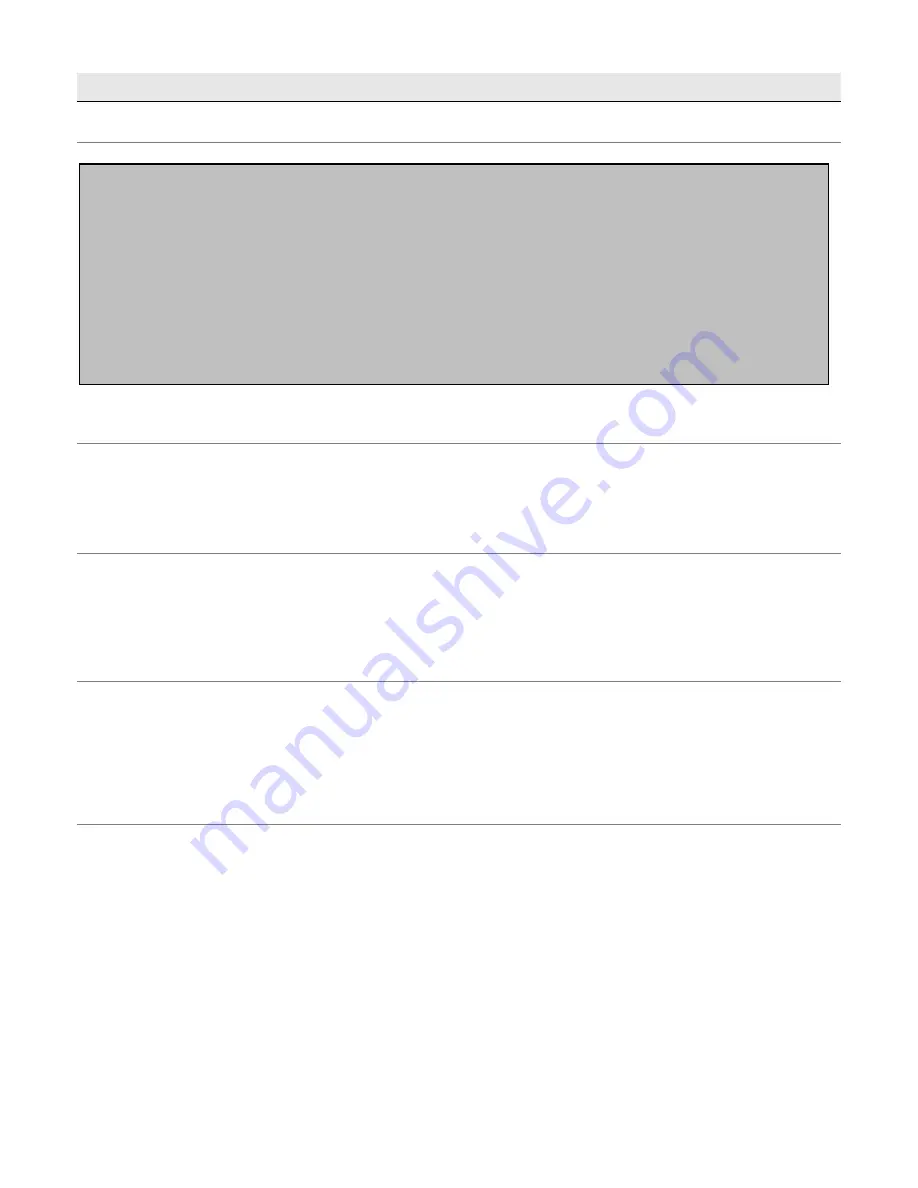
- 34 -
Section 3 - Remote Setup Guide
Introduction
General Connection Information
By default, the DVR requires
port 80
forwarded to
192.168.0.1.
This will allow both the AP software and the web browser
applet to traverse the NAT.
Both the IP and the port number can be configured from
Menu > Advance > Network
on
the DVR - Refer to page 14 for more information.
Configuration of a D-link DSL504T (v2) for use with the DVR
In order to make it easier for end users to setup remote viewing, we have included the following guide for setting up your
DVR with a
D-link DSL-504T
ADSL Router.
If you do not currently have an internet connection or modem/router, and plan to use the remote viewing functions, we
strongly suggest you purchase the above model.
Initial Router Setup
The DSL-504T comes with a
Quick Installation Guide
which should guide you through physically connecting the router as
well as inputting your own internet connection details (such as your username and password).
Once you have successfully connected the router to the internet (i.e. you can browse to websites) move onto the next
step. If you can’t get your computer to connect to the internet then please contact D-link or your Internet Service Provider
(ISP).
Dynamic DNS
In order for you to connect to the DVR from a remote site, you will need to know the IP address of your router. There are
two types of IP address:
Static IP
– Your internet connection may come with a static IP address which never changes. To find out if this is the
case you will need to contact your internet service provider (ISP). If you do have a static IP you can skip to the next
section,
DVR IP Address
. Make sure you write down your static IP for future reference.
Dynamic IP
– If you don’t have a static IP then your address is said to be dynamic. This means that it will change from
time to time. To get around this issue you can sign up for what is known as a
Dynamic DNS
.
By using a Dynamic DNS, you create a user-friendly name that gets updated every time the IP address changes. To do
this an account must be set up with DynDNS.com, with the account information then entered into the router.
Go to http://
www.dyndns.com
and click
Create Account
in the upper right of the window.
Follow the prompts and fill out the create account form. You will shortly receive an email instructing you on how to
activate your account.
This guide covers how to use the remote connection functionality of your DVR in a local area network (LAN).
In order to connect to your DVR over the internet you will need to configure your internet connection (i.e. a modem
or router) to allow incoming connections.
Due to the wide range of hardware and network configurations available, it isn’t possible to provide a complete guide
on this procedure.
We
strongly recommend
you speak to an IT professional, such as your Internet Service Provider (ISP) or a
network technician to help you set this up.
The section below titled
General
Connection Information
should provide enough information for an IT professional to
configure your equipment,

















