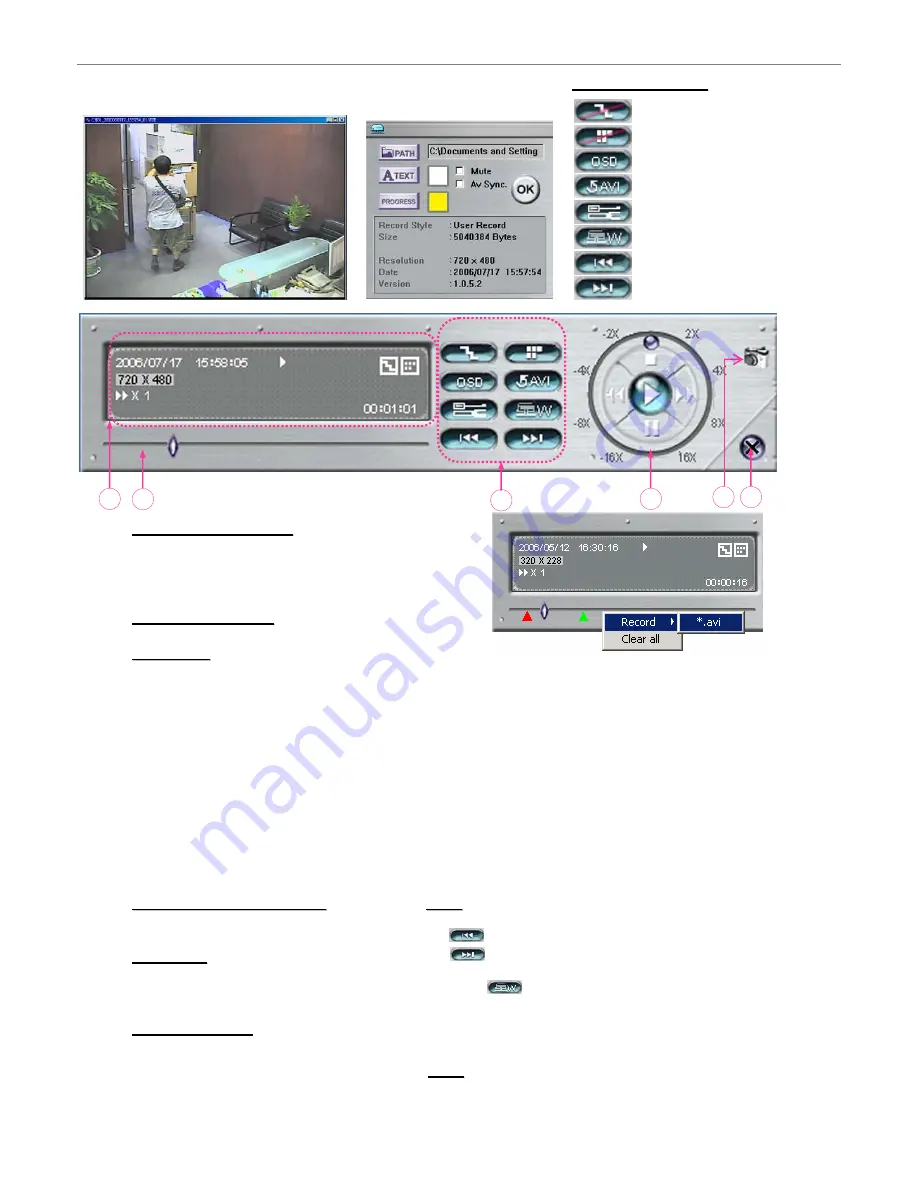
- 17 -
Playback Operation
•
P
P
l
l
a
a
y
y
b
b
a
a
c
c
k
k
I
I
n
n
f
f
o
o
r
r
m
m
a
a
t
t
i
i
o
o
n
n
:
Display information such as “Date”,
“Time”, “Resolution”, “ Rewind /
Forward Speed”, “Status” and
“Functions”, etc.
•
T
T
i
i
m
m
e
e
P
P
r
r
o
o
g
g
r
r
e
e
s
s
s
s
B
B
a
a
r
r
:
Show the playback progress status.
•
F
F
u
u
n
n
c
c
t
t
i
i
o
o
n
n
s
s
:
•
P
P
l
l
a
a
y
y
b
b
a
a
c
c
k
k
C
C
o
o
n
n
t
t
r
r
o
o
l
l
B
B
u
u
t
t
t
t
o
o
n
n
s
s
:
Play / Stop / Pause / Fast Rewind /
Fast Forward
•
S
S
n
n
a
a
p
p
s
s
h
h
o
o
t
t
:
Press this button to take a snapshot of
the current image which will be saved
in the designated destination.
•
C
C
l
l
o
o
s
s
e
e
t
t
h
h
e
e
P
P
l
l
a
a
y
y
e
e
r
r
De-interlace
: Reduce the vibration of the paused picture.
De-blocking
: Reduce the video mosaic phenomenon.
OSD
: Display the OSD of the AP playback window.
AVI conversion
: Convert the entire recorded file to the AVI format.
Config. Setting
: Enter the AP config. setting box, and
set the file path, text color and text color of progress status.
*
M
M
u
u
t
t
e
e: Play back the video only (without audio).
*
A
A
V
V
S
S
y
y
n
n
c
c
.
.: Play back with the audio and video synchronously.
Watermark
: Proof the authenticity of the backup video.
Open Previous File
: Open the previous backup video.
Open Next File
: Open the next backup video.
O
O
n
n
e
e
c
c
l
l
i
i
c
c
k
k
t
t
o
o
a
a
c
c
t
t
i
i
v
v
a
a
t
t
e
e
• De-interlace
• De-blocking
• OSD
• AVI Convert
• Config. Setting
• Watermark
• Open Previous File
• Open Next File
N
N
o
o
t
t
e
e
:
:
• When users pause the playback picture, press
“ ” button to go to the previous frame, or press
“ ” button to go to the next frame.
• In the playback mode of the software AP, users could
press ” “ button to check the authenticity of the
BACKUP VIDEO
. If the
BACKUP VIDEO
had been
altered, the video image will turn to
l
l
i
i
g
g
h
h
t
t
r
r
e
e
d
d and the
playback will be paused.
N
N
o
o
t
t
e
e
:
:
• When users use remote AP recording, the watermark
function is not supported.
To snap a video clip, right click the mouse
to make a
starting point (red) and click one more time to make a
ending point.
Then right click to convert to the AVI
format
.
A
B
C
D
E
F
















































