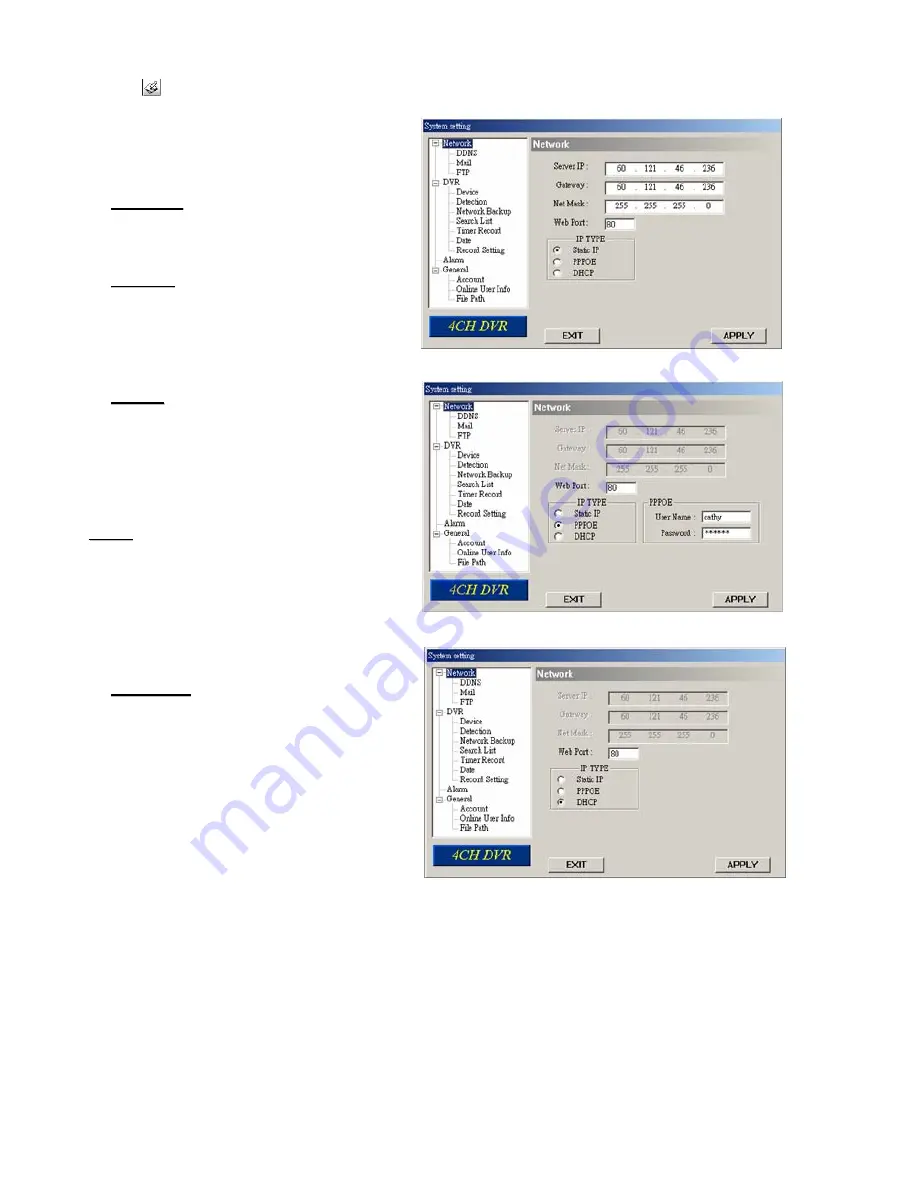
- 18 -
System Config > Network
Press the
button to enter the System Config.
The network configuration allows the
DVR to connect to an Ethernet or
dial-up network.
S
S
t
t
a
a
t
t
i
i
c
c
I
I
P
P
:
:
Enter the “server IP”, “gateway”, “net
mask” and “web port”, and then press
“APPLY” to confirm.
P
P
P
P
P
P
O
O
E
E
:
:
Enter the “username” and “password”
provided by your ISP (Internet Service
Provider). Then, go to “DDNS” and
finish DDNS settings before pressing
“APPLY”.
D
D
H
H
C
C
P
P
:
:
This DHCP function needs to be
supported by a router or a cable
modem network with DHCP services.
Choose the DHCP IP type. Then, go
to “DDNS” and finish DDNS settings
before pressing “APPLY”.
N
N
o
o
t
t
e
e
:
:
PPPOE and DHCP network
connection types are required to apply
D
D
D
D
N
N
S
S
s
s
e
e
r
r
v
v
i
i
c
c
e
e
s
s
FIRST
to get a
“
H
H
o
o
s
s
t
t
n
n
a
a
m
m
e
e” to correspond to the
dynamic IP address
Some router brands may need to
restart the DVR to get the IP address.
W
W
e
e
b
b
P
P
o
o
r
r
t
t
:
:
The DVR can be viewed over the
network with the software AP or a web
browser. Typically, the TCP port used
by HTTP is 80. However in some
cases, it is better to change this port
number for added flexibility or
security. The valid number ranges
from 1 to 9999.






























