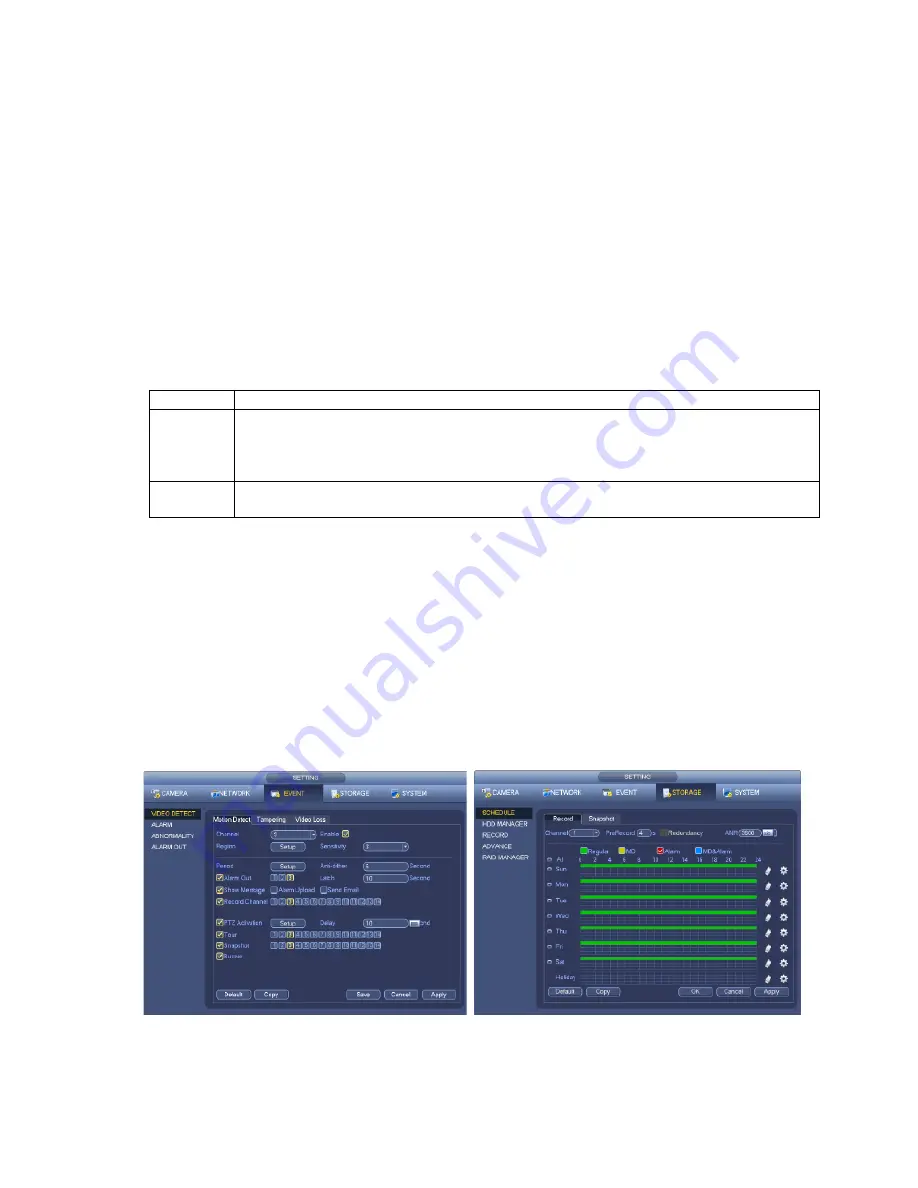
6
Motion Detection
Should you wish to use Motion detect recording, it can be set per camera, per time period and
to detect in certain portions of the screen.
•
Right click to open the menu and select “MAIN MENU”.
•
Select “SETTING”
•
Select “EVENT”
•
Select “VIDEO DETECT”
•
Select channel from Channel drop down
•
Check the Enable box
•
Ensure Record Channel is checked, and a Region has been selected.
•
Click
Save
.
More Settings:
Latch
Time to wait after motion is detected, before checking for motion again.
Region
Select
Select region of feed within which motion detection will occur.
Click and drag with the mouse to arm/disarm areas of the feed.
Motion detected in red areas will cause recording, motion will not be detected in
grey areas. Press “
ENTER
” to save.
Sensitivity Select from 1 to 6 the sensitivity of the recording, 6 being the most sensitive to
movement.
•
Right click to open the menu and select “MAIN MENU”.
•
Select “SETTING”
•
Select “SCHEDULE”
•
Select a channel.
•
Choose a period and set the time options to the period you wish to motion record, bearing in
mind system uses
24 hour time
.
•
Check
MD
for this period.
•
Click
OK
to save.







































