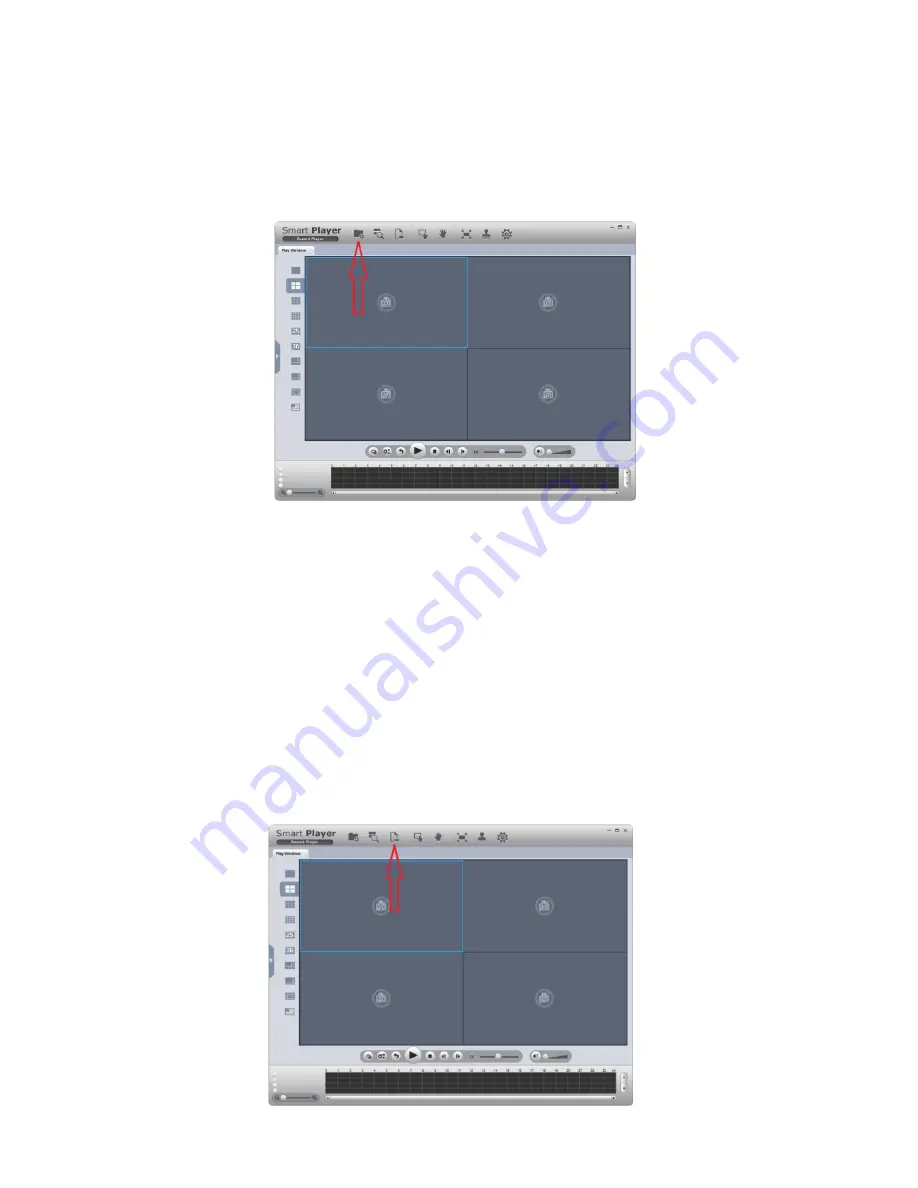
10
Viewing backed up footage on a Windows PC with Smart Player
After you have backup up your desired footage to a USB Drive, you will require a software tool to play
the footage. This software is available from our website http://www.rhinoco.com.au/support/downloads.
Once the software is installed, the guide below describes how to view the footage.
1. Open Smart Player
2. Select the “Add Files” button
3. Select the Video file you have backed up
4. Now you can select the time from where you would like to play back, and press the “Play” button.
5. Converting Footage to .AVI Format with Smart Player
6. You may wish to convert your footage to another format, such as .AVI. To do this, add the footage
you wish to convert to Smart Player, as described in the previous steps. Once the footage has
been added, the guide below describes how to convert your footage to the .AVI format.
7. Press the “Export File” button.
8. Select “AVI” in the “Export Format” option
9. Select the Date and Time of the file you wish export.
10. Select “Begin Export”
11. Choose a location where you would like the footage to be exported and select “OK”. Your footage
will now be exported to the location you selected.





















