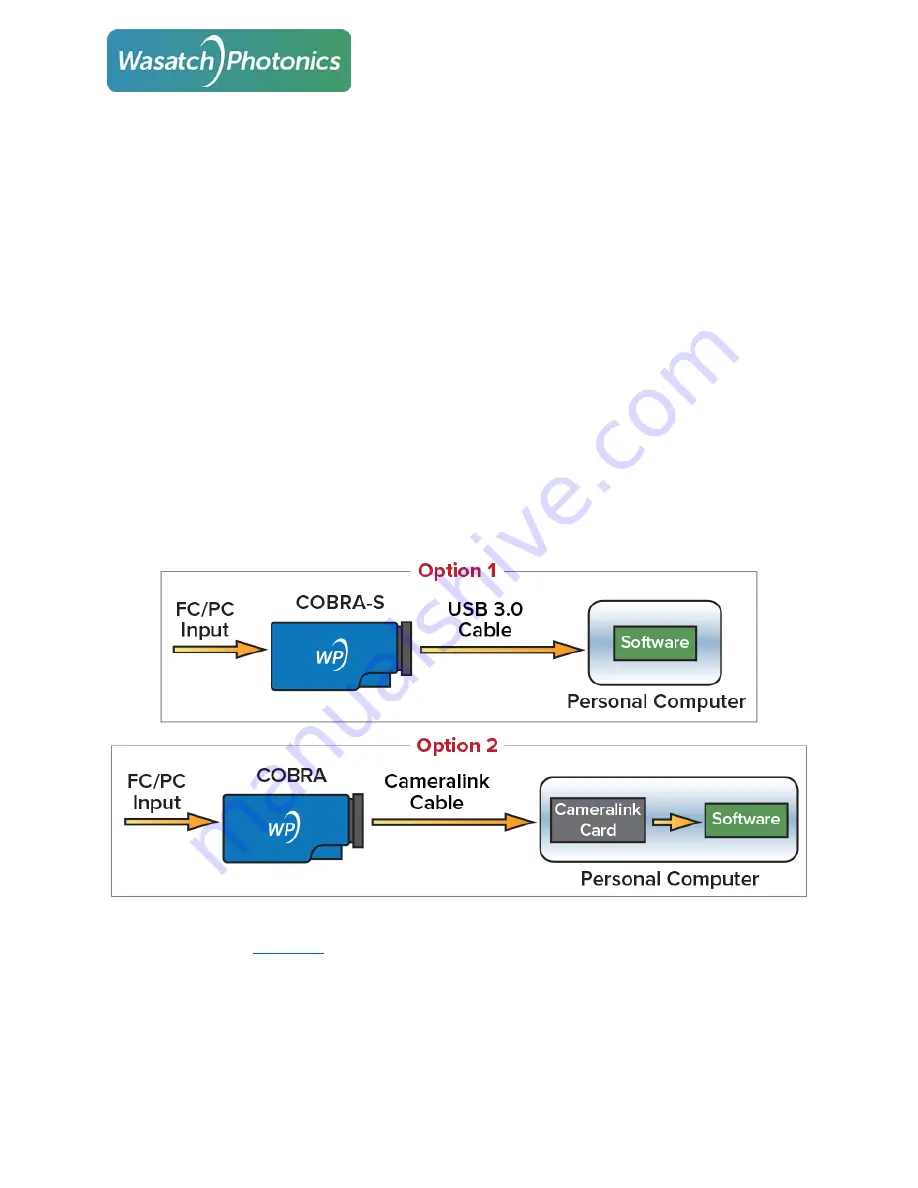
Getting Started Guide: Cobra OCT Spectrometers
Page 1
Getting Started Guide: Cobra OCT spectrometers
Introduction
Your Cobra OCT spectrometer is an essential component of a spectral-domain optical coherence
tomography (SD-OCT) system. SD-OCT systems require spectral measurement of interferometric signals
at very high-speeds. A Cobra spectrometer with its high sensitivity and high speed is ideally suited for this
application. Cobra spectrometers receive light input via a single-mode fiber connected with an FC/PC
connector. Dispersive optics in the spectrometer direct different frequencies or wavelengths to different
pixels in the sensor. This provides spectral information about the input the light signal. The electrical
output from camera is transferred to a personal computer using a camera link connection.
Data Flow
It is important to the make right choice of camera link card and software for your application. Cobra-S
spectrometers have the ability to communicate directly with a personal computer via USB 3.0, but only at
line rates of up to 130 kHz (option 1). All of our Cobra spectrometers can communicate with a personal
computer using a Cameralink card and cable, including the Cobra-S at speeds of 250 kHz (option 2).
Need help, a detailed manual for your specific camera sensor, or a new copy of your spectrometer’s






























