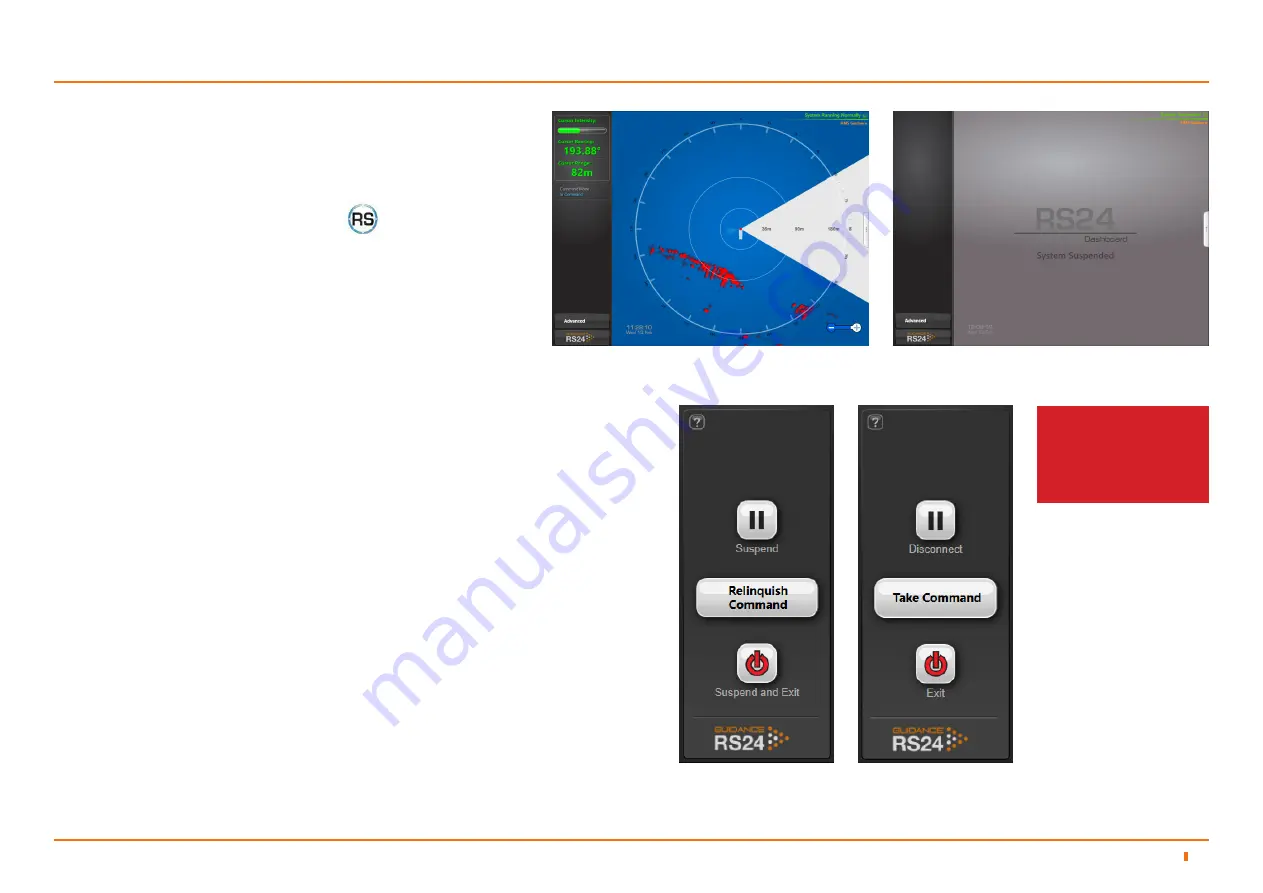
94-0601-C
37
Start Up and Shut Down
Start Up
1. Ensure that the RS24 Sensor is powered on.
2. Double-click on the Dashboard icon.
(or run the Dashboard application from
Start > All Programs > Guidance Marine Ltd > RS24 > RS24
Dashboard
).
3. The Dashboard screen will appear. If the sensor was already
scanning, the radar image will be displayed straight away.
To Start the RS24 Dashboard
Click on the Guidance RS24 button in the lower left corner of the screen. The set
of buttons revealed will depend on whether the Dashboard is In Command or in
Monitoring mode. Each button is explained below.
• Suspend
- Places the sensor into a ‘sleep mode’ and the rotor ceases spinning.
The Dashboard remains active and connected to the sensor ready to resume
operations. This mode is suitable for use when travelling between locations.
• Suspend and Exit
- Places the sensor into the same ‘sleep mode’ as the suspend
command (discussed above) and also closes the Dashboard.
• Disconnect
- Ceases communications between the computer running the
Dashboard and the sensor but leaves the Dashboard open.
• Exit
- Closes down a Monitoring Dashboard without affecting the sensor.
Shut Down
To Suspend, Exit or Disconnect
Resume
To Resume a Suspend Sensor
Click on the
Resume
button on the Side Bar. The sensor begins to scan and the
Dashboard displays the Bird’s Eye View.
Dashboard screen with sensor scanning
Dashboard screen with sensor suspended
In Command
Dashboard
Monitoring
Dashboard
See
Multi-Dashboard
RS24 Systems on page
38
for information on In
Command/Monitoring
functionality.
RS24 Dashboard Operation
5
5.1






























