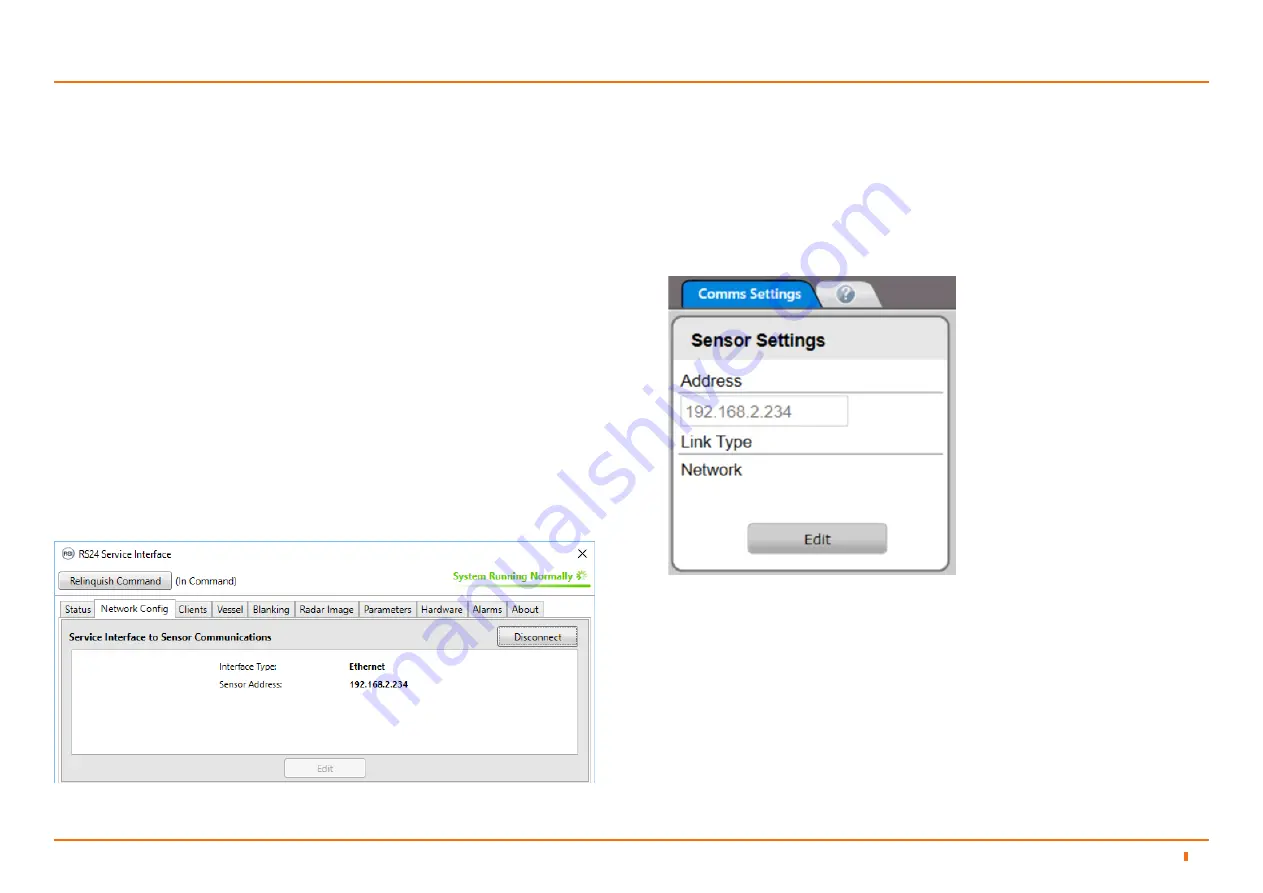
94-0601-C
24
Network Communication Settings
The Network Config tab of the RS24 Service Interface is used to view and
amend the RSI’s record of the sensor’s network IP address and also to remotely
amend the address of the sensor itself.
The network IP address is displayed on the
Sensor Information Display on
page 18
.
NOTE: Where the Dashboard and RS24 are installed on the same computer,
they share a common record of the sensor’s network IP address. If it is
amended using one application, the other picks up the change when next
opened.
To Modify the RS24’s Record of the Sensor’s Network IP Address
1. Click on the
Network Config
tab of the RS24 Service Interface.
2. Click on the
Disconnect
button if the RS24 Service Interface is connected to
the sensor.
3. Click on the
Edit
button in the
Service Interface to Sensor
Communications
section.
4. Amend the
Sensor Address
as required.
5. Click on
Apply
to save the changes or on
Cancel
to discard.
To Modify the Dashboard’s Record of the Sensor’s Network
IP Address
1. Using the RS24 Dashboard, navigate to
Advanced > Comms Settings
.
2. Click on
Edit
.
3. Amend the
Address
field as required.
4. Click on the
Apply
button to confirm.
Configuring the RS24 System
4
4.2






























