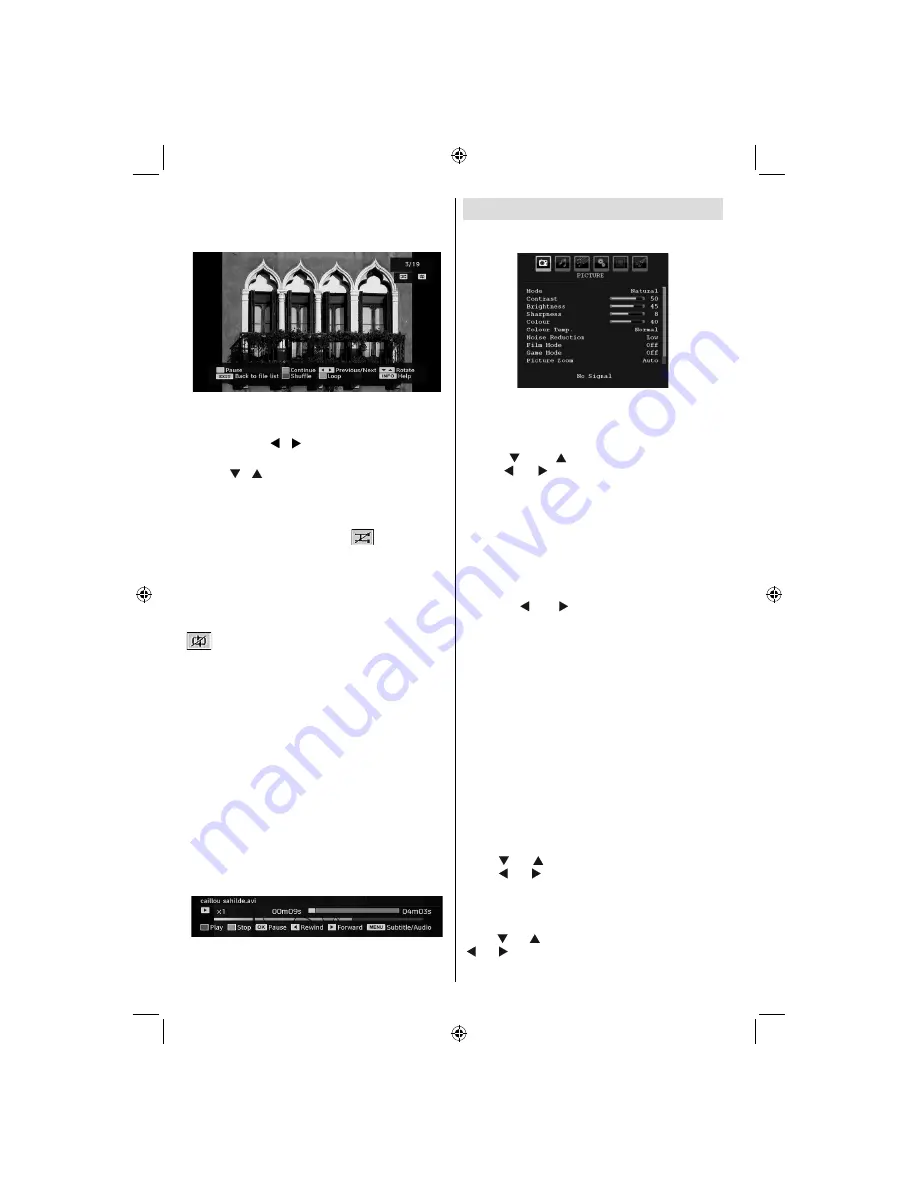
English
- 22 -
Play / Slideshow (GREEN) :
start to slideshow with
all pictures in the folder.
Slideshow Options
Pause (YELLOW) :
Pause the slideshow.
Continue (GREEN) :
Continue with the slideshow.
Previous/Next (
/ ) :
Jump to previous or next
fi
le of slideshow.
Rotate ( / )
:
Rotate the picture using up/down
buttons.
EXIT :
Back to
fi
le list.
Shuffle (RED) :
Shows the files randomly and
continuous in current folder and
icon turns the
highlighted icon. If during a slideshow the shuf
fl
e mode
is enabled, the next pictures will be chosen randomly
(If the loop function is not enabled, the slideshow will
stop at the end. If the loop function is enabled, after
the slideshow ends, it will start again and again).
Loop (GREEN) :
Slideshow goes on continuously and
icon turns the highlighted icon.
Info :
Activate the operations bar.
Video Playback (optional)
Play (Red button)
: Starts the video playback.
Stop (Blue button)
: Stops the video playback.
Pause (OK button)
: Pause the video playback.
Rewind (Cursor Left)
: Goes backward.
Forward (Cursor Right)
: Goes forward.
MENU (M button)
: Sets subtitle/Audio.
You can set subtitles by using OK button before
starting the playback or by using
“M”
button during
the playback. Press
EXIT
button to switch back to
previous menu.
Note
: PIP/PAP mode is not available while in Media
Browser mode.
Analogue TV Menu System
Picture Menu
Mode
For your viewing requirements, you can set the related
mode option.
P r e s s “
” o r “
” b u t t o n t o s e l e c t
M o d e
.
Press “ ” or “ ” button to choose from one of these
options:
Pixellence
(optional) ,
Cinema
,
Dynamic
and
Natural
.
Pixellence (optional)
By selecting PIXELLENCE mode, you can optimize
the TV’s video settings and acquire a better quality.
PIXELLENCE mode thus includes contrast, sharpness,
colour enhancement and skin tone correction along
with the skin tone detection.
By using “ ” or “ ” button, you can switch to
Pixellence mode. Press
OK
button to activate
Pixellence.
Select Demo option to start Pixellence demo mode.
Throughout the demo mode, the screen is splitted
into two sections, one displaying the Pixellence active
area; the other displaying the normal broadcast. Press
OK
button to quit the demo mode.
Note:
PIXELLENCE activation is recommended for
HD (High Definition) or SD (Standard Definition)
contents having low amount of noise. The optimization
of PIXELLENCE will be much more evident while
viewing such contents.
Pixellence option will not be available in PIP/PAP
window.
Brightness/Contrast/Colour/Sharpness/
Hue
Press “ ” or “ ” button to select the desired option.
Press “ ” or “ ” button to set the level.
Note
:
Hue
option can only be visible when the TV receives
an NTSC signal.
Colour Temp
Press “ ” or “ ” button to select
Colour Temp
. Press
“ ” or “ ” to choose from one of these options: Cool ,
Normal and Warm .
[GB]_MB36_MASQUE_HDIDTV-MPEG4_BRONZE8_32843W_1205UK_10069999_50176032.indd 22
[GB]_MB36_MASQUE_HDIDTV-MPEG4_BRONZE8_32843W_1205UK_10069999_50176032.indd 22
06.09.2010 09:12:15
06.09.2010 09:12:15
Summary of Contents for WP3211LCD
Page 39: ...50176032...
















































