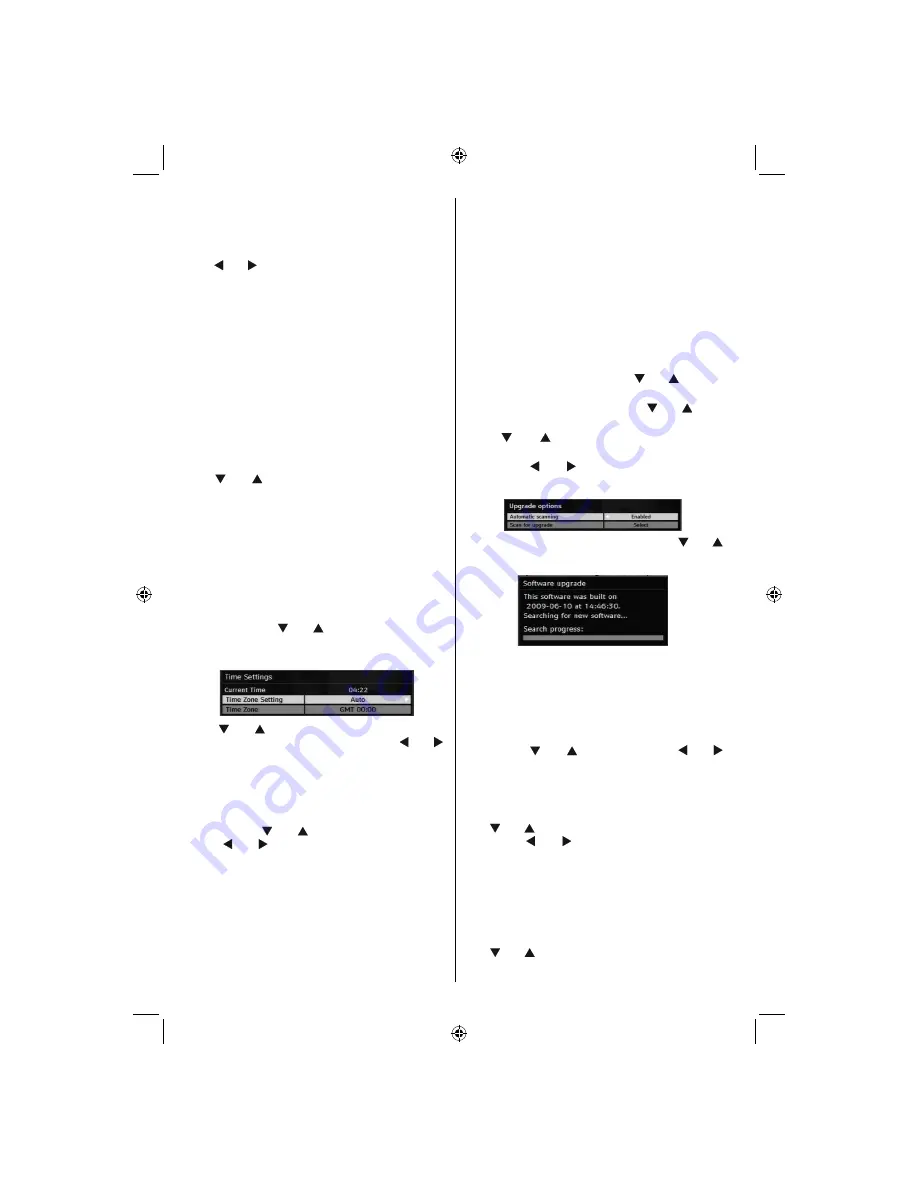
English
- 18 -
When set, this option gets the maturity information
from the broadcast and if this maturity level is disabled,
the TV will not display the related video-audio.
Menu Lock
Use “ ” or “ ” buttons to set Menu Lock. Here, you
can set/reset locking function for the main menu or
the installation menu to restrict access. If the menu
lock is disabled, there will be free access to the menu
system.
Disabled:
All menus are unlocked.
All Menus:
All menus are accessible only with the
correct lock key. So the user cannot add, delete,
rename or move the channels and cannot set the
timers.
Installation Menu:
Installation menu is locked, so the
user cannot add channels. Changes will be updated
after exiting Con
fi
guration Menu.
Set PIN
Use “ ” or “ ” buttons to go to “Set PIN” option.
Press
OK
to display the “Set PIN” window. Use
numeric buttons to enter new pin number you will need
to input your new pin a second time for veri
fi
cation
purposes. The factory default pin number is 0000, if
you change the pin number make sure you write it
down and keep it safe.
Time Settings(**)
(**): Time setting will not be available for UK.
In the con
fi
guration menu, highlight the Time Settings
item by pressing “ ” or “ ” buttons. Press
OK
and
Time Settings sub menu will be displayed on the
screen:
Use “ ” or “ ” buttons to highlight the Time Zone
Setting. Time Zone Setting is set using “ ” or “ ”
buttons. It can be set to AUTO or MANUAL. When
AUTO is selected, Current Time and Time Zone
options will not be available to be set.
If MANUAL option is selected as the Time Zone
Setting, Time Zone can be altered:
• By pressing “ ” or “ ” buttons select Time Zone.
Use “ ” or “ ” buttons to change the Time Zone
between GMT-12 or GMT+12. Current Time on the
top of the menu list will then change according to
the selected Time Zone.
Receiver Upgrade
Over Air Download (OAD)
To ensure that your TV always has the most up to date
information, use this setting. Please ensure that the TV
is set to standby mode. The TV automatically
powers up at 3.00 A.M. each day and searches for
any new information which may be broadcast and
will download this to your receiver automatically. This
operation will normally take approximately 30 minutes.
If you have an important recording to be carried out at
3.00 A.M. and you do not want to interrupt it, disable
auto OAD search by performing the following:
• Press
“M”
button and using the “ ” or “ ” buttons
to choose
Setup
and press
OK
button.
• Highlight Con
fi
guration menu with “ ” or “ ” keys
and press
OK
.
• Use “ ” or “ ” buttons to choose “
RECEIVER
UPGRADE
” and press
OK
button.
• Using the “ ” or “ ” button change “
Automatic
scanning
” from Enabled to Disabled.
• Highlight “
Scan for upgrade
” menu with “ ” or “
”keys and pres
OK
to commence upgrade.
• After the search progress is completed, the message
“ Completed searching for upgrade. No new software
was found” appears on the screen if no new software
is found.
Dolby Digital (*) (Optional)
In the Con
fi
guration Menu, highlight the Dolby D item
by pressing “ ” or “ ” buttons. Use the “ ” or “
”buttons to set the Dolby Digital as On or Off. If the
channel that you are watching supports Dolby Digital,
you can turn this setting on.
Hard of Hearing (*)
Use “ ” or “ ” button to select Hard of Hearing and
then press “ ” or “ ” button to set this setting as
On or Off.
If the broadcaster enables any special signal
concerning the audio, you can set this setting as On
to receive such signals.
(*) Hard of Hearing function will not be available for UK.
Channel List
Use “ ” or “ ” buttons to go to Channel List option.
Use or buttons to toggle Channel List Mode. If you
[GB]_MB36_MASQUE_HDIDTV-MPEG4_BRONZE8_32843W_1205UK_10069999_50176032.indd 18
[GB]_MB36_MASQUE_HDIDTV-MPEG4_BRONZE8_32843W_1205UK_10069999_50176032.indd 18
06.09.2010 09:12:12
06.09.2010 09:12:12
Summary of Contents for WP3211LCD
Page 39: ...50176032...






























