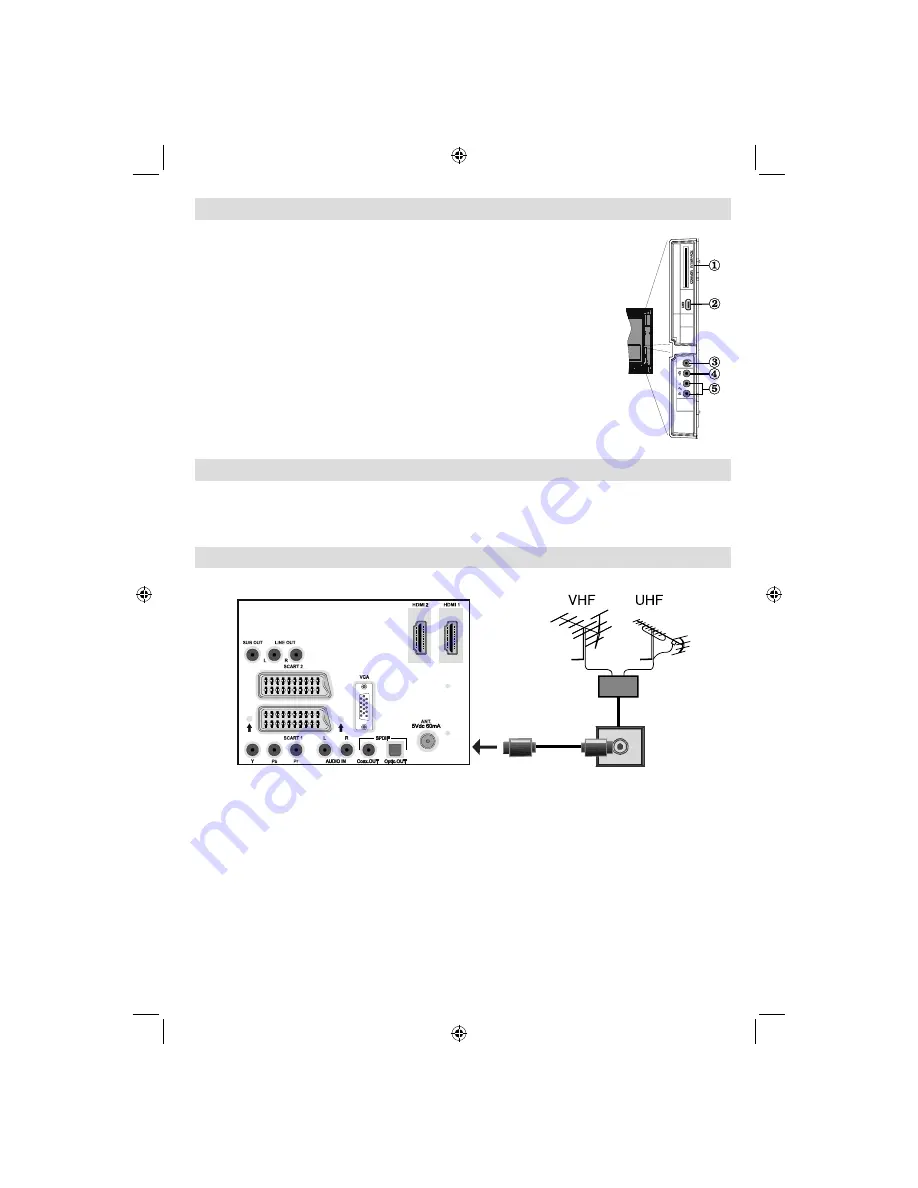
English
- 9 -
Viewing the Connections - Side Connectors
CI Slot is used for inserting a CI card. A CI card allows you to view all the
1.
channels that you subscribe to. For more information, see “Common Interface”
section.
Side USB input .
2.
Note
: Codec update cannot be performed.
Headphone jack is used for connecting an external headphone to the system.
3.
Connect to the
HEADPHONE
jack to listen to the TV from headphones
(optional).
Video Input is used for connecting video signals of external devices. Connect
4.
the video cable between the
VIDEO IN
socket on the TV and the
VIDEO OUT
jack on your device.
Audio Inputs are used for connecting audio signals of external devices. Connect
5.
the audio cable between the
AUDIO INPUTS
on the TV and the
AUDIO
OUTPUT
jacks on your device. Note: If you connect a device to the TV via the
VIDEO INPUT
, you should also connect your device with an audio cable to the
AUDIO INPUTS
of the TV to enable audio.
Power Connection
IMPORTANT
: The TV set is designed to operate on 220-240V AC, 50 Hz.
• After unpacking, allow the TV set to reach the ambient room temperature before you connect the set to the
mains.
• Plug the power cable to the mains socket outlet.
Aerial Connection
• Connect the aerial or cable TV plug to the AERIAL INPUT socket located at the rear of the TV.
[GB]_MB36_MASQUE_HDIDTV-MPEG4_BRONZE8_32843W_1205UK_10069999_50176032.indd 9
[GB]_MB36_MASQUE_HDIDTV-MPEG4_BRONZE8_32843W_1205UK_10069999_50176032.indd 9
06.09.2010 09:12:04
06.09.2010 09:12:04
Summary of Contents for WP3211LCD
Page 39: ...50176032...











































