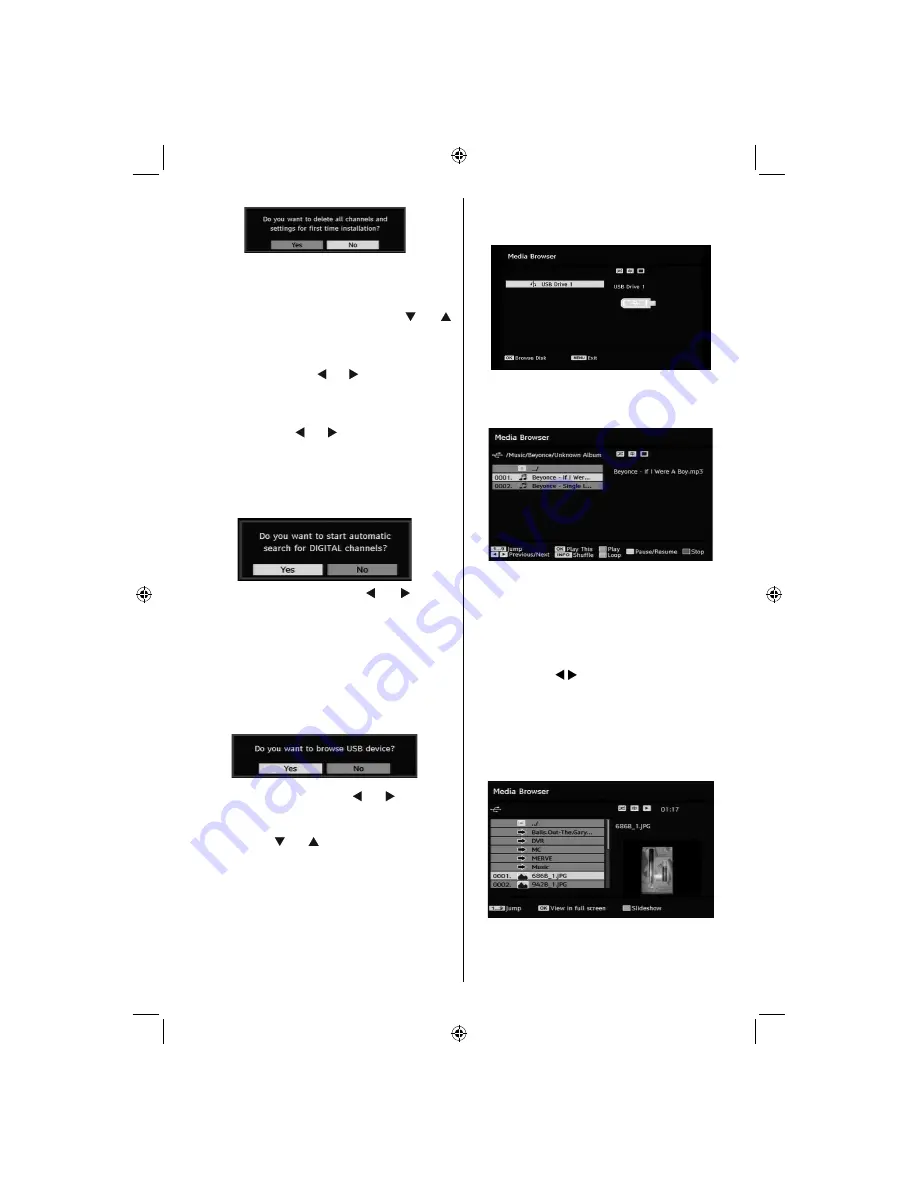
English
- 21 -
After factory settings are loaded, “
First Time
Installation
” menu will be displayed.
The menu which is displayed for language selection
appears on the screen at
fi
rst. By using “ ” or “ ”
buttons, select the desired language option, and press
OK
button to activate.
After then, “First time installation” OSD will appear on
the screen. By pressing “ ” or “ ” buttons, select the
Country
you want to set and press
OK
button (* only
for EU countries).
Next, active antenna mode selection OSD will appear
on the screen. Use “ ” or “ ” to set and press
OK
to
continue. See the section, “Initial Settings” for more
information.
After active antenna mode option is selected, a
message asking for automatic search appears on
the screen:
Highlight “
Yes
” item by pressing “ ” or “ ” buttons
and press
OK
button to start installation. After search
is completed for digital channels, a message asking
whether to search for analogue channels appears
on the screen. This process is same as described in
Automatic Search section.
Media Browser (in DTV mode)
Whenever you plug a USB
fl
ash disk to your TV, the
following message will be displayed on the screen:
Select
YES
or
NO
by pressing “ ” or “ ” button and
“
OK
” button to continiue.
You can also select Media Browser item from the main
menu by using “ ” or “ ” buttons. Press
OK
to view
Media Browser
contents.
You can play audio and photo and video (optional)
fi
les from a USB
fl
ash disk.
Note
: Some USB compliant devices may not be supported.
Note:
Movie Sense and Pixellence features cannot be set
while in Media Browser mode.
Note:
If you plug USB stick in analogue mode, the TV will
automatically switch to digital TV mode.
Note:
If the USB stick is not recognized after Power off/on or
First Time Installation,
fi
rst plug the USB device out and power
off/on the TV set. Plug the USB device again.
Press
OK
to browse,
“M”
to quit.
Playing Audio Files:
Play This (OK) :
Plays the selected
fi
le.
Play (GREEN)
:
Play all media
fi
les in the folder
starting with the selected one.
Pause/Resume
(YELLOW button): Pauses or
resumes playback.
Stop (RED)
:
Stop the playing
fi
le.
Previous/Next ( / ) :
Jumps to previous or next
fi
le to play.
Shuf
fl
e (INFO) :
Plays the
fi
les randomly. If shuf
fl
e
mode is enabled, previous/next functions will also
jump to the tracks randomly.
Loop (BLUE)
: Plays the selected
fi
le repeatedly.
Viewing JPEG Files
Jump (0...9) :
jump to selected
fi
le using the numeric
buttons.
OK :
view the selected picture in full screen.
[GB]_MB36_MASQUE_HDIDTV-MPEG4_BRONZE8_32843W_1205UK_10069999_50176032.indd 21
[GB]_MB36_MASQUE_HDIDTV-MPEG4_BRONZE8_32843W_1205UK_10069999_50176032.indd 21
06.09.2010 09:12:15
06.09.2010 09:12:15
Summary of Contents for WP3211LCD
Page 39: ...50176032...






























