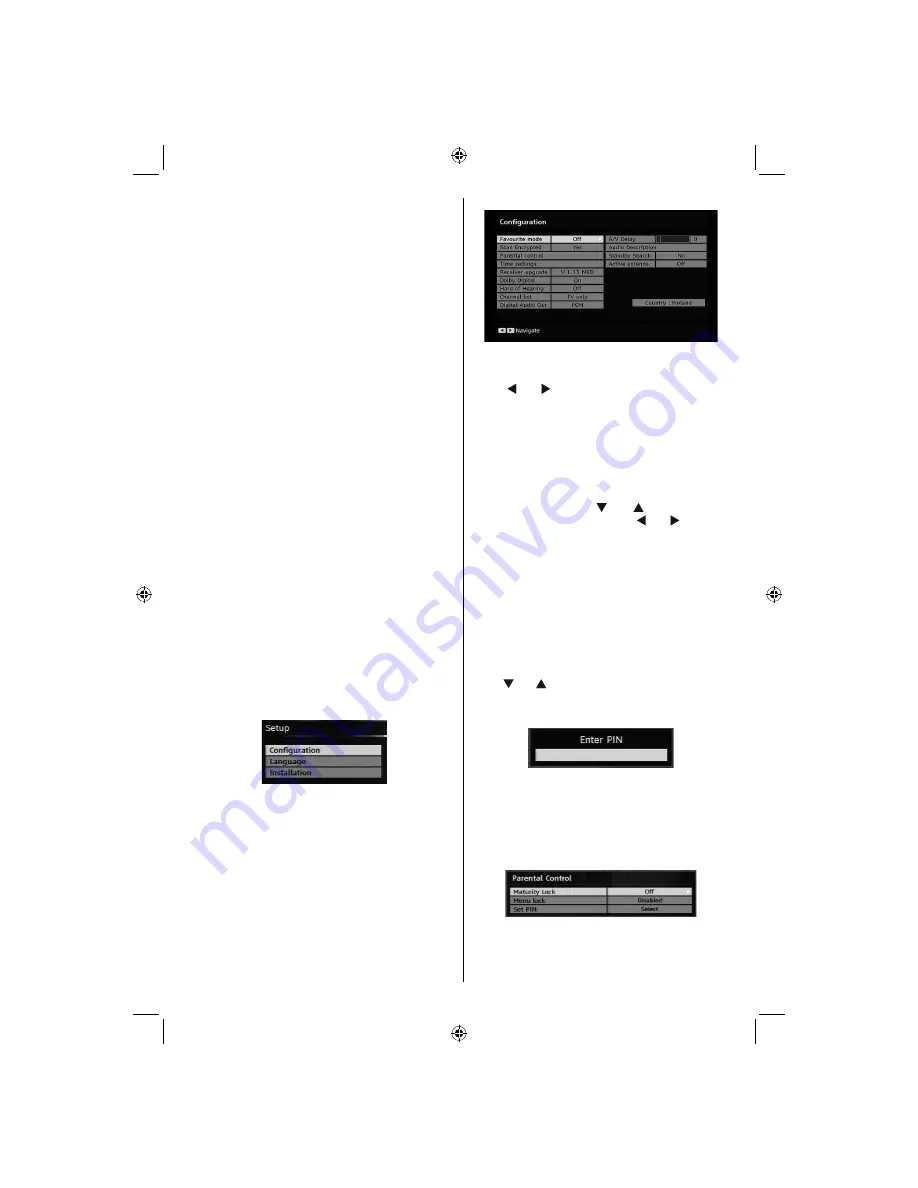
English
- 17 -
• Insert the CAM, and then the viewing card to the
slot.
• The CAM should be correctly inserted, it is impossible
to insert fully if reversed. The CAM or the TV terminal
may be damaged if the CAM is forcefully inserted.
• Connect the TV to the mains supply, switch on
and then wait for few moments until the card is
activated.
• Some CAMs may require the following set up.
Please set the CAM by entering the DIGITAL TV
menu, Common Interface then pressing OK button.
(CAM set up menu is not displayed when it is not
required.)
•To see the viewing contract information:
• Enter DIGITAL TV; press
“M”
button, then highlight
Common Interface and press
OK
button.
• When no module is inserted, “
No Common
Interface module detected
” message appears on
the screen.
• Refer to the module instruction manual for details
of the settings.
NOTE: Insert or remove the CI module only when the TV is
in
STANDBY
mode or
SWITCHED OFF
.
TV Setup
You can use this item to display the TV functions.
The digital TV Setup menu screen is accessed from
the main menu. Press the
“M”
button to display the
main menu and use or buttons to highlight “
TV
Setup
”. Press
OK
button to display TV Setup menu
screen.
You can
fi
nd detailed information for all menu items
in “
Analogue TV Menu System
” section.
Setup
The adjustments in this menu are given as the
following:
Con
fi
guration
You can con
fi
gure the settings of your TV. Select
Con
fi
guration
from Setup menu and press
OK
to
view this menu. Press the
EXIT
button on the remote
control to exit.
Favourite Mode
Use this function to enable or disable favourite mode.
Press “ ” or “ ” button to set this function as on or
off.
Scan Encrypted
Scan Encrypted Channel feature will always be ON
after performing
fi
rst time installation. When this
setting is on, search process will locate the encrypted
channels as well. If it is set as OFF manually, encrypted
channels will not be located while in automatic search
or manual search. Use “ ” or “ ” button to select
Scan Encrypted and then press “ ” or “ ” button to
set this setting as On or Off.
Parental Control
• Some channels broadcast material which you do not
want younger members of the family to watch. Any
channel can be ‘locked’ so that it cannot be selected
for viewing unless a four-digit PIN code is entered.
In this way any channel not suitable for younger
viewers can be prohibited.
• This function enables or disables the menu protection
system and allows the PIN code to be changed.
• Use “ ” or “ ” buttons to highlight Parental Control.
Press
OK
button to enter Parental Control menu. A
dialog box asking for the lock key is displayed:
There is only one key which is set to “
0000
” initially.
Enter lock key. If wrong lock key is entered, the
“
WRONG PIN
” message will be displayed on the
screen and the TV returns to the previous menu. If the
PIN is correct, the Parental Control menu including
following items will be displayed:
Maturity Lock (**)
(**) If you set Country option as UK in the
fi
rst time
installation, Maturity Lock option will not be vsible.
[GB]_MB36_MASQUE_HDIDTV-MPEG4_BRONZE8_32843W_1205UK_10069999_50176032.indd 17
[GB]_MB36_MASQUE_HDIDTV-MPEG4_BRONZE8_32843W_1205UK_10069999_50176032.indd 17
06.09.2010 09:12:11
06.09.2010 09:12:11
Summary of Contents for WP3211LCD
Page 39: ...50176032...






























