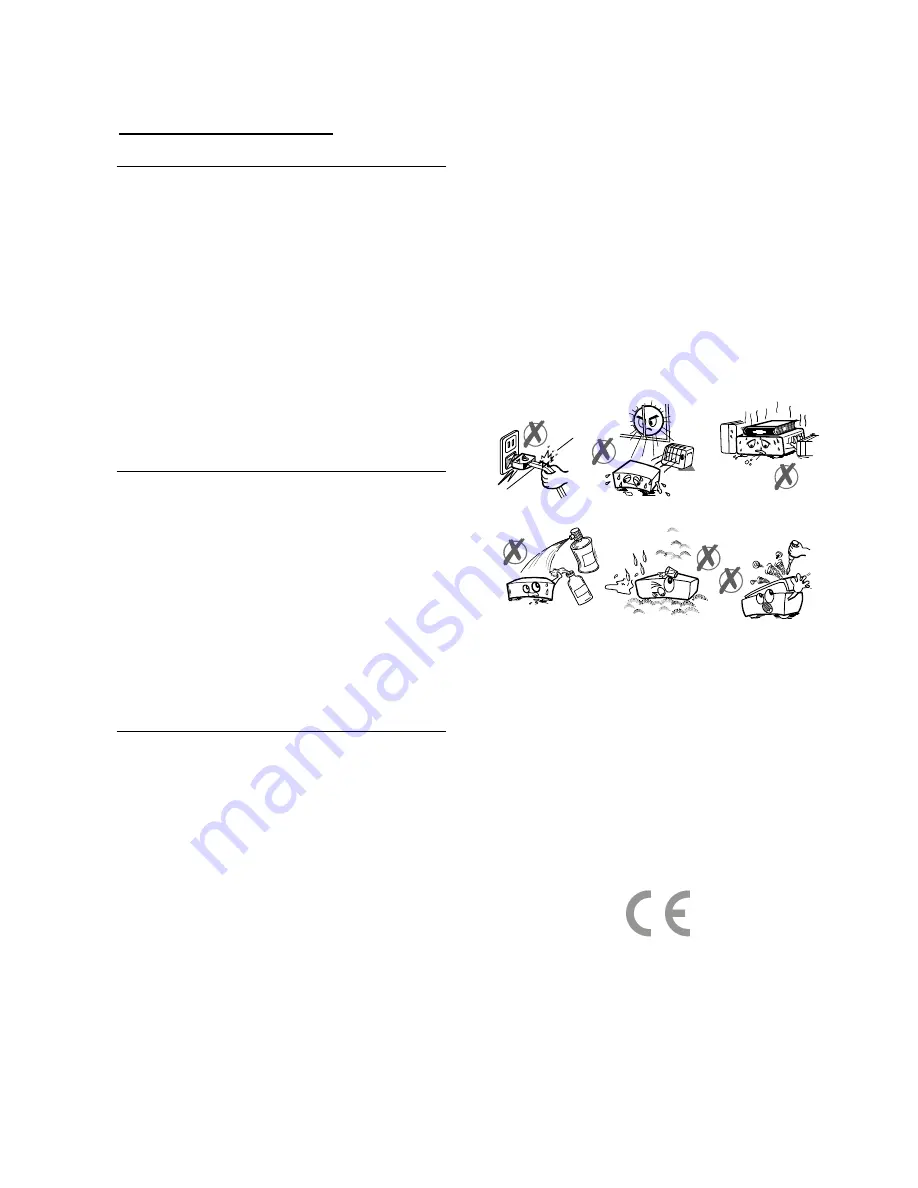
3
2. SAFETY PRECAUTIONS
Power Source
Always use the provided AC adapter.
Operate only from the power source specified
on the AC adapter.
During use of the AC adapter, the surface of it
gets hot. This is normal and not a failure.
Do not cover the case of the AC adapter with
any material, while it is in operation. Leave 15
cm space (minimum) around the AC adapter.
The rating information and safety caution of the
AC adapter are on it’s case.
Warning:
When the set is not in use for a long time,
disconnect it from the mains supply.
Power Cord
Do not place the unit, a piece of furniture, etc., on
the power cord (mains lead), or pinch the cord.
Handle the power cord by the plug. Do not pull out
the plug by tugging the cord and never touch the
power cord when your hands are wet as this could
cause a short circuit or electric shock. Never make
a knot in the cord or tie it with other cords. The
power cords should be routed in such a way that
they are not likely to be stepped on. Check the
power cord once in a while. When you find it
damaged, ask closest service agent for help. When
the AC power cord needs to be changed, it should
be done at a qualified service shop only.
Choice of Location
•
Please do not place the set in a place subject to
direct sun light, excessive dust or mechanical shock
or in a location near heat sources.
•
The set should be placed on a solid and safe
base. Do not place the apparatus on a soft surface
such as a rug that might block the ventilation holes
on the bottom.
•
A location should not be selected such as a room
with high humidity, as the condensation, arising in
the kitchen for example, may cause malfunction or
damage the set.
•
Heating or other thermal radiation under the set
also may cause malfunction or damage the set.
•
The hot air, which arises during the operation,
should be ventilated with sufficient air circulation.
Please do not put the set into closed areas and do
not cover it.
•
Please avoid the contact of the set with water or
humidity. Do not put into operation near bath,
swimming pools.
•
Take care to provide a good air circulation. Place
the apparatus in a location with adequate ventilation
to prevent heat build-up in the apparatus.
•
Should any solid object or liquid fall into the
cabinet, unplug the apparatus and have it checked
by qualified personnel before operating it any
further.
Apparatus shall not be exposed to dripping or
splashing and no objects filled with liquids,
such as vases, shall be placed on the
apparatus.
The mains plug is used as the disconnect
device, the disconnect device shall remain
readily operable.
CAUTION
Batteries shall not be exposed to excessive heat
such as sunshine, fire or the like.



















