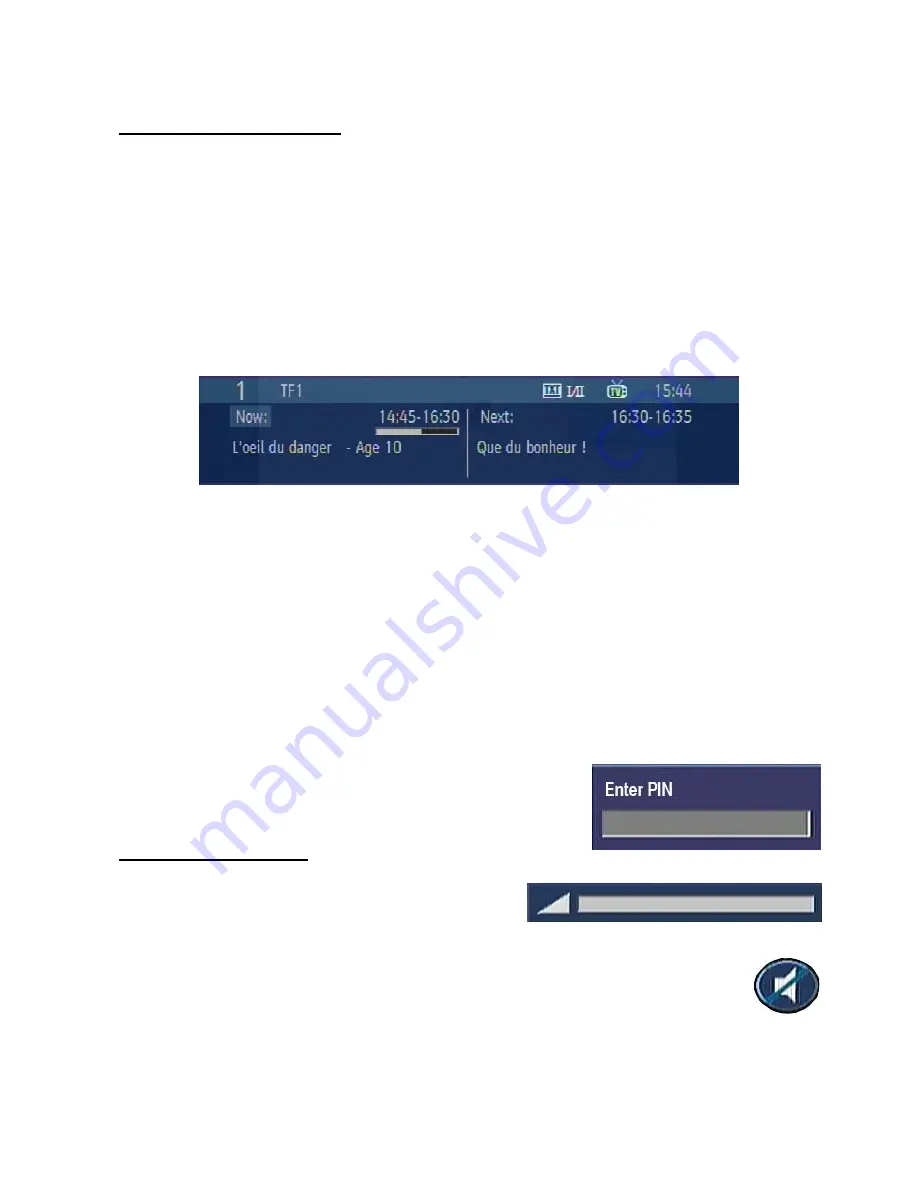
22
12. CHANNEL NAVIGATION
Channel “P+/P-” Buttons:
Pressing “P+/P-” buttons will help you to go to the next or the previous channel in
the list.
Numeric Buttons:
Pressing a number button will activate a small digit entry window on the left upper corner of
the screen. After a digit is entered, the box will wait for 2 seconds till you enter another digit. If no digit is entered
during these 2 seconds, then the box will switch to the entered number channel.
If a number that is greater than the maximum number of channels is entered, the box will switch automatically to
the last channel. Each time the box switches to the desired channel, an information window is displayed on the
lower part of the screen. The small bar on top right of the banner indicates the current signal quality.
When INFO button is pressed, and when changing channels the information window is displayed on the lower
part of the screen. The small bar indicates the program duration. On the channel info window there are:
Current event name next event name, and their start and end times.
Program duration bar.
Program mode (TV or Radio).
Channel number.
Name of the channel.
The second press of the info button brings up a box containing a brief description of the currently viewed
programme.
You can now use the > button to change the programme description to that of the next programme on the
current channel.
On a blank screen, if you press the up/down buttons, the info banner will appear and you can switch between
channels saved in the list. To watch one of them, press the OK button. If you press the INFO button, you will
switch to the last watched channel and the info banner will be closed.
When switching to a locked channel (channel), lock code is requested via
a window as shown in the picture. Only after the correct code is entered,
it is allowed to access to this channel. To skip this channel, Channel
“P+/P-”buttons must be used.
13. VOLUME CONTROL
When “V+ / V-” buttons are pressed, a banner is displayed, this
shows the present volume level graphically. By keeping these
buttons pressed, the sound can be increased with “V+” or
decreased “V-“ button.
When the MUTE button is pressed, a mute symbol is displayed on the screen. This symbol will
disappear in 3 or 4 seconds after the MUTE button is pressed. The mute symbol is not displayed on
the screen in case of any menu displayed.



















