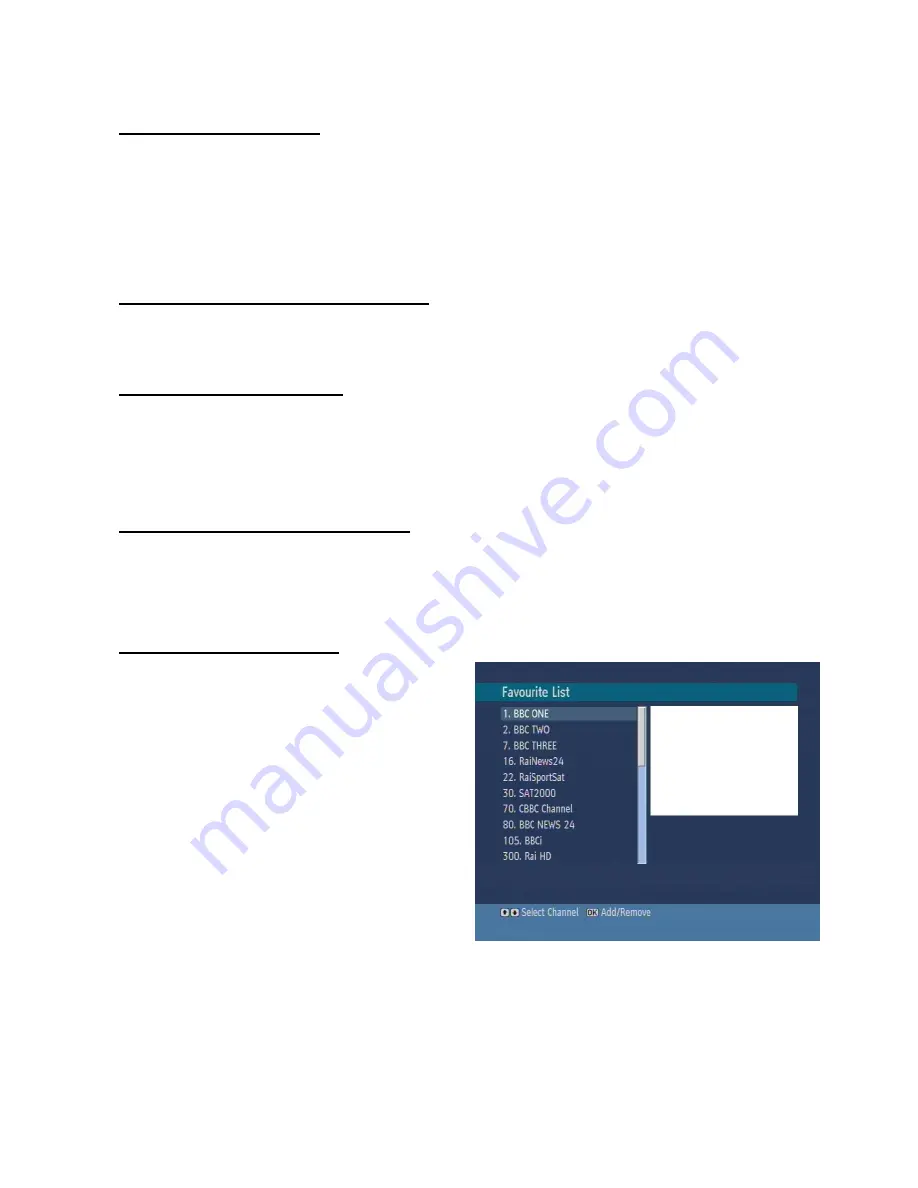
11
5.2. MOVING CHANNELS
Reordering the list can be done by moving the programs one by one to new positions. In order to do that, the
"Move" button should be highlighted by pressing the
“◄ / ►”
keys. Using the
“▲ / ▼”
keys, select the
programme which should be moved and press the OK button. Then, enter the new channel number of the
programme you want to move and the programme will be settled as you entered. In some countries, the order of
the channels is arranged automatically by the broadcaster. This is called logical channel number (LCN). If the
selected country has LCN support, the channels will be enumerated one by one, beginning from number 1. You
cannot move any programme to a position after the last saved one. If you try to do this, both programmes will
change their places. If LCN support is not available, you can move the channels between 1-999.
5.3. DELETING UNWANTED CHANNEL
To delete a channel highlight it using
“▲ / ▼”
/RED/GREEN, then highlight the “Delete” button using
“◄ / ►”
and press OK. A message is displayed to confirm your decision, if you still want to delete press OK once more
and the channel will be deleted, else the operation will be cancelled if you select “NO”.
5.4. RENAMING CHANNELS
To rename a specific channel, the name must be highlighted and then select the "Edit Name" button and OK
button must be pressed. Following previous procedure, the name appears on the middle of the screen with the
first character highlighted. Now
“◄ / ►”
moves to the previous/next character.
“▲ / ▼”
toggles the current
character, i.e., ‘
b’
character becomes ‘
a’
on
“▼”
and ‘
c’
on
“▲”
. Pressing the numeric buttons ‘
0...9’
replaces
the highlighted character with the characters printed above the button one by one as the button is pressed.
Pressing MENU cancels the editing and OK
saves the new name.
5.5. ADDING LOCKS TO CHANNELS
Channel Locking provides a password-protected access to channels selected by parents. In order to lock a
channel you should know the parental Lock password (set to 0000 in the factory and can only be changed from
the
Configuration Menu
), then highlight the channel to be locked and select the “Lock” button, when OK is
pressed a password dialog is displayed. Enter the parental Lock code, press OK and the Lock icon will be
displayed in front of the selected channel. Repeat the same operation to cancel the Lock.
5.6. SETTING FAVOURITES
Favourite list provide an easy way to group programs
in a customizable way. In the channel list Table menu
the programs can only be added or removed from a
favourite list.
In order to add or remove a program from a favourite
list, highlight the “Favourite” button using
“◄ / ►”
buttons, the favourite submenu will be displayed. Then
select the program to be added / removed to/from the
favourite list using
“▲ / ▼”
,
choose the favourite list
name (in which the program will be added) using
“◄ /
►”
buttons then press OK. The favourite program
icon will be displayed or removed in/from the selected
program bar. Pressing Menu button saves all your
settings.
Pressing Menu button saves all your settings.



























