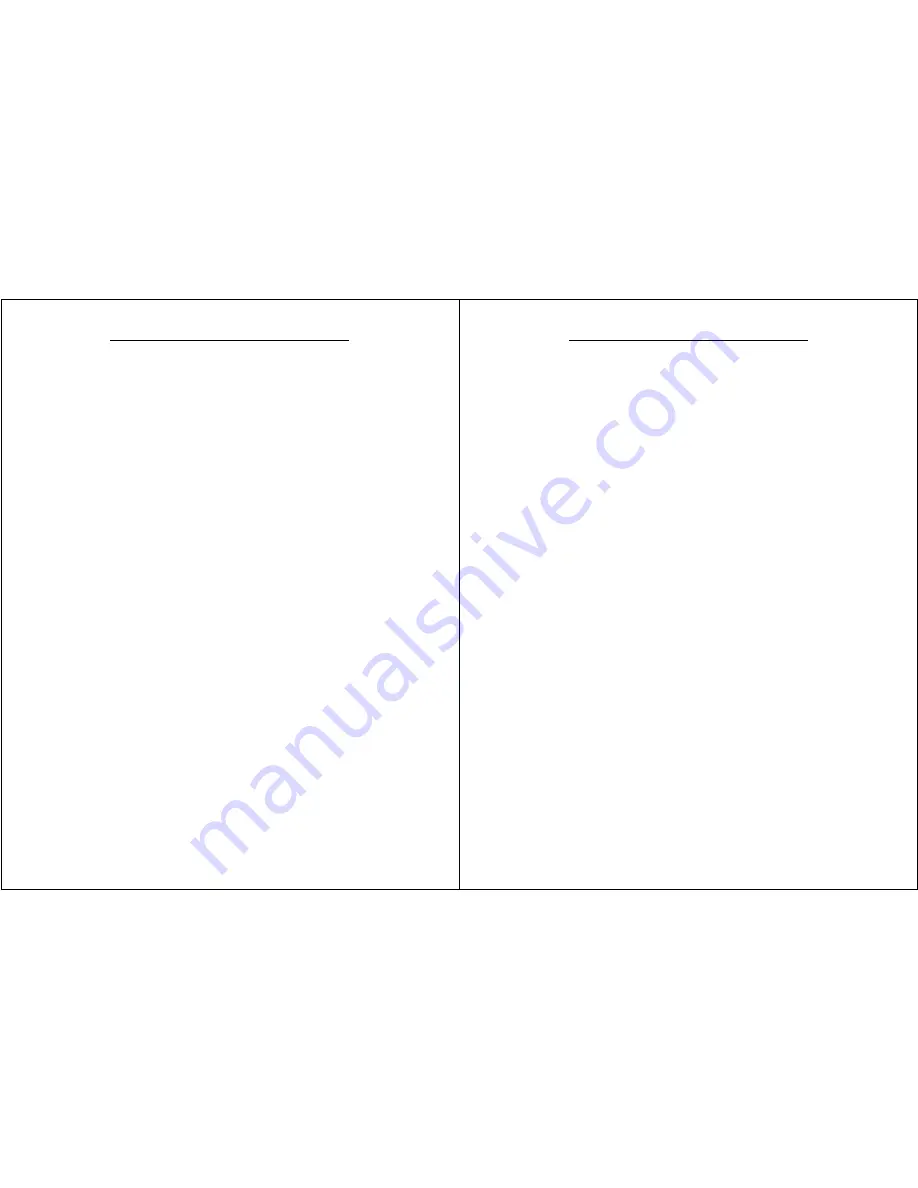
Chapter 2 – Hardware Operation
WalkAbout Computers HAMMERHEAD RT User’s Guide – V030105
15
Touch Operations
Touch Screen Operation
The touch screen replaces a mouse in normal Windows operation.
Wherever you touch the screen with your finger or stylus, the computer
interprets it as a mouse click. Due to the nature of the touch screen, it is
sometimes hard to drag objects across the screen and it is also hard to
move the pointer around the screen without selecting the object below
the cursor. This should be taken into account when applications are
being developed for touch screen devices.
The touch screen unit comes standard with Windows XP Pro, Pen Office
Calligrapher and My-T-Pen on screen keyboard software and therefore
may not offer some of the Tablet PC functionality of a pen unit running
XP Tablet PC Edition such as screen rotation. It is also very difficult to
capture a signature on touch screen units.
Caring for the Touch Screen
With minimal maintenance, the touch screen will last many years. When
operating the touch screen, you should not use an abrasive or metallic
pointer. The touch screen is easily scratched if an abrasive stylus is
used. We recommend using your finger or a plastic tipped stylus. Be
careful not to let sand or grit sit on the screen. Cleaning of the touch
screen can be done with a regular plastic cleaner such as Plexus.
Chapter 2 – Hardware Operation
WalkAbout Computers HAMMERHEAD RT User’s Guide – V030105
16
Battery use and care
The Lithium Ion batteries used in your Hammerhead computer offer the
best technology available today. These 'Smart Batteries' provide
Hammerhead users with the greatest power density and the most
accurate gas-gauge possible. To achieve the best possible performance
from your batteries, we recommend using and maintaining the batteries
in accordance with the instructions provided below.
Getting started with your new batteries
Your unit comes with a Lithium Ion battery that is shipped (uninstalled) in
the box with the unit. The unit may also have a non-working battery shell
in the second battery slot that shows you how the battery is to be
installed. Due to current regulations regarding shipment of Lithium Ion
batteries, your battery(s) will arrive in a partially charged condition,
typically with a maximum charge of 30% to 50%.
You need to install
your battery before turning on the unit.
We also recommend that you
fully charge your batteries before using them. If you do not plan to
deploy your computer immediately, please be aware that the batteries
self-discharge at a slow rate, typically less than 10% per month at
normal temperatures.
How to install new batteries
The Hammerhead RT has the capability to run on one or two batteries in
the field. The unit does not require both batteries to run. The two-battery
design allows users to hot swap batteries without turning the computer
off.
To install or replace a new battery, turn the round knob on the back of
the unit. The knob holds the batteries in place and is designed so the
batteries cannot be taken out at the same time. Simply turn the knob
until the quarter piece exposes the corner of the battery that is to be
replaced. A lip on the battery aids for easy removal. Install the new
battery by placing it into the compartment and turning the knob to cover
the edges of both batteries.
When to recharge batteries
The green LEDs on the upper right front of the unit indicate the power
status of the battery. At full charge, all five LED indicators will light a
solid green. Each LED represents approximately 20% of the total charge.























