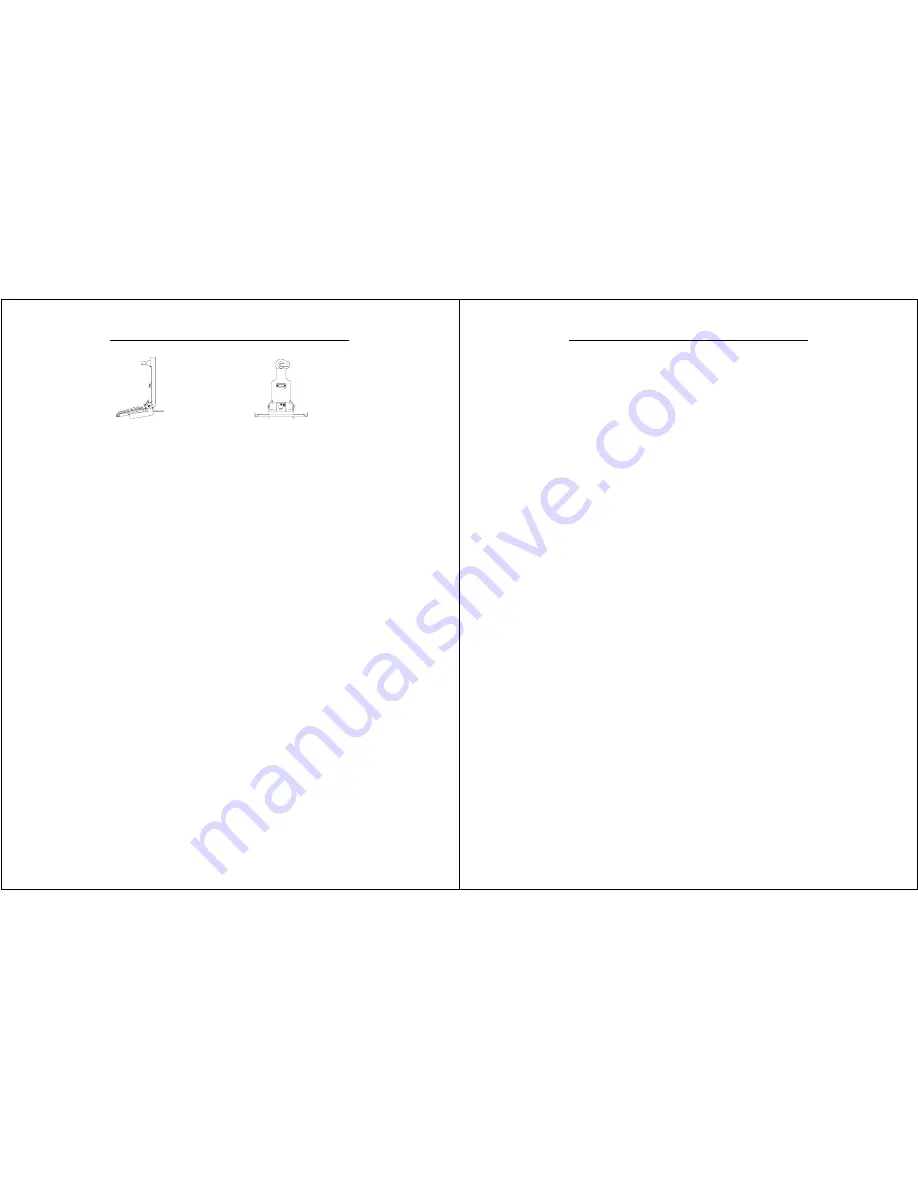
Chapter 2 – Hardware Operation
WalkAbout Computers HAMMERHEAD RT User’s Guide – V030105
25
SIDE VIEW
FRONT VIEW
Noise reduction circuitry, surge protection, reverse polarity protection,
and power conditioning circuitry are built into the HAMMERDOCK. In
some cases a GPS receiver may also be included. Connectivity on the
rear of the HAMMERDOCK includes a power connector, keyboard
connector, and USB connector. Connectors in the “break out box” at the
end of a 3’ or 6’ cable include 1 keyboard, 2 COM ports, 1 USB and 1
parallel port.
No adjustments are ever required to assure precision insertions of the
docking connector. The tension of the tilt/swivel functions and the angle
of the keyboard tray are the only adjustments available on the
HAMMERDOCK. All tension adjustments are made at the time of
installation with an Allen key provided with each docking system. The
keyboard tray is removable.
The computer can be secured in position by turning down the spring-
loaded red retention latch. Once the latch is turned completely down,
the push button lock can be depressed to prevent unauthorized removal.
Security keys for fleet users are identical to eliminate logistic problems.
The HAMMERDOCK cannot be installed without a base to mount it in the
vehicle. Contact WalkAbout for a current list of vehicle mount providers.
Heater option
The HAMMERHEAD RT supports an optional heater package that
greatly improves display readability in colder environments and a hard
drive heater that prevents drive freezing. You can enable the heaters to
automatically activate while your machine is running, booting or even
while it is turned off. If enabled, the heaters will automatically activate
each time the ambient temperature falls below a predetermined level.
Chapter 2 – Hardware Operation
WalkAbout Computers HAMMERHEAD RT User’s Guide – V030105
26
CardBus/PCMCIA cards
CardBus and PC Cards are two alternative types of PCMCIA interfaces
(or slots) on laptops, desktops, and PDAs. PCMCIA cards are based on
a 16-bit interface, while CardBus is a 32-bit interface. This allows the
CardBus Card to transfer data at speeds exceeding 100 Mbps, while a
16-bit PCMCIA card transfers data at approximately 20 Mbps. CardBus
also offers lower power consumption: CardBus Cards are all 3.3-volt
cards, while 16-bit PCMCIA Cards can be 5-volt or 3.3-volt.
The Type III slot in the Hammerhead RT will support both CardBus
and/or PCMCIA cards. To insert a card, take off the door by removing
the two screws that secure the door. Cards should be inserted face up
(i.e. the up arrow on the card should point toward the front of the
HAMMERHEAD RT).
Do not apply excessive pressure when loading
cards.
They are keyed and should slide in easily. Remove the card in
the same manner.
Most PCMCIA devices are too fragile for direct connections in field
environments. In response, WalkAbout provides a variety of doors that
extend beyond the housing to contain a combination of connectors and
cable assemblies needed to connect to common PCMCIA devices.
These extended doors serve two purposes: 1) they provide for a sturdy
and highly reliable connection not possible when connecting directly to a
PCMCIA device, and 2) they maintain the environmental integrity of the
HAMMERHEAD RT by fully sealing the PCMCIA compartment while
providing the needed connectivity. Extended doors are available only for
those PCMCIA devices that have been tested and recommended by
WalkAbout. Custom doors may be available for large purchases.
Internal “Flex Space” for OEM modules
In addition to a Type III CardBus/PCMCIA slot, the Hammerhead RT933
computer has an internal “Flex Space” that will accommodate optional GPS,
GSM and Bluetooth modules. The antenna for the internal module is mounted
on the top right hand side of the computer and does not interfere with the
CardBus/PCMCIA door and antenna options, which is located on the upper left
hand side of the computer.














































