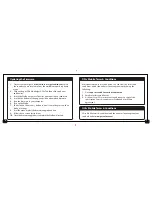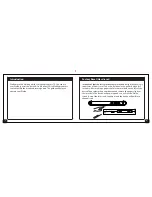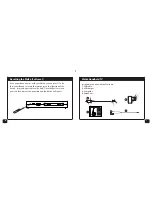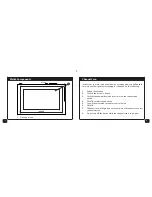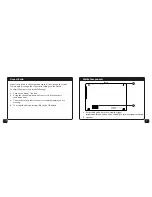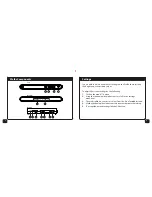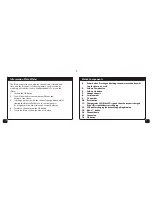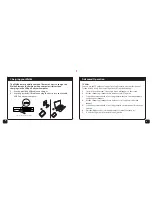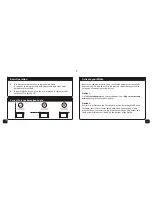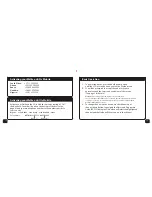Walka Components
4.
Power button. Pressing and holding the power menu button will
turn the device on or off
5.
Volume Down button
6.
Volume Up button
7.
Headphone port
8.
Serial number
9.
CA number
10.
Reset button
11.
Charge status LED, if the LED is green then the device is charged
If the LED is red the device is charging
12.
USB port for charging the device or upgrading firmware
13.
Menu/ button
14.
Channel down
15.
Channel up
16.
OK button
4.
Power button. Pressing and holding the power menu button will
turn the device on or off
5.
Volume Down button
6.
Volume Up button
7.
Headphone port
8.
Serial number
9.
CA number
10.
Reset button
11.
Charge status LED, if the LED is green then the device is charged
If the LED is red the device is charging
12.
USB port for charging the device or upgrading firmware
13.
Menu/ button
14.
Channel down
15.
Channel up
16.
OK button
9
16
Information Plate (iPlate)
The iPlate will provide you with the channel title, start and end
time and short synopsis of the programme you are currently
watching. It also allows you to change channels. To access the
iPlate:
1.
Click on the OK button.
2.
You will now be presented with the iPlate at the
bottom of the screen.
3.
Scrolling up or down with the channel change button whilst
viewing the iPlate will allow you to see the synopsis
for programmes on other channels, currently playing.
4.
To select a channel press the OK button.
5.
To exit the iPlate click on the menu/ button.
Summary of Contents for Handheld TV
Page 1: ...USER GUIDE 1 2 HANDHELD TV...