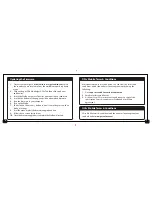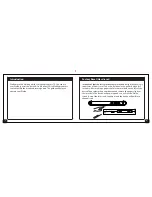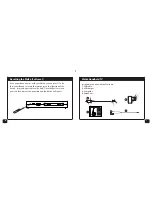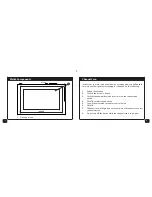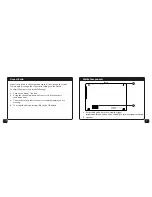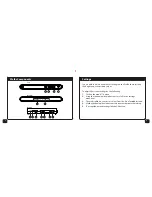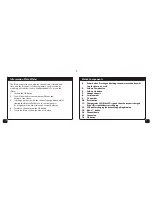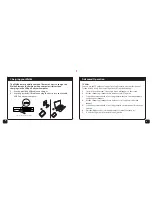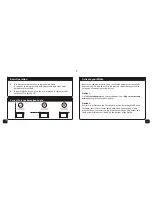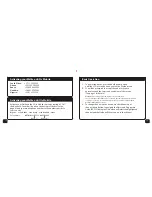6
1.
Viewing screen
Front
Walka Components
Channel Scan
In the event you lose reception while in a coverage area, you will be able
to re-acquire the signal by rescanning for channels. Do the following:
1.
Extend the antenna.
2.
Click on the menu/ button.
3.
Click the channel up/down buttons to select the channel scan
option.
4.
Click OK to select channel scan.
5.
You will be prompted to confirm your selection.
6.
Click OK.
7.
Channel scan will begin, and once complete will connect to the last
channel viewed.
8.
Do not turn off the device while the channel scan is in progress.
19
Summary of Contents for Handheld TV
Page 1: ...USER GUIDE 1 2 HANDHELD TV...