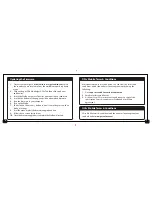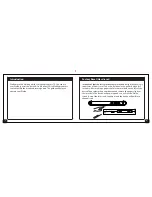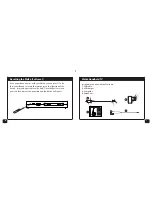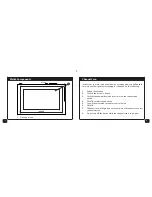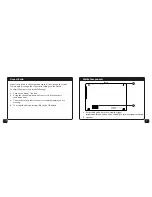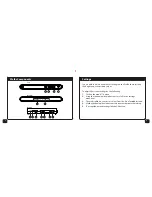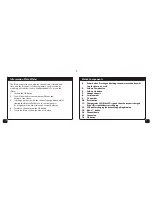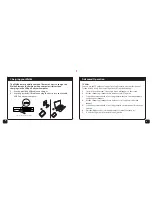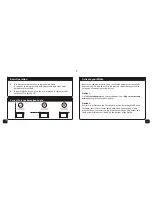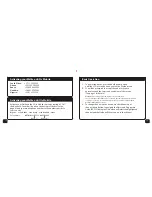DStv Mobile Terms & Conditions
Must be accepted to use this device. You can view the terms and
conditions and/or the end user licence agreement by doing the
following;
1.
Go to
apps.dstvmobile.com/decoder/terms
2.
Email [email protected]
3.
Visit your local DStv service centre and request a copy of the
subscription terms & conditions or Walka end user licence
agreement.
GOtv Mobile Terms & Conditions
GOtv Mobile terms & conditions and the end user licence agreement
can be found at
www.gotvafrica.com
13
22
3
Updating the Firmware
1.
On your computer go to
dstvmobile.com or gotvafrica.com
, select
the country you are located in from the available map or drop down
menu.
2.
Click on the get DStv Mobile/get GOtv Tab, then click on phones
and devices.
3.
Locate the Walka on the list of devices and then click on read more.
4.
Scroll to the bottom of the page and click on download firmware.
5.
Save the firmware to your computer.
6.
Turn on the Walka.
7.
Short click on the menu/ button to access the settings menu, then
click on Settings.
8.
Scroll down and select the firmware upgrade option.
9.
Follow the on-screen instructions.
10.
Once the firmware upgrade is complete the Walka will restart.
Summary of Contents for Handheld TV
Page 1: ...USER GUIDE 1 2 HANDHELD TV...