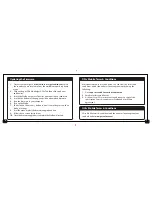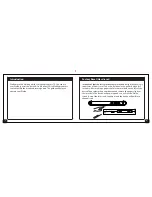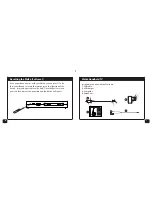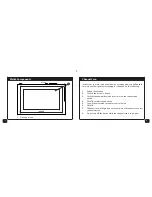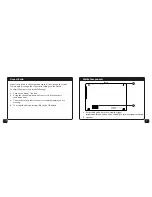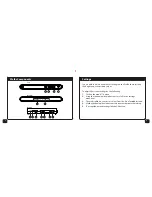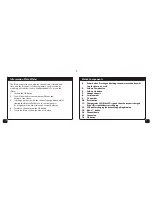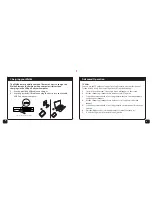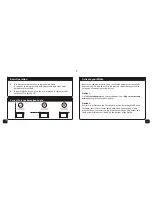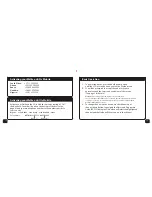Basic Operation
1.
To power the device, press and hold power button
until the LCD is turned on and you see the ‘Walka’ screen.
2.
You will be prompted to accept the end user licence
agreement and the terms and conditions of the service.
(See page 3 for details).
Please note:
You may only view mobile TV on your Walka
once you have accepted the end user licence agreement and the terms and
conditions of service. A subscription fee may be payable to view the DStv
Mobile or GOtv Mobile service.
3.
To change channel on this device use the channel up or
channel down button to navigate the Electronic Programme
Guide (EPG). Clicking the OK button will select the highlighted
channel and the Walka will then connect to the channel.
Activating your Walka on DStv Mobile
South Africa :
+27 11 289 2222
Ghana :
+233 302 740 540
Kenya :
+254 20 444 9000
Namibia :
+264 61 270 5222
Nigeria :
+234 1 270 3232
Activating your Walka on GOtv Mobile
Activate your Walka on the GOtv Mobile service by texting 'ACTM'
the device CAS number (found on the bottom of the device. See
page 8) and your mobile phone number to the number specific to
your country.
Nigeria :
4688
Ghana :
4688
Kenya :
4688
Namibia :
44688
13
12
For example
ACTM 4111111111 0831112223
(CAS No.) (Mobile No.)
Summary of Contents for Handheld TV
Page 1: ...USER GUIDE 1 2 HANDHELD TV...