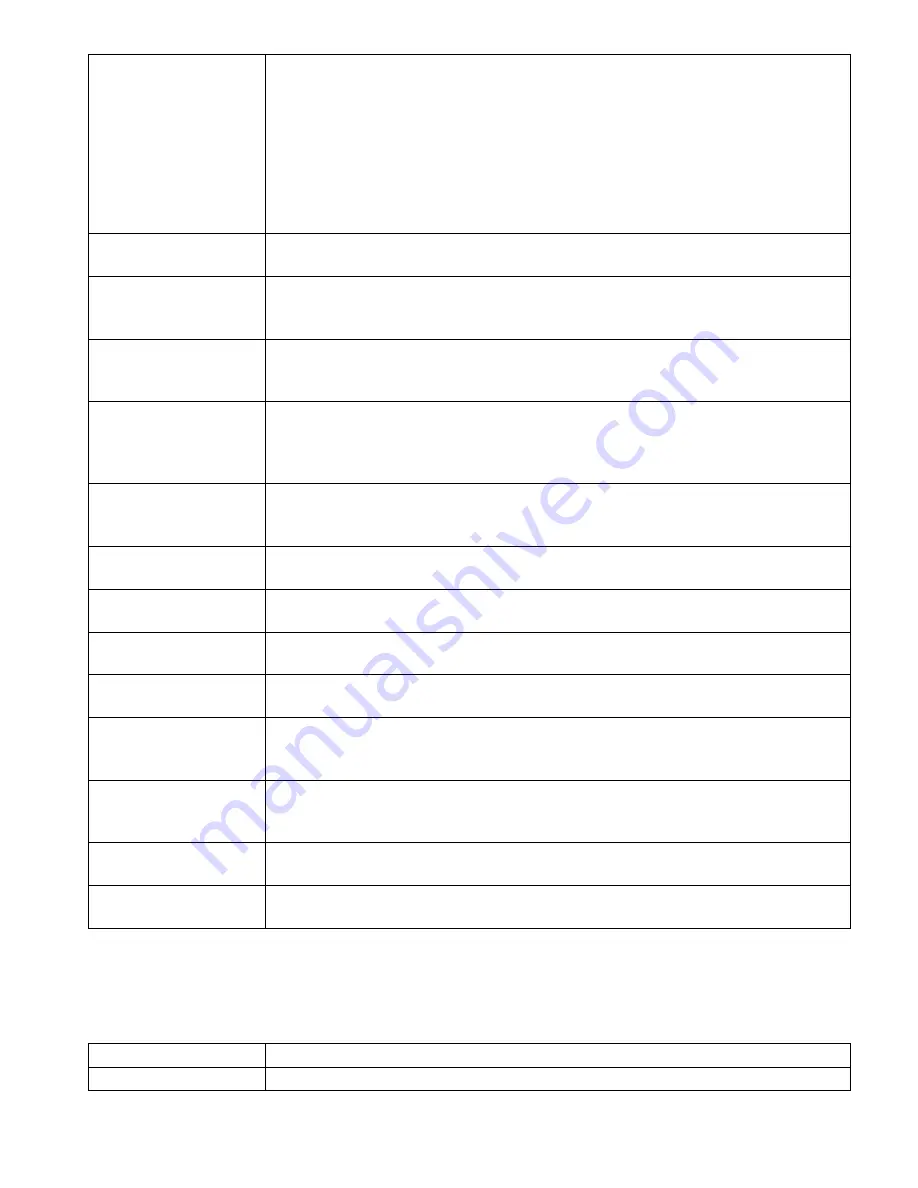
93
Gateway Connection
Infrastructure Mode. Only appears if a Dual WiFi/Ethernet type WiFi card is installed.
Select which connection, Ethernet or WiFi, will provide the Gateway function. This
means that all external Internet connections such as VTouch or emails will default to
using this connection.
Note that If the selected connection is no longer available, the controller will switch
to using the other connection. Regardless of the connection being used , the menus to
enable or disable VTouch or Live Connect will be available only in the selected connec-
tion’s menu.
DHCP Setting
Infrastructure Mode. Enable to allow the controller to obtain its IP address and other
network settings from the LAN or disable to enter this information manually.
Controller IP Address
Infrastructure Mode. Only appears if a Dual WiFi/Ethernet type WiFi card is installed,
and the DHCP Setting is set to Disabled. Manually enter the IP address for the control-
ler.
Network Netmask
Infrastructure Mode. Only appears if a Dual WiFi/Ethernet type WiFi card is installed
and the DHCP Setting is set to Disabled. Manually enter the network netmask address
for the controller.
Network Gateway
Infrastructure Mode. Only appears if a Dual WiFi/Ethernet type WiFi card is installed
and the Gateway Connection is selected as WiFi, and the DHCP Setting is set to Dis-
abled. Manually enter the gateway address to be used by the controller when connect-
ed to the LAN.
DNS Server
Infrastructure Mode. Only appears if a Dual WiFi/Ethernet type WiFi card is installed
and the Gateway Connection is selected as WiFi, and the DHCP Setting is set to Dis-
abled. Manually enter the address for the DNS server that the controller will use.
Ad-Hoc SSID
Ad-Hoc Mode. Enter the SSID that the controller may broadcast as an available wire-
less network connection. The default setting is “ControllerModel_SerialNumber”
Ad-Hoc Security
Ad-Hoc Mode. Select the security protocol used by the controller’s wireless network
connection.
Ad-Hoc Key
Ad-Hoc Mode. Enter the key needed to connect to the controller’s wireless network
connection. Between 8 and 64 characters are required.
SSID Broadcast
Ad-Hoc Mode. Select whether the controller’s wireless network card will broadcast its
SSID or not.
TCP Timeout
Do not change from the default of 1 second unless directed to by technical service.
The TCP Timeout should only be increased if the VTouch live connection is being
Reset due to slow cellular connection speed.
Temporary Ad-Hoc
Infrastructure Mode. Enable if it is desirable to allow the controller to disconnect from
Infrastructure Mode and switch to a time-limited Ad-Hoc mode, to give a user tempo-
rary access to the controller without allowing that user access to the network.
Begin Temporary Ad-
Hoc Mode
Infrastructure Mode. Only appears if Temporary Ad-Hoc is Enabled. Press this to start
the temporary Ad-Hoc mode connection and timer.
Ad-Hoc Time Limit
Infrastructure Mode. Only appears if Temporary Ad-Hoc is Enabled. Enter the time
limit for the temporary ad-hoc mode connection.
5.4.6
WiFi Details
Will only appear if a WiFi option board is installed.
The WiFi Details are for information only and display the network settings currently in use.
WiFi Status
Displays if the WiFi is enabled or disabled.
Signal Strength
Displays the signal strength in the range of -100 to -30 dBm






























